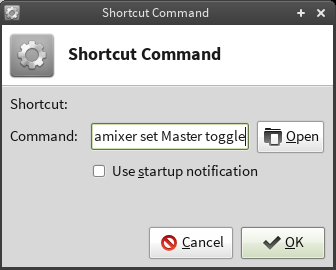Volume Stuck on Mute (XFCE Desktop)
Views
Actions
Namespaces
Variants
Tools
Overview
The inability to toggle the volume mute particulary affects users of the XFCE desktop environment. This is due to an incompatability between xfce4-volumed - the volume daemon used by this desktop environment- and PulseAudio, which is responsible for recording and playback. The result is that once muted, the volume cannot be restored by un-checking the mute button; it is instead necessary to open the Volume Control Settings to do so.
The are two solutions available. The first is to remove PulseAudio completely, allowing for the Alsa sound server to take over instead. The second is to create a sound configuration file. New users may find the first solution easier to implement.
Solution 1: Removing PulseAudio
The first step is to remove all PulseAudio packages by entering the following command in the terminal:
sudo pacman -R pavucontrol pulseaudio pulseaudio-alsa
It might be necessary to remove manjaro-pulse and pulseaudio-ctl first. You can do that with the following command:
sudo pacman -Rns manjaro-pulse sudo pacman -Rns pulseaudio-ctl
Once completed, the second step is to install xfce4-mixer, which is a volume control applet specifically designed for the XFCE desktop environment. The command below has also listed xfce4-volumed for re-installation:
sudo pacman -S xfce4-mixer xfce4-volumed
Once installed, close the terminal and reboot your system for the changes to take effect. Alsa will automatically take over from the now-deleted PulseAudio.
Solution 2: Creating a Sound Configuration File
An alternative solution is to create a configuration file - asound.conf - to act as a workaround by altering the default sound configuration settings. In order to work, it is absolutely essential that this file be created within the etc folder, which itself also contains a number of other system configuration files.
Create the Sound Configuration File
The syntax of the command to create a sound configuration file within the etc folder is:
sudo [text editor] /etc/asound.conf
For example, if you wish to create and edit the file within the terminal using nano (a standard terminal-based text editor) then enter:
sudo nano /etc/asound.conf
Otherwise - if you have installed the full version of Manjaro (i.e. not the NET-Edition) - you may find it easier to use the pre-installed gedit text editor instead. This will create and open the configuration file up as a document, making it easier to read and edit. To use gedit instead, enter:
gksudo gedit /etc/asound.conf
Edit the Sound Configuration File
Once created, a blank screen or document should be presented. Enter (or copy and paste) the following code into this file, exactly as it is shown below:
pcm.pulse {
type pulse
}
ctl.pulse {
type pulse
}
pcm.!default {
type pulse
}
ctl.!default {
type pulse
}
Once you have completed the code, save and close the file by:
- nano: Press CTRL and 'x' to exit, 'y' to save, and <enter> to finish, or
- gedit: Select the 'save' option and then close the window.
Prior to rebooting for the changes to take effect, it is also possible to optionally add a keyboard shortcut to toggle volume muting.
Optional: Add a Keyboard Shortcut to Toggle Volume Muting
To set a keyboard shortcut:
1. Open the Menu, select Settings, and then Keyboard
2. Select the Application Shortcuts tab
3. Select the + Add Button
4. Enter the following command, and then select OK
amixer set Master toggle
5. When prompted, press the appropriate key or key combination desired to toggle muting
Once complete, close the Keyboard Settings window, and reboot the system for the changes to take effect.
Troubleshooting
Steam
If U using Steam. Don't run amixer set Master toggle command. Otherwise the game will not run properly due to an error ALSA audio. It is recommended to restore the default contents of /etc/asound.conf.
Skype
If your music or video sound gets muted when answering a call on Skype, open /etc/pulse/default.pa in your favourite editor. Add # at the beginning of the line that contains load-module module-role-cork, so you get # load-module module-role-cork. Save the file and reboot. [1]
Support
Following is a link to this page's forum counterpart where you can post any related feedback: [2]