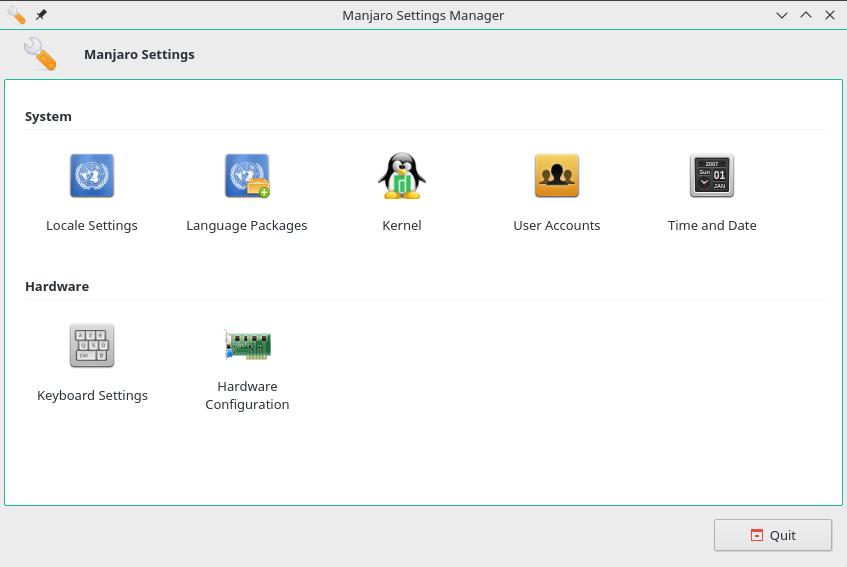Difference between pages "Configure NVIDIA (non-free) settings and load them on Startup" and "Manjaro Settings Manager"
Views
Actions
Namespaces
Variants
Tools
imported>McMarius11 |
imported>Fhdk |
||
| Line 1: | Line 1: | ||
= Overview = | |||
[[File:Msm.jpg|thumb|left|375px]] | |||
The Manjaro Settings Manager offers you a series of settings, which are either enabled by Manjaro (i.e. installation of multiple kernels) or are missing from at least some of popular [[Desktop Environments|Desktop Environments and Window Managers]]. | |||
Manjaro Settings Manager is under development and might offer even more settings than illustrated on the left. | |||
<br clear="all" /> | |||
== Language == | |||
[[File:Msm-lang.jpg|thumb|left|375px]] | |||
The system language can be added, changed, and removed in this window. | |||
If you want to different languages between X and kernel then you will have to edit your ~/.xprofile to include your desired settings. | |||
<br clear="all" /> | |||
== Kernel == | |||
[[File:Msm-kernels.jpg|thumb|left|375px]] | |||
This window enables the user to easily manage and change all available kernels for Manjaro. Running and installed kernels can be easily identified. Read more on the [[Manjaro Kernels]] page. | |||
<br clear="all" /> | |||
= | == Time and Date == | ||
[[File:Msm-time.jpg|thumb|left|375px]] | |||
Some Desktop Environments do not offer an easy way to edit time and date (i.e. XFCE). | |||
This window enables the user to do that. | |||
<br clear="all" /> | |||
== Hardware Detection == | |||
[[File:Msm-mhwd.jpg|thumb|left|375px]] | |||
This window offers an easy way install free/non-proprietary/open-source and non-free/proprietary/closed-source graphics card drivers by the click of a button. | |||
If Manjaro did not install a wireless network card driver during installation, it can be installed here as well. | |||
[[Category:Contents Page]] | |||
Revision as of 11:29, 28 February 2018
Overview
The Manjaro Settings Manager offers you a series of settings, which are either enabled by Manjaro (i.e. installation of multiple kernels) or are missing from at least some of popular Desktop Environments and Window Managers.
Manjaro Settings Manager is under development and might offer even more settings than illustrated on the left.
Language
The system language can be added, changed, and removed in this window.
If you want to different languages between X and kernel then you will have to edit your ~/.xprofile to include your desired settings.
Kernel
This window enables the user to easily manage and change all available kernels for Manjaro. Running and installed kernels can be easily identified. Read more on the Manjaro Kernels page.
Time and Date
Some Desktop Environments do not offer an easy way to edit time and date (i.e. XFCE). This window enables the user to do that.
Hardware Detection
This window offers an easy way install free/non-proprietary/open-source and non-free/proprietary/closed-source graphics card drivers by the click of a button.
If Manjaro did not install a wireless network card driver during installation, it can be installed here as well.