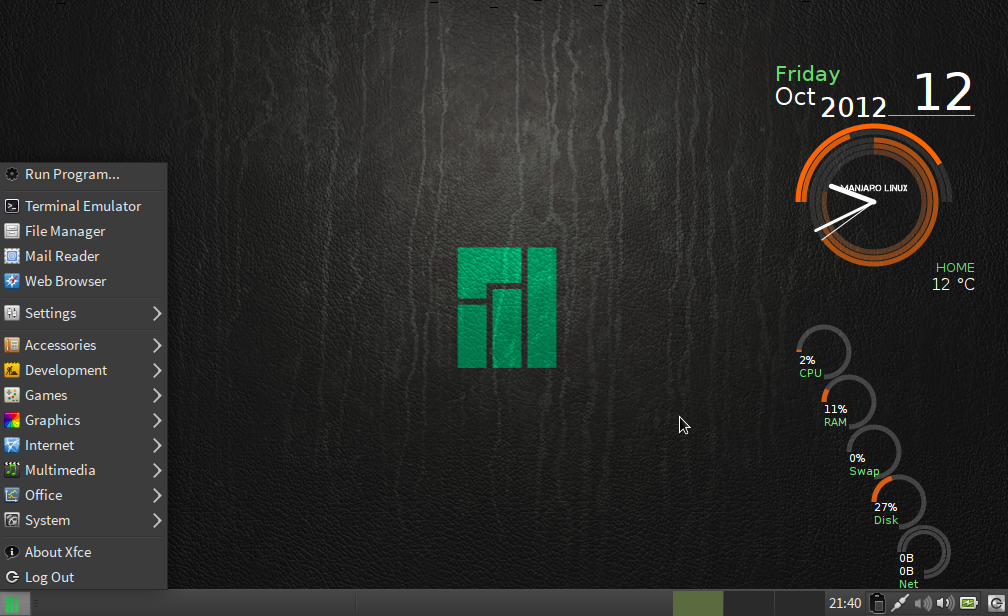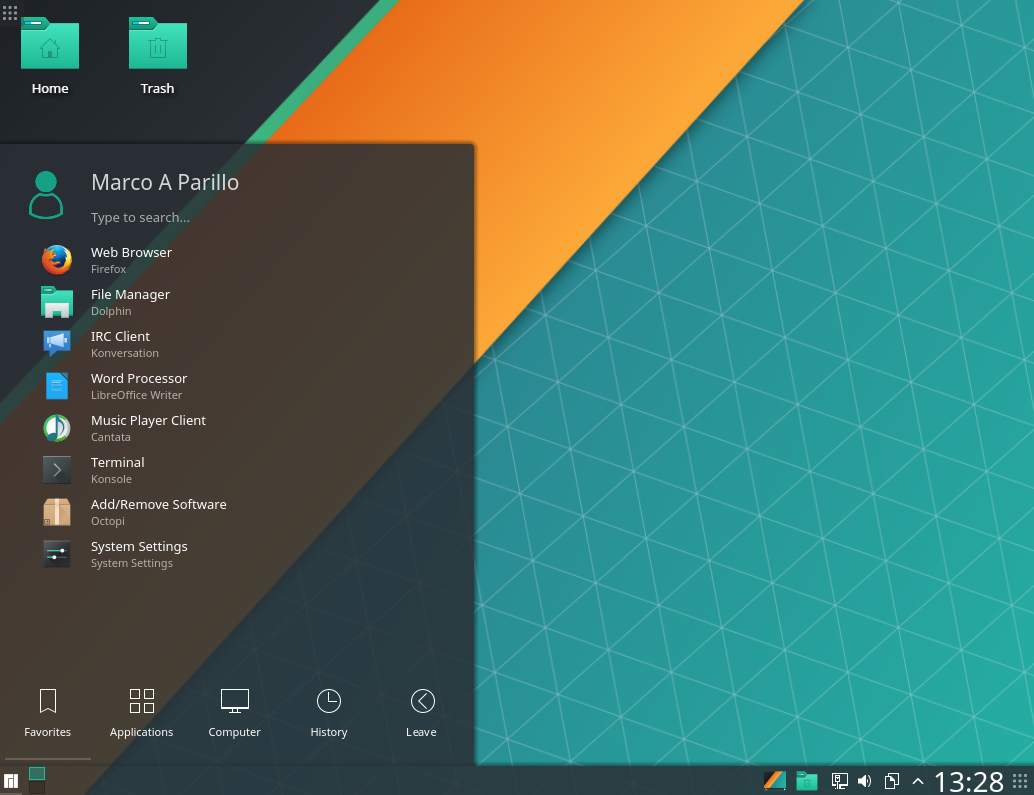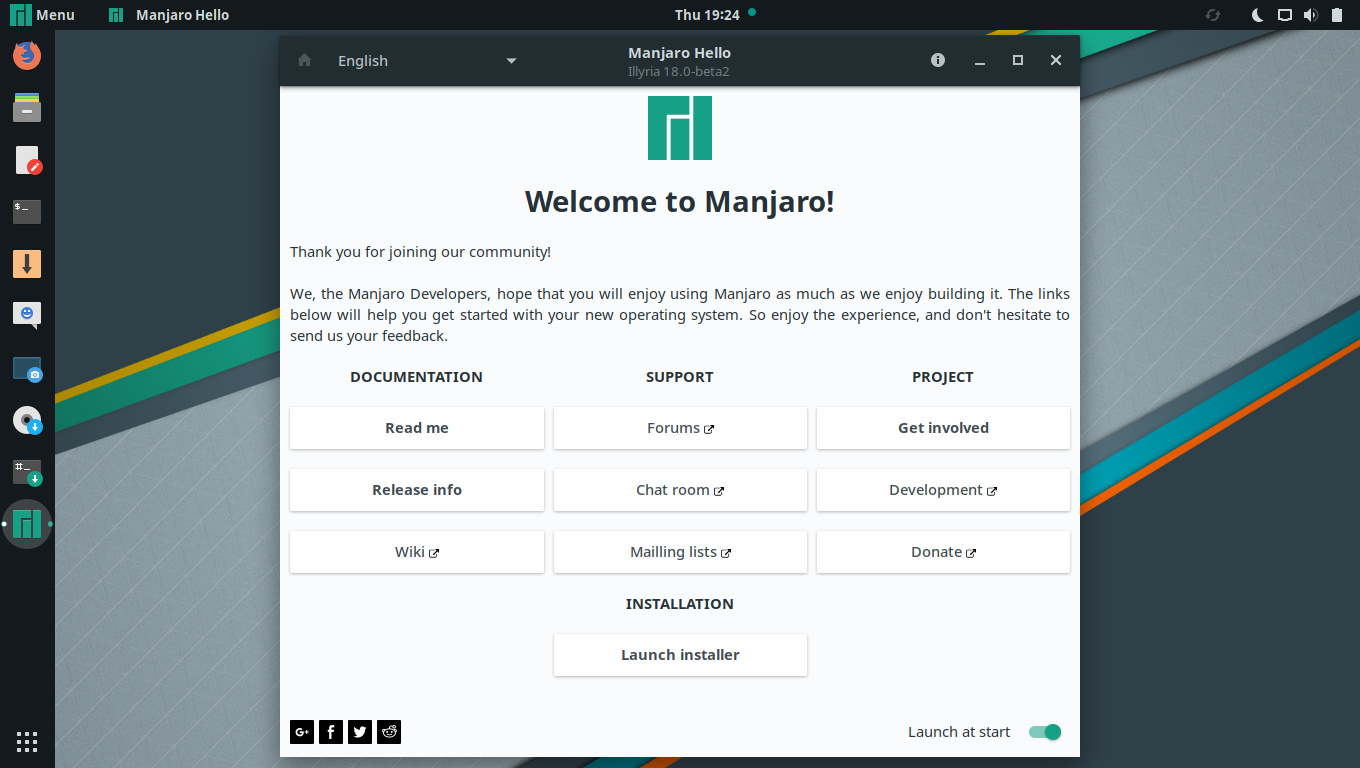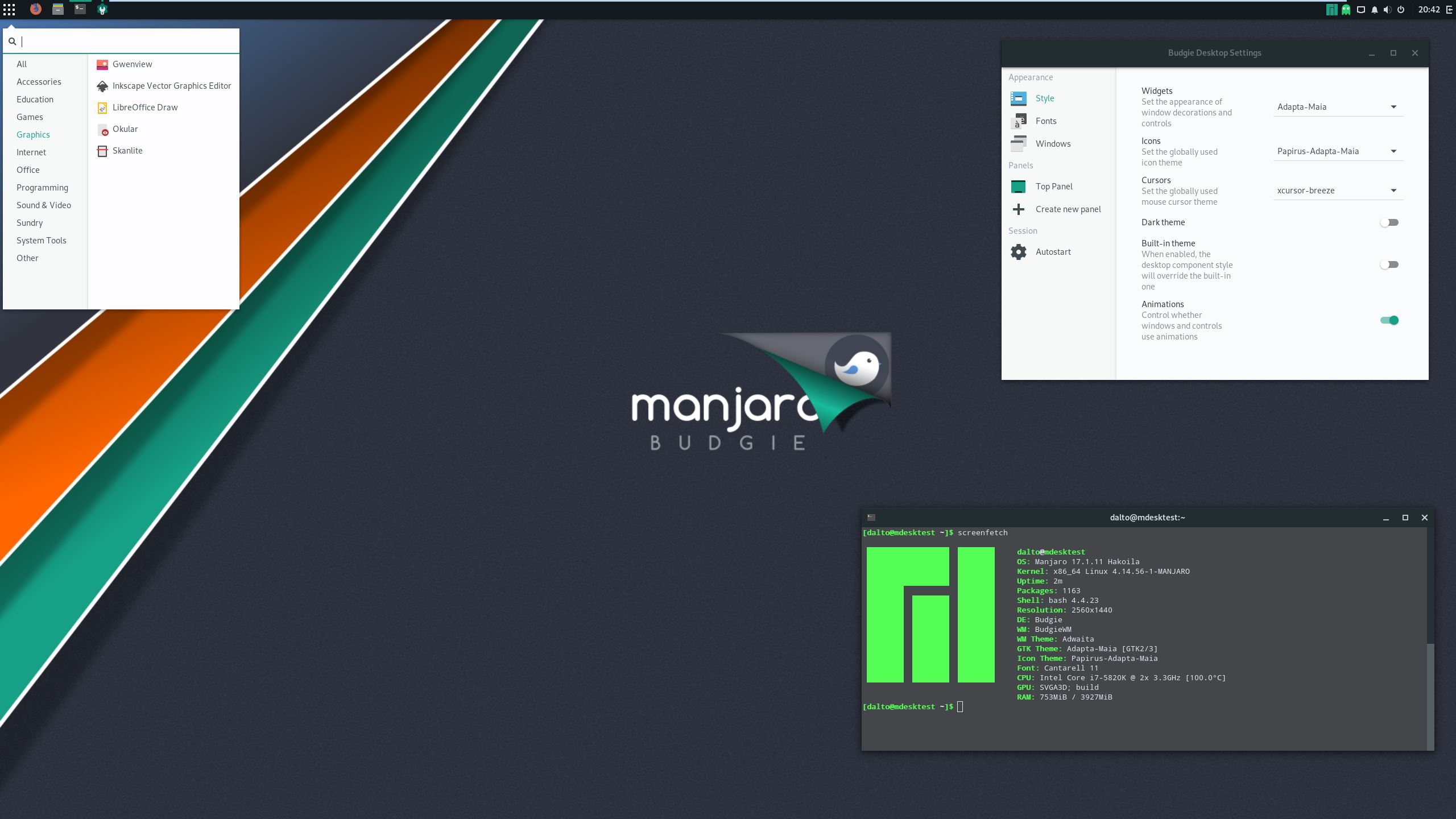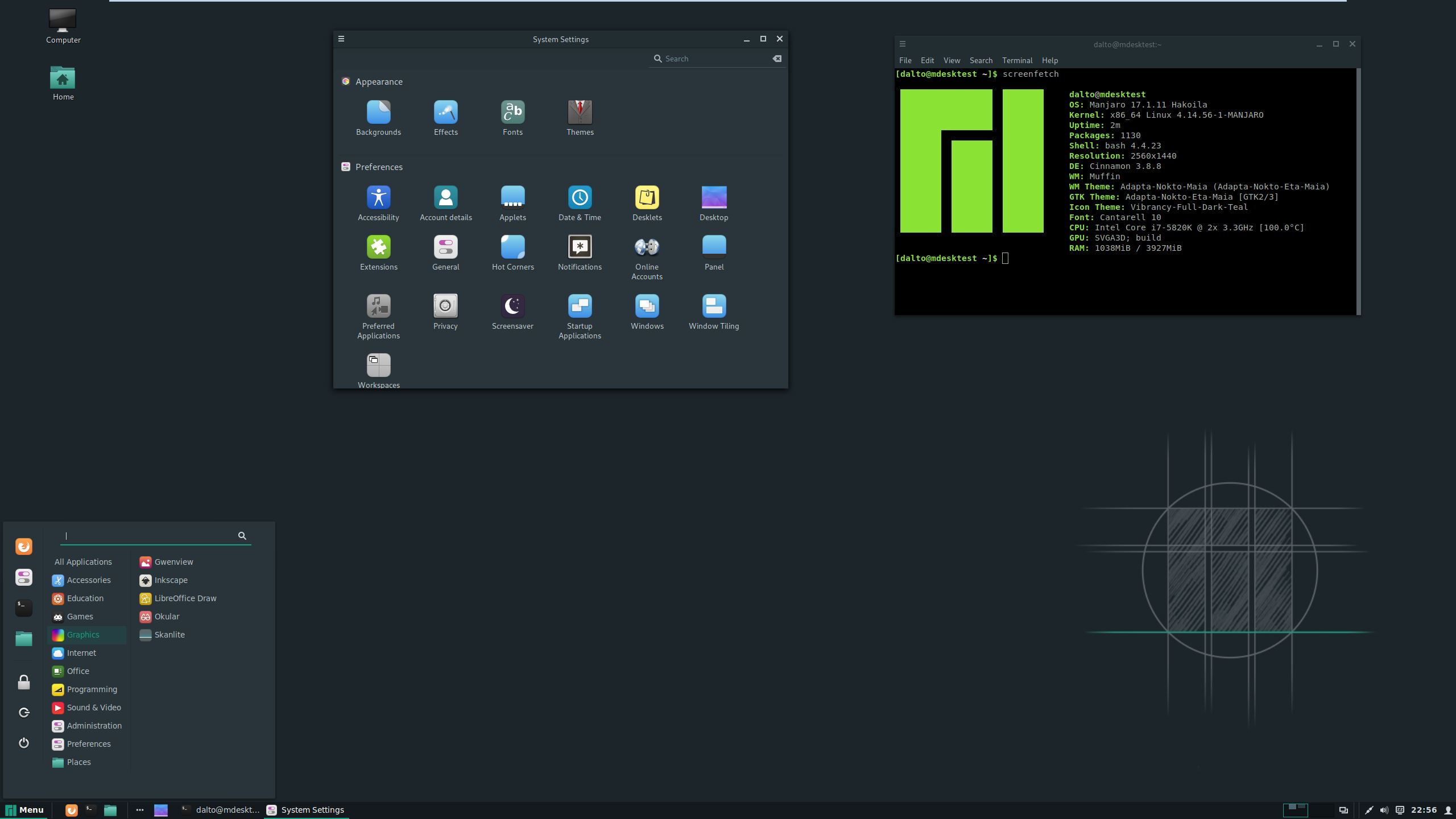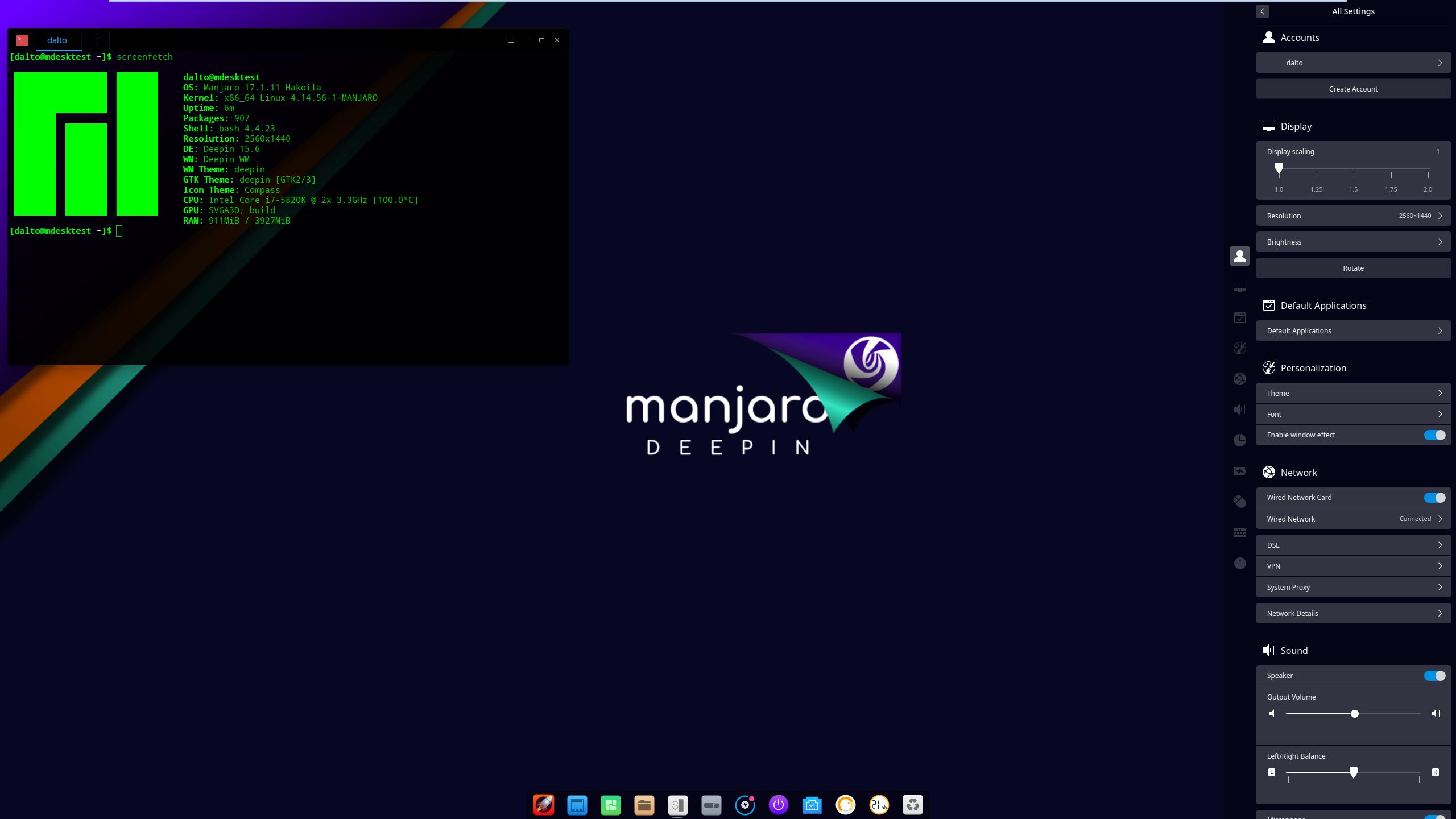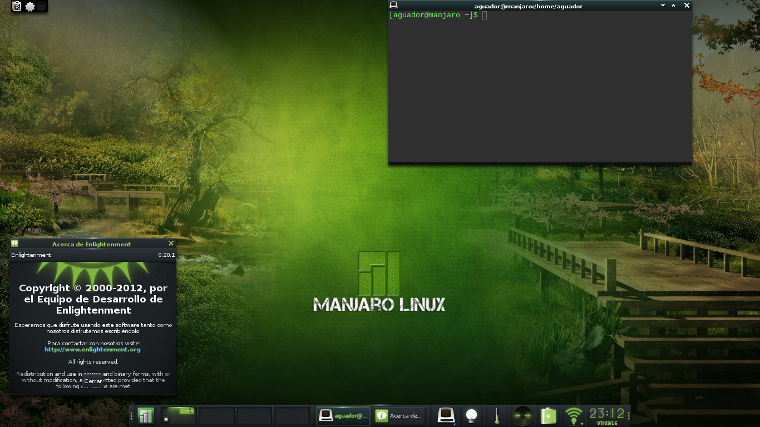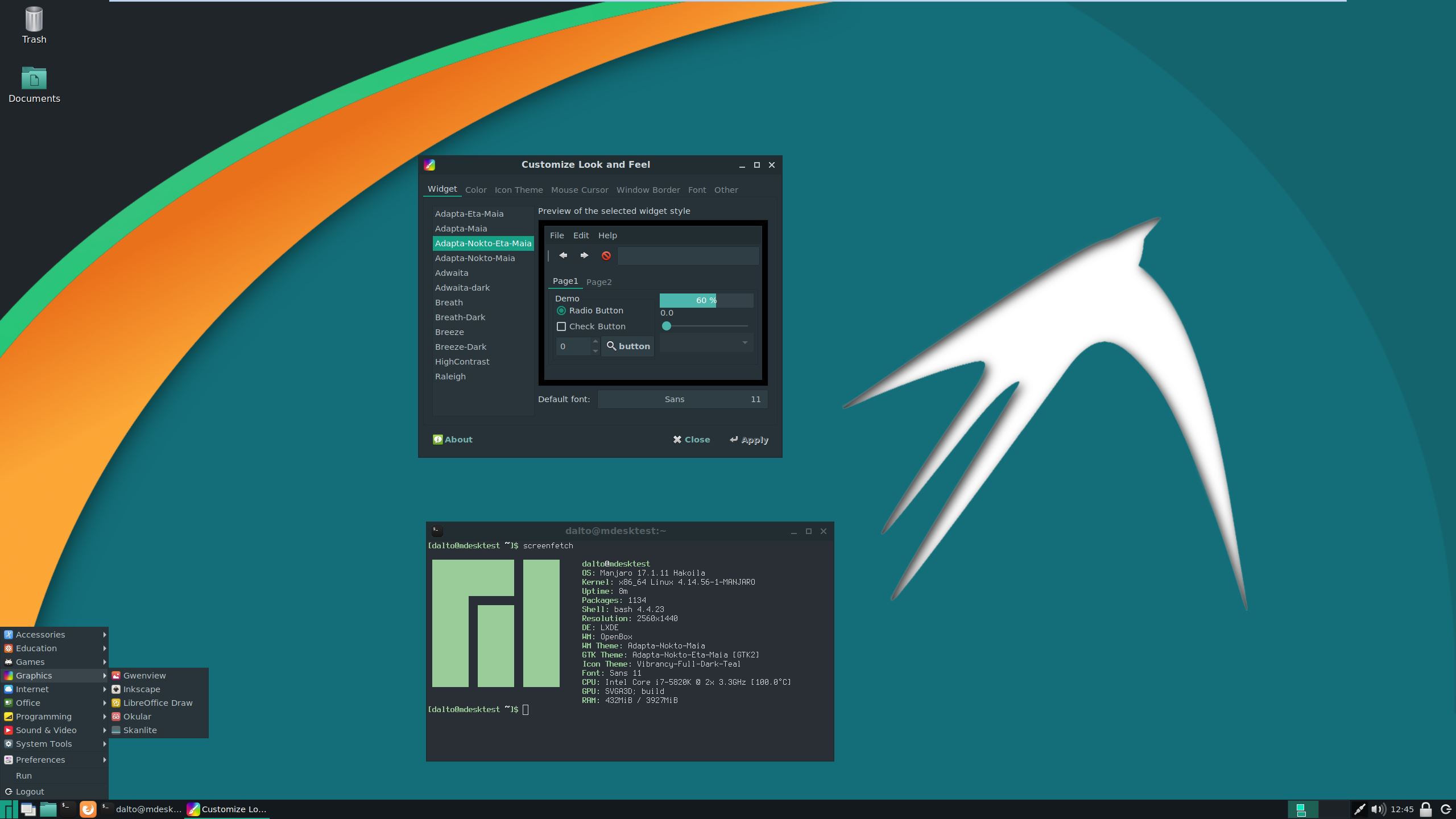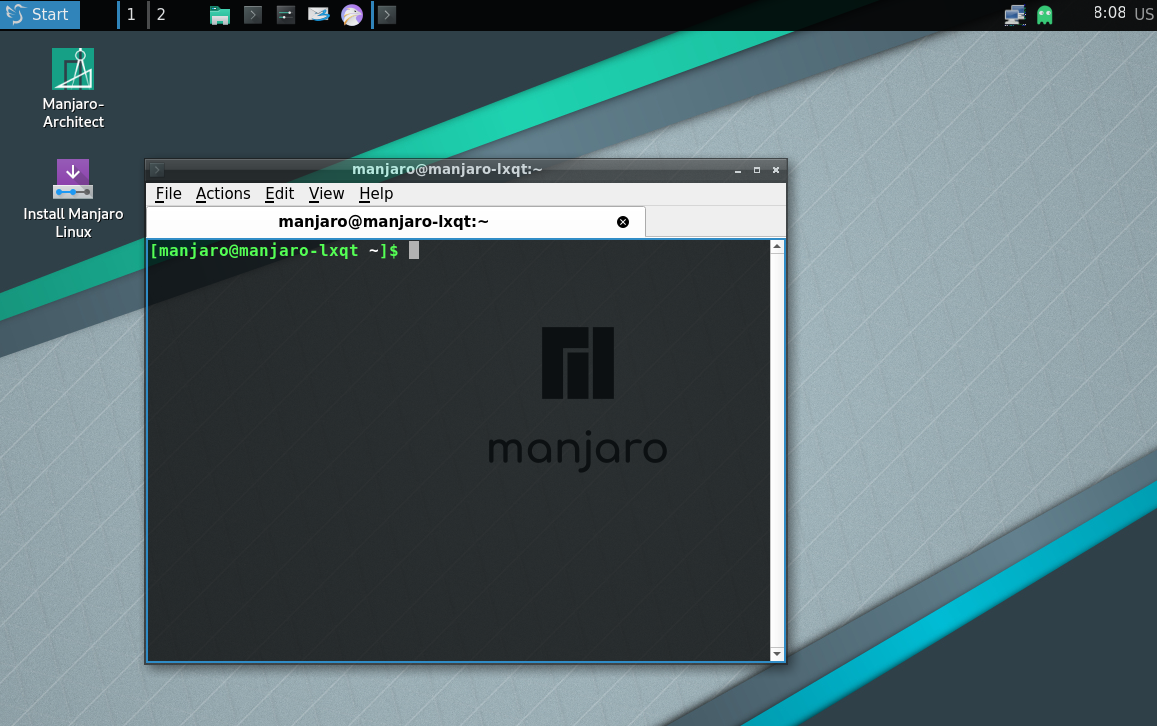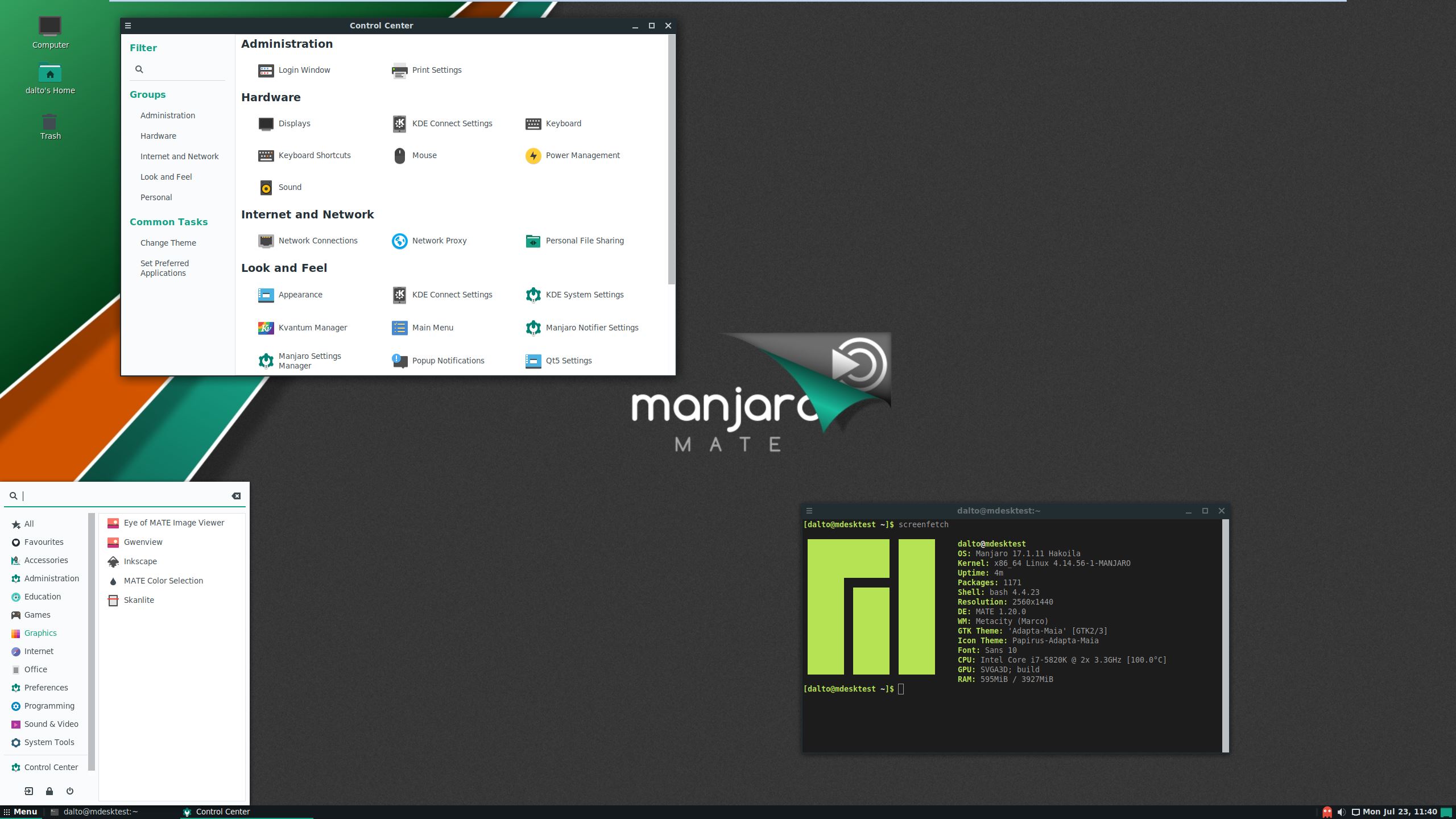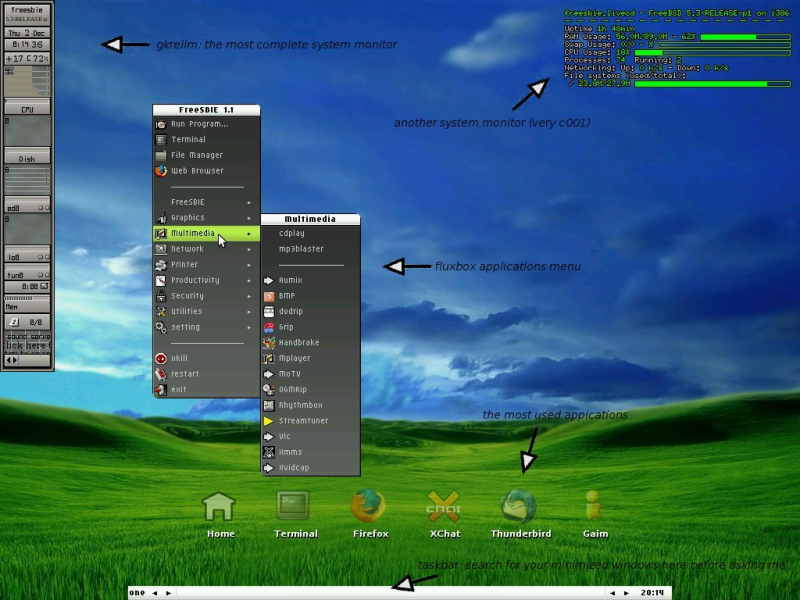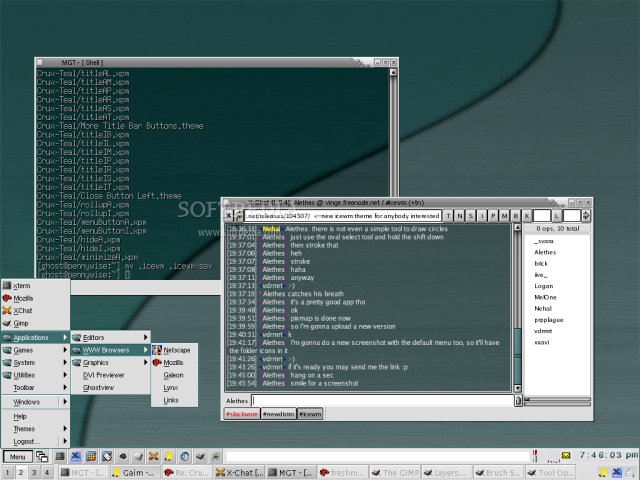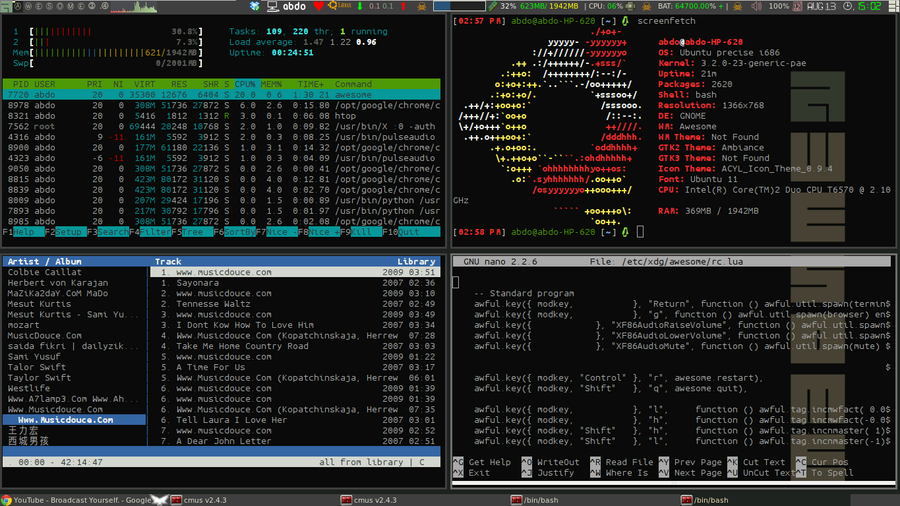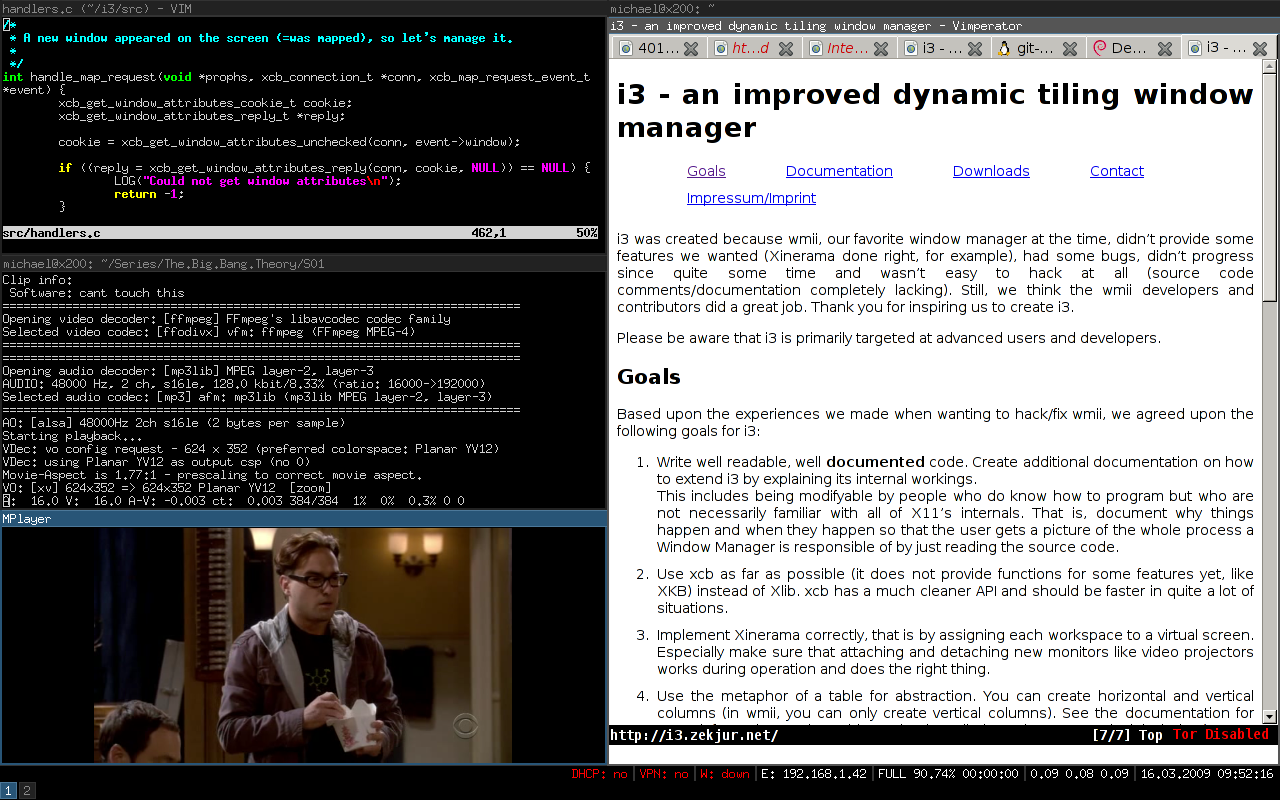Difference between revisions of "Install Desktop Environments"
Views
Actions
Namespaces
Variants
Tools
imported>Dalto (Added information about installing Manjaro settings packages) |
imported>Dalto (Updates for cinnamon to match v18) |
||
| (13 intermediate revisions by 2 users not shown) | |||
| Line 41: | Line 41: | ||
'''[http://xfce.org/ XFCE]''' is a lightweight and versatile desktop environment that utilises a classic drop-down or pop-up menu to access applications. It is also compatible with '''[[Compiz_and_Emerald|Compiz]]'''. A little time and effort will also be required to properly customise the desktop to suit personal taste. A 64 bit installation of Manjaro running XFCE uses about 390MB of memory. | '''[http://xfce.org/ XFCE]''' is a lightweight and versatile desktop environment that utilises a classic drop-down or pop-up menu to access applications. It is also compatible with '''[[Compiz_and_Emerald|Compiz]]'''. A little time and effort will also be required to properly customise the desktop to suit personal taste. A 64 bit installation of Manjaro running XFCE uses about 390MB of memory. As of version 18, Manjaro has moved to the gtk3 version of XFCE. | ||
====== | ====== Install a basic XFCE environment ====== | ||
sudo pacman -S xfce4 xfce4-goodies network-manager-applet | sudo pacman -S xfce4-gtk3 xfce4-goodies xfce4-terminal network-manager-applet xfce4-notifyd-gtk3 xfce4-whiskermenu-plugin-gtk3 tumbler engrampa | ||
====== Optional: Install and use LightDM, the recommended display manager for XFCE ====== | ====== Optional: Install and use LightDM, the recommended display manager for XFCE ====== | ||
sudo pacman -S lightdm lightdm-gtk-greeter lightdm-gtk-greeter-settings | sudo pacman -S lightdm lightdm-gtk-greeter lightdm-gtk-greeter-settings | ||
sudo systemctl enable lightdm.service --force | sudo systemctl enable lightdm.service --force | ||
edit '''/etc/lightdm/lightdm.conf''', under [Seat:*] replace the greeter-session setting with '''greeter-session=lightdm-gtk-greeter''' | |||
====== Optional: Install the Manjaro configuration and theming for XFCE ====== | ====== Optional: Install the Manjaro configuration and theming for XFCE ====== | ||
sudo pacman -S manjaro-xfce-settings manjaro-settings-manager | sudo pacman -S manjaro-xfce-gtk3-settings manjaro-settings-manager | ||
To configure LightDM to match the official iso replace the contents of /etc/lightdm/lightdm-gtk-greeter.conf with | To configure LightDM to match the official iso replace the contents of /etc/lightdm/lightdm-gtk-greeter.conf with | ||
[greeter] | [greeter] | ||
background = /usr/share/backgrounds/ | background = /usr/share/backgrounds/illyria-default-lockscreen.jpg | ||
font-name = Cantarell | font-name = Cantarell Bold 12 | ||
xft-antialias = true | xft-antialias = true | ||
icon-theme-name = | icon-theme-name = Adapta-Papirus-Maia | ||
screensaver-timeout = 60 | screensaver-timeout = 60 | ||
theme-name = | theme-name = Adapta-Eta-Maia | ||
cursor-theme-name = xcursor-breeze | cursor-theme-name = xcursor-breeze | ||
show-clock = false | show-clock = false | ||
| Line 72: | Line 71: | ||
panel-position = bottom | panel-position = bottom | ||
indicators = ~host;~spacer;~clock;~spacer;~language;~session;~a11y;~power | indicators = ~host;~spacer;~clock;~spacer;~language;~session;~a11y;~power | ||
====== Create a new user for the new desktop environment ====== | |||
sudo useradd -mG lp,network,power,sys,wheel <username> | |||
sudo passwd <username> | |||
<br clear="all" /> | <br clear="all" /> | ||
| Line 83: | Line 86: | ||
'''[http://www.kde.org/ The KDE community]''' offers [https://www.kde.org/plasma-desktop Plasma], a feature-rich and versatile desktop environment that provides several different styles of menu to access applications. Its default window manager is kwin, but is also compatible with '''[[Compiz_and_Emerald|Compiz]]'''. An excellent built-in interface to easily access and install new themes, widgets, etc, from the internet is also worth mentioning. A 64 bit installation of Manjaro running KDE uses about 455MB of memory. | '''[http://www.kde.org/ The KDE community]''' offers [https://www.kde.org/plasma-desktop Plasma], a feature-rich and versatile desktop environment that provides several different styles of menu to access applications. Its default window manager is kwin, but is also compatible with '''[[Compiz_and_Emerald|Compiz]]'''. An excellent built-in interface to easily access and install new themes, widgets, etc, from the internet is also worth mentioning. A 64 bit installation of Manjaro running KDE uses about 455MB of memory. | ||
====== | ====== Install a basic KDE Plasma environment ====== | ||
sudo pacman -S plasma kio-extras | |||
====== Optional: Install KDE applications ====== | ====== Optional: Install KDE applications ====== | ||
| Line 100: | Line 103: | ||
====== Optional: Install the Manjaro configuration and theming for plasma ====== | ====== Optional: Install the Manjaro configuration and theming for plasma ====== | ||
sudo pacman -S manjaro-kde-settings sddm-breath-theme manjaro-settings-manager-knotifier manjaro-settings-manager-kcm | sudo pacman -S manjaro-kde-settings sddm-breath-theme manjaro-settings-manager-knotifier manjaro-settings-manager-kcm | ||
Open plasma settings, go to Startup & Shutdown->Login Screen and select "Breath" | Open plasma settings, go to Startup & Shutdown->Login Screen and select "Breath" | ||
====== Create a new user for the new desktop environment ====== | |||
sudo useradd -mG lp,network,power,sys,wheel <username> | |||
sudo passwd <username> | |||
<br clear="all" /> | <br clear="all" /> | ||
| Line 108: | Line 115: | ||
== Gnome 3 == | == Gnome 3 == | ||
[[File: | [[File: Gnome-de-18.jpg|thumb|left|375px]] | ||
'''[http://www.gnome.org/ Gnome 3]''' is an intuitive desktop environment that utilises a tablet or smartphone style interface to access applications. It is not compatible with compiz. Although Gnome is very easy to learn and use, its customisation options are quite limited, and it can be difficult to configure. A 64 bit installation of Manjaro running Gnome uses about 447MB of memory. | '''[http://www.gnome.org/ Gnome 3]''' is an intuitive desktop environment that utilises a tablet or smartphone style interface to access applications. It is not compatible with compiz. Although Gnome is very easy to learn and use, its customisation options are quite limited, and it can be difficult to configure. A 64 bit installation of Manjaro running Gnome uses about 447MB of memory. | ||
====== | ====== Install a basic gnome environment ====== | ||
sudo pacman -S gnome | sudo pacman -S gnome | ||
| Line 127: | Line 134: | ||
====== Optional: Install the Manjaro configuration and theming for gnome ====== | ====== Optional: Install the Manjaro configuration and theming for gnome ====== | ||
sudo pacman -S manjaro-gnome-assets manjaro-gdm-theme manjaro-settings-manager | sudo pacman -S manjaro-gnome-assets manjaro-gdm-theme manjaro-settings-manager | ||
====== Create a new user for the new desktop environment ====== | |||
sudo useradd -mG lp,network,power,sys,wheel <username> | |||
sudo passwd <username> | |||
<br clear="all" /> | <br clear="all" /> | ||
| Line 139: | Line 148: | ||
The '''[https://github.com/solus-project/budgie-desktop Budgie Desktop]''' is a modern desktop designed to keep out the way of the user. It features heavy integration with the GNOME stack in order for an enhanced experience. A 64 bit installation of Manjaro running budgie uses about 632MB of memory. | The '''[https://github.com/solus-project/budgie-desktop Budgie Desktop]''' is a modern desktop designed to keep out the way of the user. It features heavy integration with the GNOME stack in order for an enhanced experience. A 64 bit installation of Manjaro running budgie uses about 632MB of memory. | ||
====== | ====== Install a basic budgie environment ====== | ||
sudo pacman -S budgie-desktop network-manager-applet gnome-control-center gnome-screensaver | sudo pacman -S budgie-desktop network-manager-applet gnome-control-center gnome-screensaver | ||
| Line 153: | Line 162: | ||
====== Optional: Install the Manjaro configuration and theming for budgie ====== | ====== Optional: Install the Manjaro configuration and theming for budgie ====== | ||
sudo pacman -S manjaro-budgie-settings manjaro-settings-manager papirus-maia-icon-theme | sudo pacman -S manjaro-budgie-settings manjaro-settings-manager papirus-maia-icon-theme | ||
To configure LightDM to match the official iso replace the contents of /etc/lightdm/slick-greeter.conf with | To configure LightDM to match the official iso replace the contents of /etc/lightdm/slick-greeter.conf with | ||
[Greeter] | [Greeter] | ||
background=/usr/share/backgrounds/manjaro-budgie/manjaro-budgie.jpg | background=/usr/share/backgrounds/manjaro-budgie/manjaro-budgie.jpg | ||
theme-name= | theme-name=Matcha-sea | ||
icon-theme-name=Papirus | icon-theme-name=Papirus-Maia | ||
draw-grid=false | draw-grid=false | ||
====== Create a new user for the new desktop environment ====== | |||
sudo useradd -mG lp,network,power,sys,wheel <username> | |||
sudo passwd <username> | |||
<br clear="all" /> | <br clear="all" /> | ||
| Line 167: | Line 178: | ||
== Cinnamon == | == Cinnamon == | ||
[[File: | [[File: Cinnamon screenshot.jpeg|thumb|left|375px]] | ||
'''[http://cinnamon.linuxmint.com/ Cinnamon]''' is a desktop environment based on Gnome 3 that utilises a large panel-style menu to access applications. It is not compatible with compiz. Despite being based on Gnome, it has more customisation options and is easier to configure. Users of Windows Vista or Windows 7 may find Cinnamon's interface comfortably familiar. A 64 bit installation of Manjaro running Cinnamon uses about | '''[http://cinnamon.linuxmint.com/ Cinnamon]''' is a desktop environment based on Gnome 3 that utilises a large panel-style menu to access applications. It is not compatible with compiz. Despite being based on Gnome, it has more customisation options and is easier to configure. Users of Windows Vista or Windows 7 may find Cinnamon's interface comfortably familiar. A 64 bit installation of Manjaro running Cinnamon uses about 665MB of memory. | ||
====== Install a basic cinnamon environment ====== | |||
sudo pacman -S cinnamon | sudo pacman -S cinnamon | ||
====== Optional: Install additional commonly used components ====== | |||
sudo pacman -S cinnamon-wallpapers cinnamon-sounds gnome-terminal parcellite | |||
sudo pacman -S | ====== Optional: Install and use LightDM, the recommended display manager for cinnamon ====== | ||
sudo pacman -S lightdm lightdm-slick-greeter lightdm-settings | |||
sudo systemctl enable lightdm.service --force | |||
edit '''/etc/lightdm/lightdm.conf''', under [Seat:*] replace the greeter-session setting with '''greeter-session=lightdm-slick-greeter''' | |||
====== Optional: Install the Manjaro configuration and theming for cinnamon ====== | |||
sudo pacman -S manjaro-cinnamon-settings adapta-maia-theme kvantum-manjaro | |||
To configure LightDM to match the community edition replace the contents of /etc/lightdm/slick-greeter.conf with | |||
[Greeter] | |||
background=/usr/share/backgrounds/greeter_default.jpg | |||
background-color=#263138 | |||
draw-grid=false | |||
theme-name=Adapta-Nokto-Eta-Maia | |||
icon-theme-name=Papirus-Dark-Maia | |||
font-name='Cantarell 11' | |||
xft-antialias=true | |||
xft-hintstyle=hintfull | |||
enable-hidpi=auto | |||
Set the Manjaro logo on the panel by right-clicking on the menu and clicking configure. Select "Use a custom icon and label". Select the Manjaro icon. | |||
====== Create a new user for the new desktop environment ====== | |||
sudo useradd -mG lp,network,power,sys,wheel <username> | |||
sudo passwd <username> | |||
<br clear="all" /> | |||
== Deepin == | |||
[[File: deepin.jpg|thumb|left|375px]] | |||
The '''[https://www.deepin.org/en/dde/ Deepin Desktop]''' is an elegant, easy to use desktop. It is lightly configurable. A 64 bit installation of Manjaro running deepin uses about 525MB of memory. | |||
====== Install a basic deepin environment ====== | |||
sudo pacman -S deepin | |||
====== Optional: Install the deepin applications suite ====== | |||
sudo pacman -S deepin-extra | |||
====== Optional: Install and use LightDM, the recommended display manager for deepin====== | |||
sudo pacman -S lightdm | |||
sudo systemctl enable lightdm.service --force | |||
edit '''/etc/lightdm/lightdm.conf''', under [Seat:*] replace the greeter-session setting with '''greeter-session=lightdm-deepin-greeter''' | |||
====== Optional: Install the Manjaro configuration and theming for deepin ====== | |||
sudo pacman -S deepin-manjaro | |||
== | ====== Create a new user for the new desktop environment ====== | ||
sudo useradd -mG lp,network,power,sys,wheel <username> | |||
sudo passwd <username> | |||
<br clear="all" /> | |||
== Enlightenment == | |||
{{note|There is not currently a Manjaro settings package for Enlightenment|}} | |||
[[File: E20-Green_Onix_760.png|thumb|left|375px]] | |||
'''[http:// | '''[http://www.enlightenment.org/ Enlightenment]''', sometimes known simply as E, is a lightweight desktop environment known for its configurability and tools for creating beautiful user interfaces using its Enlightenment Foundation Libraries (EFL). E started in 1997 as a stacking windows manager, emerging as a desktop environment with development release 0.17. E does not come with a broad array of tools by default, which can be an advantage for experienced users who want to customize their installation, and a disadvantage for users with little or no experience of Linux. E uses a few unique terms, for example referring to panels as “shelves”. A 64-bit installation of E uses about 160M of memory. | ||
''' | |||
====== Install a basic E environment ====== | |||
sudo pacman -S enlightenment | |||
sudo pacman -S | ====== Optional: Install and use Entrance, the recommended display manager for E ====== | ||
Entrance is available from the AUR in the package '''entrance-git'''. Information on how to install packages from AUR can be found '''[https://wiki.manjaro.org/index.php/Arch_User_Repository here]'''. This is an example using yay | |||
sudo pacman -S --asdeps meson && yay -S entrance-git | |||
sudo systemctl enable entrance.service --force | |||
====== Optional: Install Manjaro themes for E ====== | |||
sudo pacman -S enlightenment-manjaro-themes | |||
sudo | ====== Create a new user for the new desktop environment ====== | ||
sudo useradd -mG lp,network,power,sys,wheel <username> | |||
sudo passwd <username> | |||
<br clear="all" /> | <br clear="all" /> | ||
== LXDE == | == LXDE == | ||
| Line 225: | Line 276: | ||
{{note|Installing LXDE will also result in installing ''Openbox'' as its default window manager. The LXDM display manager will also be downloaded, although it will be necessary to enable this yourself if you wish to replace your existing display manager.}} | {{note|Installing LXDE will also result in installing ''Openbox'' as its default window manager. The LXDM display manager will also be downloaded, although it will be necessary to enable this yourself if you wish to replace your existing display manager.}} | ||
[[File: | [[File: lxde17.1.11.jpg|thumb|left|375px]] | ||
'''[http://lxde.org/ LXDE]''' is a super-lightweight desktop environment that is very similar to XFCE, with the exception that it is not compatible with Compiz. As with XFCE, LXDE is also a somewhat basic desktop environment, lacking some modern features that would be expected, such as a search-bar to find applications and files. However, it is also an excellent choice for less powerful computers, as a 64 bit installation of Manjaro running LXDE uses only about 320MB of memory. | |||
====== Install a basic lxde environment ====== | |||
sudo pacman -S lxde network-manager-applet | |||
====== Optional: Install and use LightDM, the recommended display manager for lxde ====== | |||
sudo pacman -S lightdm lightdm-gtk-greeter lightdm-gtk-greeter-settings | |||
sudo systemctl enable lightdm.service --force | |||
sudo pacman -S lxde | ====== Optional: Install the Manjaro configuration and theming for lxde ====== | ||
sudo pacman -S manjaro-lxde-logout-banner manjaro-lxde-xfce4-notifyd manjaro-lxde-xfce4-volumed-pulse manjaro-settings-manager manjaro-settings-manager-notifier manjaro-lxde-settings arc-maia-icon-theme kvantum-manjaro | |||
To configure LightDM to match the community edition replace the contents of /etc/lightdm/lightdm-gtk-greeter.conf with | |||
[greeter] | |||
background = /usr/share/backgrounds/lxde-breath.png | |||
font-name = Cantarell 12 | |||
xft-antialias = true | |||
icon-theme-name = Arc-Maia | |||
screensaver-timeout = 60 | |||
theme-name = Adapta-Eta-Maia | |||
cursor-theme-name = xcursor-breeze | |||
show-clock = false | |||
default-user-image = #avatar-default | |||
xft-hintstyle = hintfull | |||
position = 50%,center 50%,center | |||
clock-format = | |||
panel-position = bottom | |||
====== Create a new user for the new desktop environment ====== | |||
sudo useradd -mG lp,network,power,sys,wheel <username> | |||
sudo passwd <username> | |||
<br clear="all" /> | <br clear="all" /> | ||
== LXQt == | |||
[[File: Lxqt-de-18.png|thumb|left|375px]] | |||
LXQt is the Qt5 port and the upcoming version of LXDE, the Lightweight Desktop Environment. It is the product of the merge between the LXDE-Qt and the Razor-qt projects: A lightweight, modular, blazing-fast and user-friendly desktop environment. '''Use this command to install it: | |||
''' | ''' | ||
sudo pacman -S | sudo pacman -S lxqt | ||
Additionally, some '''essential''' packages (window manager, terminal, and icon pack) are required in order to get a basic Desktop Environment: | |||
sudo pacman -S openbox qterminal oxygen-icons | |||
LXQt does not install a Display/Login Manager for you. The recommended Display/Login Manager for LXQt is '''[https://wiki.manjaro.org/index.php?title=Install_Display_Managers#SDDM SDDM]'''. | |||
Intermediate to advanced users can follow (parts of) this guide to a '''[[Minimal LXQt installation]]'''. | |||
<br clear="all" /> | |||
== MATE == | |||
[[File: mate.jpg|thumb|left|375px]] | |||
The '''[https://mate-desktop.org/ MATE Desktop]''' Environment is the continuation of GNOME 2. It provides an intuitive and attractive desktop environment using traditional metaphors for Linux and other Unix-like operating systems. MATE is under active development to add support for new technologies while preserving a traditional desktop experience. A 64 bit installation of Manjaro running MATE uses about 378MB of memory. | |||
====== Install a basic mate environment ====== | |||
sudo pacman -S mate network-manager-applet | |||
====== Optional: Install mate applications and configuration tools ====== | |||
sudo pacman -S mate-extra dconf-editor | |||
sudo pacman -S | ====== Optional: Install and use LightDM, the recommended display manager for mate ====== | ||
sudo pacman -S lightdm lightdm-slick-greeter lightdm-settings | |||
sudo systemctl enable lightdm.service --force | |||
edit '''/etc/lightdm/lightdm.conf''', under [Seat:*] replace the greeter-session setting with '''greeter-session=lightdm-slick-greeter''' | |||
====== Optional: Install the Manjaro configuration and theming for mate ====== | |||
sudo pacman -S manjaro-mate-settings arc-maia-icon-theme papirus-maia-icon-theme manjaro-settings-manager manjaro-settings-manager-notifier | |||
To configure LightDM to match the community edition replace the contents of /etc/lightdm/slick-greeter.conf with | |||
[Greeter] | |||
background=/usr/share/backgrounds/manjaro-mate/manjaro-mate.jpg | |||
theme-name=Adapta-Nokto-Maia | |||
icon-theme-name=Arc-Maia | |||
draw-grid=false | |||
====== Create a new user for the new desktop environment ====== | |||
sudo useradd -mG lp,network,power,sys,wheel <username> | |||
sudo passwd <username> | |||
<br clear="all" /> | <br clear="all" /> | ||
= Window Managers = | = Window Managers = | ||
Revision as of 05:32, 9 January 2019
Overview
There are several Desktop Environments and Window Managers available for Manjaro, each with their own unique style, interface, and features. Furthermore, it is possible to install multiple environments if desired, which can be selected at the login screen at any time. Users are not restricted to whatever comes pre-installed with a particular flavour of Manjaro.
Desktop Environments
It is worth noting that a desktop environment is not a single entity; it is actually a collection of different components that work together. This commonly includes a:
- window manager to display, move and resize application windows
- file manager to visually browse, copy and access files, etc.
- background provider to display wallpapers, etc.
- panel to provide a menu and to display information such as the time
- settings/configuration manager to change the look of the environment
And so on. Most desktop environments will also come with their own preferred applications, in addition to various widgets, addons, and extensions to provide extra features. As such, upon entering the commands provided below in your terminal to download and install a desktop environment, you may be prompted to choose from a selection of components provided for it. To install a full desktop environment - complete with its own preferred file manager, applications, and so on - simply press <enter> when prompted. Everything will be downloaded and installed by default.
Where additional (and optional) extras for a desktop environment are availble, the terminal commands to obtain these have also been provided. These commands have been listed seperately to those for obtaining the desktop environments themselves.
Some important information about installing the Manjaro settings packages:
- The Manjaro settings packages contain the theming and settings to make the desktop the same as in the Manjaro ISOs
- They have the naming convention manjaro-<desktop>-settings i.e. manjaro-xfce-settings
- They share files so you can only have one at a time installed.
- If you are coming from gnome you must remove the meta package manjaro-gnome-assets before you can install the settings package for another desktop
XFCE
XFCE is a lightweight and versatile desktop environment that utilises a classic drop-down or pop-up menu to access applications. It is also compatible with Compiz. A little time and effort will also be required to properly customise the desktop to suit personal taste. A 64 bit installation of Manjaro running XFCE uses about 390MB of memory. As of version 18, Manjaro has moved to the gtk3 version of XFCE.
Install a basic XFCE environment
sudo pacman -S xfce4-gtk3 xfce4-goodies xfce4-terminal network-manager-applet xfce4-notifyd-gtk3 xfce4-whiskermenu-plugin-gtk3 tumbler engrampa
Optional: Install and use LightDM, the recommended display manager for XFCE
sudo pacman -S lightdm lightdm-gtk-greeter lightdm-gtk-greeter-settings sudo systemctl enable lightdm.service --force
edit /etc/lightdm/lightdm.conf, under [Seat:*] replace the greeter-session setting with greeter-session=lightdm-gtk-greeter
Optional: Install the Manjaro configuration and theming for XFCE
sudo pacman -S manjaro-xfce-gtk3-settings manjaro-settings-manager
To configure LightDM to match the official iso replace the contents of /etc/lightdm/lightdm-gtk-greeter.conf with
[greeter] background = /usr/share/backgrounds/illyria-default-lockscreen.jpg font-name = Cantarell Bold 12 xft-antialias = true icon-theme-name = Adapta-Papirus-Maia screensaver-timeout = 60 theme-name = Adapta-Eta-Maia cursor-theme-name = xcursor-breeze show-clock = false default-user-image = #avatar-default xft-hintstyle = hintfull position = 50%,center 50%,center clock-format = panel-position = bottom indicators = ~host;~spacer;~clock;~spacer;~language;~session;~a11y;~power
Create a new user for the new desktop environment
sudo useradd -mG lp,network,power,sys,wheel <username> sudo passwd <username>
KDE Plasma 5
The KDE community offers Plasma, a feature-rich and versatile desktop environment that provides several different styles of menu to access applications. Its default window manager is kwin, but is also compatible with Compiz. An excellent built-in interface to easily access and install new themes, widgets, etc, from the internet is also worth mentioning. A 64 bit installation of Manjaro running KDE uses about 455MB of memory.
Install a basic KDE Plasma environment
sudo pacman -S plasma kio-extras
Optional: Install KDE applications
To install a full set of K* applications use kde-applications. This will be ~300 packages(including dependencies)
sudo pacman -S kde-applications
Alternatively, install a minimal set of KDE applications with kdebase
sudo pacman -S kdebase
Optional: Install and use SDDM, the recommended display manager for KDE
SDDM is installed as a dependency of plasma. To enable it
sudo systemctl enable sddm.service --force reboot
Optional: Install the Manjaro configuration and theming for plasma
sudo pacman -S manjaro-kde-settings sddm-breath-theme manjaro-settings-manager-knotifier manjaro-settings-manager-kcm
Open plasma settings, go to Startup & Shutdown->Login Screen and select "Breath"
Create a new user for the new desktop environment
sudo useradd -mG lp,network,power,sys,wheel <username> sudo passwd <username>
Gnome 3
Gnome 3 is an intuitive desktop environment that utilises a tablet or smartphone style interface to access applications. It is not compatible with compiz. Although Gnome is very easy to learn and use, its customisation options are quite limited, and it can be difficult to configure. A 64 bit installation of Manjaro running Gnome uses about 447MB of memory.
Install a basic gnome environment
sudo pacman -S gnome
Optional: To install extra themes, games, and features
sudo pacman -S gnome-extra
Optional: Install and use GDM, the recommended display manager for gnome
GDM is installed as a dependency of gnome, to enable it
sudo systemctl enable gdm.service --force
Optional: Install the Manjaro configuration and theming for gnome
sudo pacman -S manjaro-gnome-assets manjaro-gdm-theme manjaro-settings-manager
Create a new user for the new desktop environment
sudo useradd -mG lp,network,power,sys,wheel <username> sudo passwd <username>
Budgie
The Budgie Desktop is a modern desktop designed to keep out the way of the user. It features heavy integration with the GNOME stack in order for an enhanced experience. A 64 bit installation of Manjaro running budgie uses about 632MB of memory.
Install a basic budgie environment
sudo pacman -S budgie-desktop network-manager-applet gnome-control-center gnome-screensaver
Optional: Install additional commonly used components
sudo pacman -S gnome-terminal nautilus budgie-extras dconf-editor
Optional: Install and use LightDM, the recommended display manager for budgie
sudo pacman -S lightdm lightdm-slick-greeter lightdm-settings sudo systemctl enable lightdm.service --force
edit /etc/lightdm/lightdm.conf, under [Seat:*] replace the greeter-session setting with greeter-session=lightdm-slick-greeter
Optional: Install the Manjaro configuration and theming for budgie
sudo pacman -S manjaro-budgie-settings manjaro-settings-manager papirus-maia-icon-theme
To configure LightDM to match the official iso replace the contents of /etc/lightdm/slick-greeter.conf with
[Greeter] background=/usr/share/backgrounds/manjaro-budgie/manjaro-budgie.jpg theme-name=Matcha-sea icon-theme-name=Papirus-Maia draw-grid=false
Create a new user for the new desktop environment
sudo useradd -mG lp,network,power,sys,wheel <username> sudo passwd <username>
Cinnamon
Cinnamon is a desktop environment based on Gnome 3 that utilises a large panel-style menu to access applications. It is not compatible with compiz. Despite being based on Gnome, it has more customisation options and is easier to configure. Users of Windows Vista or Windows 7 may find Cinnamon's interface comfortably familiar. A 64 bit installation of Manjaro running Cinnamon uses about 665MB of memory.
Install a basic cinnamon environment
sudo pacman -S cinnamon
Optional: Install additional commonly used components
sudo pacman -S cinnamon-wallpapers cinnamon-sounds gnome-terminal parcellite
Optional: Install and use LightDM, the recommended display manager for cinnamon
sudo pacman -S lightdm lightdm-slick-greeter lightdm-settings sudo systemctl enable lightdm.service --force
edit /etc/lightdm/lightdm.conf, under [Seat:*] replace the greeter-session setting with greeter-session=lightdm-slick-greeter
Optional: Install the Manjaro configuration and theming for cinnamon
sudo pacman -S manjaro-cinnamon-settings adapta-maia-theme kvantum-manjaro
To configure LightDM to match the community edition replace the contents of /etc/lightdm/slick-greeter.conf with
[Greeter] background=/usr/share/backgrounds/greeter_default.jpg background-color=#263138 draw-grid=false theme-name=Adapta-Nokto-Eta-Maia icon-theme-name=Papirus-Dark-Maia font-name='Cantarell 11' xft-antialias=true xft-hintstyle=hintfull enable-hidpi=auto
Set the Manjaro logo on the panel by right-clicking on the menu and clicking configure. Select "Use a custom icon and label". Select the Manjaro icon.
Create a new user for the new desktop environment
sudo useradd -mG lp,network,power,sys,wheel <username> sudo passwd <username>
Deepin
The Deepin Desktop is an elegant, easy to use desktop. It is lightly configurable. A 64 bit installation of Manjaro running deepin uses about 525MB of memory.
Install a basic deepin environment
sudo pacman -S deepin
Optional: Install the deepin applications suite
sudo pacman -S deepin-extra
Optional: Install and use LightDM, the recommended display manager for deepin
sudo pacman -S lightdm sudo systemctl enable lightdm.service --force
edit /etc/lightdm/lightdm.conf, under [Seat:*] replace the greeter-session setting with greeter-session=lightdm-deepin-greeter
Optional: Install the Manjaro configuration and theming for deepin
sudo pacman -S deepin-manjaro
Create a new user for the new desktop environment
sudo useradd -mG lp,network,power,sys,wheel <username> sudo passwd <username>
Enlightenment
Enlightenment, sometimes known simply as E, is a lightweight desktop environment known for its configurability and tools for creating beautiful user interfaces using its Enlightenment Foundation Libraries (EFL). E started in 1997 as a stacking windows manager, emerging as a desktop environment with development release 0.17. E does not come with a broad array of tools by default, which can be an advantage for experienced users who want to customize their installation, and a disadvantage for users with little or no experience of Linux. E uses a few unique terms, for example referring to panels as “shelves”. A 64-bit installation of E uses about 160M of memory.
Install a basic E environment
sudo pacman -S enlightenment
Optional: Install and use Entrance, the recommended display manager for E
Entrance is available from the AUR in the package entrance-git. Information on how to install packages from AUR can be found here. This is an example using yay
sudo pacman -S --asdeps meson && yay -S entrance-git sudo systemctl enable entrance.service --force
Optional: Install Manjaro themes for E
sudo pacman -S enlightenment-manjaro-themes
Create a new user for the new desktop environment
sudo useradd -mG lp,network,power,sys,wheel <username> sudo passwd <username>
LXDE
LXDE is a super-lightweight desktop environment that is very similar to XFCE, with the exception that it is not compatible with Compiz. As with XFCE, LXDE is also a somewhat basic desktop environment, lacking some modern features that would be expected, such as a search-bar to find applications and files. However, it is also an excellent choice for less powerful computers, as a 64 bit installation of Manjaro running LXDE uses only about 320MB of memory.
Install a basic lxde environment
sudo pacman -S lxde network-manager-applet
Optional: Install and use LightDM, the recommended display manager for lxde
sudo pacman -S lightdm lightdm-gtk-greeter lightdm-gtk-greeter-settings sudo systemctl enable lightdm.service --force
Optional: Install the Manjaro configuration and theming for lxde
sudo pacman -S manjaro-lxde-logout-banner manjaro-lxde-xfce4-notifyd manjaro-lxde-xfce4-volumed-pulse manjaro-settings-manager manjaro-settings-manager-notifier manjaro-lxde-settings arc-maia-icon-theme kvantum-manjaro
To configure LightDM to match the community edition replace the contents of /etc/lightdm/lightdm-gtk-greeter.conf with
[greeter] background = /usr/share/backgrounds/lxde-breath.png font-name = Cantarell 12 xft-antialias = true icon-theme-name = Arc-Maia screensaver-timeout = 60 theme-name = Adapta-Eta-Maia cursor-theme-name = xcursor-breeze show-clock = false default-user-image = #avatar-default xft-hintstyle = hintfull position = 50%,center 50%,center clock-format = panel-position = bottom
Create a new user for the new desktop environment
sudo useradd -mG lp,network,power,sys,wheel <username> sudo passwd <username>
LXQt
LXQt is the Qt5 port and the upcoming version of LXDE, the Lightweight Desktop Environment. It is the product of the merge between the LXDE-Qt and the Razor-qt projects: A lightweight, modular, blazing-fast and user-friendly desktop environment. Use this command to install it:
sudo pacman -S lxqt
Additionally, some essential packages (window manager, terminal, and icon pack) are required in order to get a basic Desktop Environment:
sudo pacman -S openbox qterminal oxygen-icons
LXQt does not install a Display/Login Manager for you. The recommended Display/Login Manager for LXQt is SDDM.
Intermediate to advanced users can follow (parts of) this guide to a Minimal LXQt installation.
MATE
The MATE Desktop Environment is the continuation of GNOME 2. It provides an intuitive and attractive desktop environment using traditional metaphors for Linux and other Unix-like operating systems. MATE is under active development to add support for new technologies while preserving a traditional desktop experience. A 64 bit installation of Manjaro running MATE uses about 378MB of memory.
Install a basic mate environment
sudo pacman -S mate network-manager-applet
Optional: Install mate applications and configuration tools
sudo pacman -S mate-extra dconf-editor
Optional: Install and use LightDM, the recommended display manager for mate
sudo pacman -S lightdm lightdm-slick-greeter lightdm-settings sudo systemctl enable lightdm.service --force
edit /etc/lightdm/lightdm.conf, under [Seat:*] replace the greeter-session setting with greeter-session=lightdm-slick-greeter
Optional: Install the Manjaro configuration and theming for mate
sudo pacman -S manjaro-mate-settings arc-maia-icon-theme papirus-maia-icon-theme manjaro-settings-manager manjaro-settings-manager-notifier
To configure LightDM to match the community edition replace the contents of /etc/lightdm/slick-greeter.conf with
[Greeter] background=/usr/share/backgrounds/manjaro-mate/manjaro-mate.jpg theme-name=Adapta-Nokto-Maia icon-theme-name=Arc-Maia draw-grid=false
Create a new user for the new desktop environment
sudo useradd -mG lp,network,power,sys,wheel <username> sudo passwd <username>
Window Managers
Although Desktop Environments commonly provide a good range of customisation options to suit personal taste and preference, they may still be seen as somewhat restrictive or controlled in the sense that they merely allow for the personalisation of their pre-defined components. However, certain Window Managers empower users to take a 'do it yourself' approach in order to create their own desktop environments. In essence, they may be used as a foundation on which to build upon, as literally every component and every aspect of the desktop is under the direct control and choice of the user. An environment may be as elaborate or as minimalistic as desired, and it is even possible to mix and match various components from other desktop environments.
Therefore extremely powerful and versatile, these window managers also carry the additional benefit of being faster and more resource efficient than pre-defined desktop environments. Interestingly, the super-lightweight LXDE environment is itself built on the Openbox window manager. There are two types of Window Manager: Stacking and Tiling. These names denote how application windows will behave on your desktop.
Stacking Window Managers
Stacking window managers are by far the most popular, and essentially allow application windows to be moved freely around the screen, which may overlap - or 'stack' - upon one another, hence the name. All popular desktop environments (e.g. XFCE, KDE, Gnome, etc.) use stacking window Managers.
Openbox
Openbox is by far the most popular Window Manager available. Due to its popularity there is excellent documentation available, as well as a good choice of additional themes that may be downloaded. To install Openbox, enter the command:
sudo pacman -S openbox
To install a logout script, configuration application, menu-editor, and extra themes specifically for Openbox, enter the following command:
sudo pacman -S oblogout obconf obmenu openbox-themes
FluxBox
FluxBox is another popular Window Manager. It is particularly notable for providing some features not seen in Openbox, such as tabbing, which allows for windows to be grouped together. To install FluxBox, enter the command:
sudo pacman -S fluxbox
To install the newsfetcher and workspace pager specifically for fluxbox, enter the command:
sudo pacman -S fbnews fluxter
IceWM
IceWM is a Window Manager notable for perhaps being closer to a full desktop environment than Openbox or FluxBox. This includes providing a panel complete with menu, in addition to a workspace switcher. To install IceWM, enter the command:
sudo pacman -S icewm
To install a suite of tools and themes specifically for IceWM, enter the command:
sudo pacman -S icewm-utils icewm-themes
Tiling Window Managers
Tiling window managers - as the name would suggest - tile application windows; each will have their own place on the screen, just like conventional tiles do not overlap. However, unlike conventional tiling, these window managers are usually very flexible, and allow for a multitude of different tiling patterns to suit personal taste and preference. Where stacking window managers focus on using the mouse for navigation, tiling window managers focus on the utilisation of the keyboard instead. As such, they can be much faster to use.
Awesome
Awesome is a popular tiling Window Manager, notable for using the Lua lagnuage for configuration. To install Awesome, enter the command:
sudo pacman -S awesome
To install some extra widgets for Awesome, enter the command:
sudo pacman -S vicious
i3
i3 is arguably the most popular tiling window manager available, and notable for using a single, completely self-contained configuration file. To install i3, enter the command:
sudo pacman -S i3-wm
To install a status bar and screen-locker for i3, enter the command:
sudo pacman -S i3lock i3status