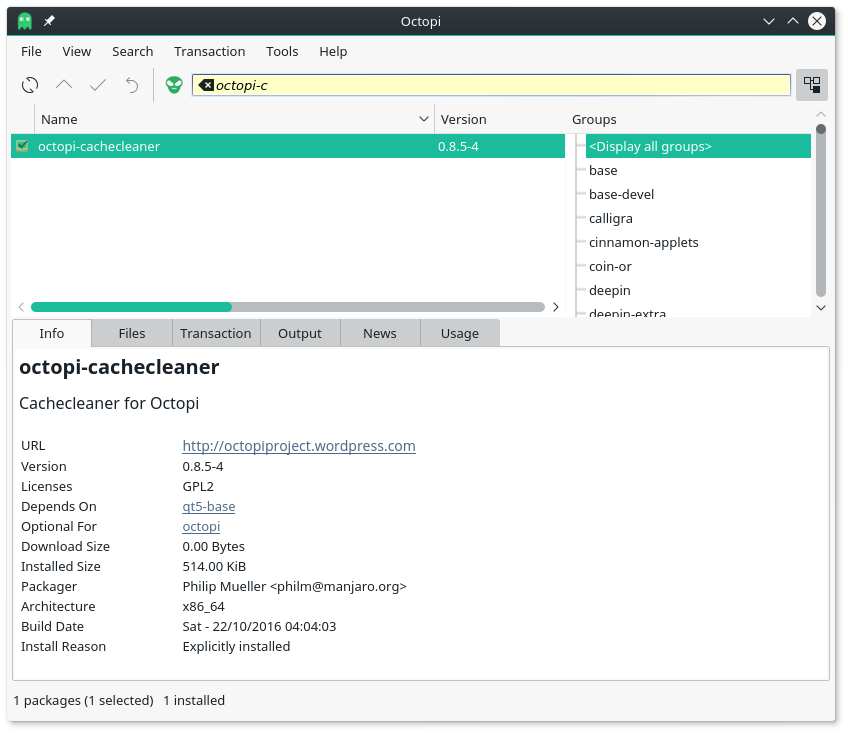Difference between revisions of "Octopi"
Views
Actions
Namespaces
Variants
Tools
imported>Maparillo |
imported>Maparillo |
||
| Line 32: | Line 32: | ||
* A newer than repository package | * A newer than repository package | ||
Basic usage help: | == Basic usage help: == | ||
* Position the mouse over a package to see its description | * Position the mouse over a package to see its description | ||
* Double click an installed package to see its contents | * Double click an installed package to see its contents | ||
* Right click package to install/reinstall or remove it | * Right click package to install/reinstall or remove it | ||
Alt+key sequences: | == Alt+key sequences: == | ||
* Alt+1 to switch to 'Info' tab | * Alt+1 to switch to 'Info' tab | ||
* Alt+2 to switch to 'Files' tab | * Alt+2 to switch to 'Files' tab | ||
| Line 47: | Line 45: | ||
* Alt+6 or 'F1' to show this help page | * Alt+6 or 'F1' to show this help page | ||
Control+key sequences: | == Control+key sequences: == | ||
* Ctrl+D or 'File/Sync database' to sync the local database with latest remote changes (pacman -Sy) | * Ctrl+D or 'File/Sync database' to sync the local database with latest remote changes (pacman -Sy) | ||
* Ctrl+U or 'File/System upgrade' to make a full system upgrade (pacman -Su) | * Ctrl+U or 'File/System upgrade' to make a full system upgrade (pacman -Su) | ||
| Line 62: | Line 60: | ||
* Ctrl+Shift+Y to display AUR group | * Ctrl+Shift+Y to display AUR group | ||
F+key sequences: | == F+key sequences: == | ||
* F1 to show this help page | * F1 to show this help page | ||
* F4 to open a Terminal within the selected directory at Files tab | * F4 to open a Terminal within the selected directory at Files tab | ||
| Line 69: | Line 67: | ||
* F12 to maximize/demaximize Tab's view | * F12 to maximize/demaximize Tab's view | ||
== Summary == | |||
As can be seen from the above, Octopi has many easily used features for those that prefer not to use the command line tools '''pacman''' & '''yaourt'''. The Octopi menu & the right mouse button menu are both simple, straight forward & easily understood, which makes the use of Octopi for those new to it very easy to learn. | As can be seen from the above, Octopi has many easily used features for those that prefer not to use the command line tools '''pacman''' & '''yaourt'''. The Octopi menu & the right mouse button menu are both simple, straight forward & easily understood, which makes the use of Octopi for those new to it very easy to learn. | ||
Revision as of 18:44, 15 December 2016
What is Octopi?
Octopi is a GUI package manager built on Qt that makes using both of the Arch/Manjaro prime terminal package managers - pacman & yaourt - simple point & click operations.
Octopi is capable of handling system updates & the installation of individual packages from both the official repositories & from the AUR. It can search for files using its search field, & be told whether to use the official repos or AUR or both.
Octopi uses a panel applet notifier (the octopi logo) which will turn red when there is a system update available.
Right-clicking on the panel applet at any time will give an option to open octopi on your desktop.
The Octopi Help Menu - Usage - option output:
The Following is output in the lower information output field of Octopi, when its Help Menu, option Usage F1 is chosen:
A Qt-based Pacman frontend, licensed under the terms of GPL v2.
For more information, visit: http://octopiproject.wordpress.com.
Package classification:
- An installed package
- An installed package (not required by others)
- A foreign package, installed from AUR
- A non installed package
- An outdated package
- An outdated foreign package
- A newer than repository package
Basic usage help:
- Position the mouse over a package to see its description
- Double click an installed package to see its contents
- Right click package to install/reinstall or remove it
Alt+key sequences:
- Alt+1 to switch to 'Info' tab
- Alt+2 to switch to 'Files' tab
- Alt+3 to switch to 'Transaction' tab
- Alt+4 to switch to 'Output' tab
- Alt+5 to switch to 'News' tab
- Alt+6 or 'F1' to show this help page
Control+key sequences:
- Ctrl+D or 'File/Sync database' to sync the local database with latest remote changes (pacman -Sy)
- Ctrl+U or 'File/System upgrade' to make a full system upgrade (pacman -Su)
- Ctrl+L to find a package in the package list
- Ctrl+F to search for text inside tab Files, News and Usage
- Ctrl+M or 'Transaction/Commit' to start installation/removal of selected packages
- Ctrl+E or 'Transaction/Cancel' to clear the selection of to be removed/installed packages
- Ctrl+G or 'File/Get latest distro news' to retrieve the latest RSS based distro news
- Ctrl+Q or 'File/Exit' to exit the application
- Control+shift+key sequences:
- Ctrl+Shift+C to clean local packages cache (pacman -Sc)
- Ctrl+Shift+G to display all package groups
- Ctrl+Shift+R to remove Pacman's transaction lock file
- Ctrl+Shift+Y to display AUR group
F+key sequences:
- F1 to show this help page
- F4 to open a Terminal within the selected directory at Files tab
- F6 to open a File Manager within the selected directory at Files tab
- F10 to maximize/demaximize package list view
- F12 to maximize/demaximize Tab's view
Summary
As can be seen from the above, Octopi has many easily used features for those that prefer not to use the command line tools pacman & yaourt. The Octopi menu & the right mouse button menu are both simple, straight forward & easily understood, which makes the use of Octopi for those new to it very easy to learn.
Package Management Information Resources:
There have been many improvements in Octopi the last year. Please visit the Octopi web site to see what they are: [1]
For an introduction to the Manjaro way of using the Arch rolling release system please view this wiki page: [2]
There is a growing number of Manjaro wiki pages in the Software Management section that are well worth reading for those new to the rolling release way: [3]
Support:
For more on Octopi:
* This is the Classic Manjaro forum thread: [4] * The new forum has a tag for Octopi [5]