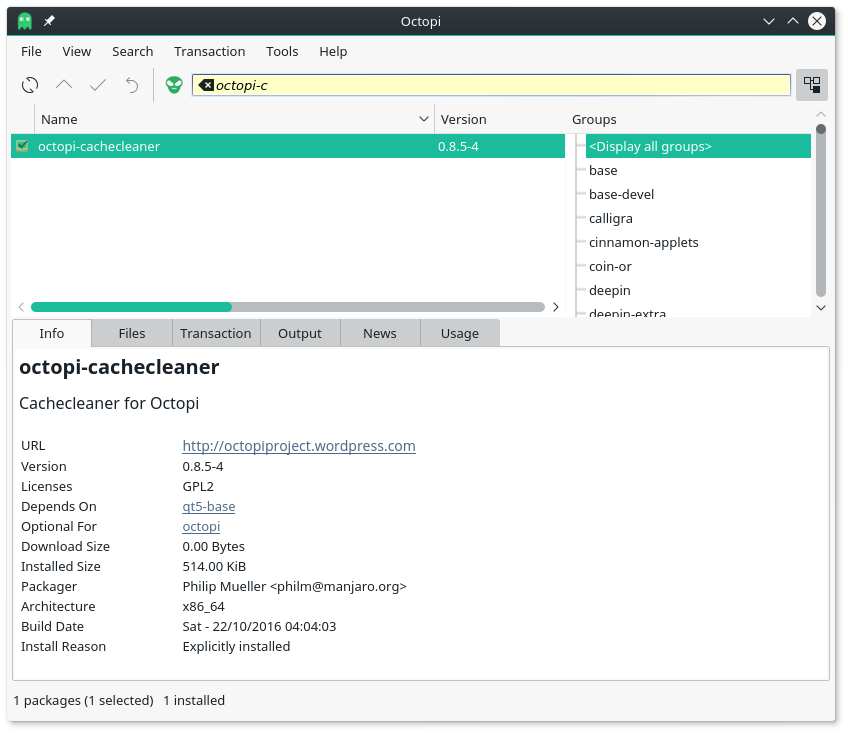Difference between revisions of "Octopi"
Views
Actions
Namespaces
Variants
Tools
imported>Chatan m (→Summary: removed yaourt reference) |
imported>Dalto (General cleanup and formatting) |
||
| Line 1: | Line 1: | ||
__TOC__ | |||
= What is Octopi? = | = What is Octopi? = | ||
Octopi is a GUI Software Management (or Package Management) program that can be used instead of, or in addition to, using [[pacman]] in the terminal. Octopi is the default | Octopi is a GUI Software Management (or Package Management) program that can be used instead of, or in addition to, using [[pacman]] in the terminal. Octopi is the default package and update manager in some Manjaro editions. (In other editions, the default is [[Pamac|pamac(Add/Remove Software)]]) | ||
Octopi is capable of handling updates, removal and installation of individual packages from the official repositories. It can search for files using its search field. | Octopi is capable of handling updates, removal and installation of individual packages from the official repositories. It can search for files using its search field. | ||
Octopi uses a panel applet notifier (the Octopi logo) which will turn red when there is a system update available. | Octopi uses a panel applet notifier (the Octopi logo) which will turn red when there is a system update available. Right-clicking on the panel applet at any time will give an option to open Octopi on your desktop. | ||
Right-clicking on the panel applet at any time will give an option to open Octopi on your desktop. | |||
[[File:octopimainwindow.png]] | |||
<br clear="all" /> | <br clear="all" /> | ||
=Octopi - Usage= | |||
== Package classification == | == Package classification == | ||
| Line 30: | Line 24: | ||
* An outdated foreign package | * An outdated foreign package | ||
* A newer than repository package | * A newer than repository package | ||
== Basic usage help == | == Basic usage help == | ||
| Line 35: | Line 30: | ||
* Double click an installed package to see its contents | * Double click an installed package to see its contents | ||
* Right click package to install/reinstall or remove it | * Right click package to install/reinstall or remove it | ||
== Alt+key sequences == | == Alt+key sequences == | ||
| Line 43: | Line 39: | ||
* Alt+5 to switch to 'News' tab | * Alt+5 to switch to 'News' tab | ||
* Alt+6 or 'F1' to show this help page | * Alt+6 or 'F1' to show this help page | ||
== Control+key sequences == | == Control+key sequences == | ||
| Line 58: | Line 55: | ||
* Ctrl+Shift+R to remove Pacman's transaction lock file | * Ctrl+Shift+R to remove Pacman's transaction lock file | ||
* Ctrl+Shift+Y to display AUR group | * Ctrl+Shift+Y to display AUR group | ||
== F+key sequences == | == F+key sequences == | ||
| Line 65: | Line 63: | ||
* F10 to maximize/demaximize package list view | * F10 to maximize/demaximize package list view | ||
* F12 to maximize/demaximize Tab's view | * F12 to maximize/demaximize Tab's view | ||
== Summary == | == Summary == | ||
As can be seen from the above, Octopi has many easily used features for those that prefer not to use the command line tool '''[[pacman]]'''. The Octopi menu & the right mouse button menu are both simple, straight forward & easily understood, which makes the use of Octopi for those new to it very easy to learn. | As can be seen from the above, Octopi has many easily used features for those that prefer not to use the command line tool '''[[pacman]]'''. The Octopi menu & the right mouse button menu are both simple, straight forward & easily understood, which makes the use of Octopi for those new to it very easy to learn. | ||
= | = See Also = | ||
The [https://octopiproject.wordpress.com/ Octopi web site] for the latest improvements in Octopi. | * The [https://octopiproject.wordpress.com/ Octopi web site] for the latest improvements in Octopi. | ||
* An introduction to the [[The_Rolling_Release_Development_Model|Manjaro way of using the Arch rolling release system]]. | |||
An introduction to the [[The_Rolling_Release_Development_Model|Manjaro way of using the Arch rolling release system]]. | * [[Arch_User_Repository|Arch User Repository(AUR)]]. | ||
* The [https://classicforum.manjaro.org/index.php?topic=2846.0 Classic Manjaro forum thread]. | |||
[[Category:Contents Page]] | [[Category:Contents Page]] | ||
Revision as of 19:59, 22 May 2019
What is Octopi?
Octopi is a GUI Software Management (or Package Management) program that can be used instead of, or in addition to, using pacman in the terminal. Octopi is the default package and update manager in some Manjaro editions. (In other editions, the default is pamac(Add/Remove Software))
Octopi is capable of handling updates, removal and installation of individual packages from the official repositories. It can search for files using its search field.
Octopi uses a panel applet notifier (the Octopi logo) which will turn red when there is a system update available. Right-clicking on the panel applet at any time will give an option to open Octopi on your desktop.
Octopi - Usage
Package classification
- An installed package
- An installed package (not required by others)
- A foreign package, installed from AUR
- A non installed package
- An outdated package
- An outdated foreign package
- A newer than repository package
Basic usage help
- Position the mouse over a package to see its description
- Double click an installed package to see its contents
- Right click package to install/reinstall or remove it
Alt+key sequences
- Alt+1 to switch to 'Info' tab
- Alt+2 to switch to 'Files' tab
- Alt+3 to switch to 'Transaction' tab
- Alt+4 to switch to 'Output' tab
- Alt+5 to switch to 'News' tab
- Alt+6 or 'F1' to show this help page
Control+key sequences
- Ctrl+D or 'File/Sync database' to sync the local database with latest remote changes (pacman -Sy)
- Ctrl+U or 'File/System upgrade' to make a full system upgrade (pacman -Su)
- Ctrl+L to find a package in the package list
- Ctrl+F to search for text inside tab Files, News and Usage
- Ctrl+M or 'Transaction/Commit' to start installation/removal of selected packages
- Ctrl+E or 'Transaction/Cancel' to clear the selection of to be removed/installed packages
- Ctrl+G or 'File/Get latest distro news' to retrieve the latest RSS based distro news
- Ctrl+Q or 'File/Exit' to exit the application
- Control+shift+key sequences:
- Ctrl+Shift+C to clean local packages cache (pacman -Sc)
- Ctrl+Shift+G to display all package groups
- Ctrl+Shift+R to remove Pacman's transaction lock file
- Ctrl+Shift+Y to display AUR group
F+key sequences
- F1 to show this help page
- F4 to open a Terminal within the selected directory at Files tab
- F6 to open a File Manager within the selected directory at Files tab
- F10 to maximize/demaximize package list view
- F12 to maximize/demaximize Tab's view
Summary
As can be seen from the above, Octopi has many easily used features for those that prefer not to use the command line tool pacman. The Octopi menu & the right mouse button menu are both simple, straight forward & easily understood, which makes the use of Octopi for those new to it very easy to learn.
See Also
- The Octopi web site for the latest improvements in Octopi.
- An introduction to the Manjaro way of using the Arch rolling release system.
- Arch User Repository(AUR).
- The Classic Manjaro forum thread.