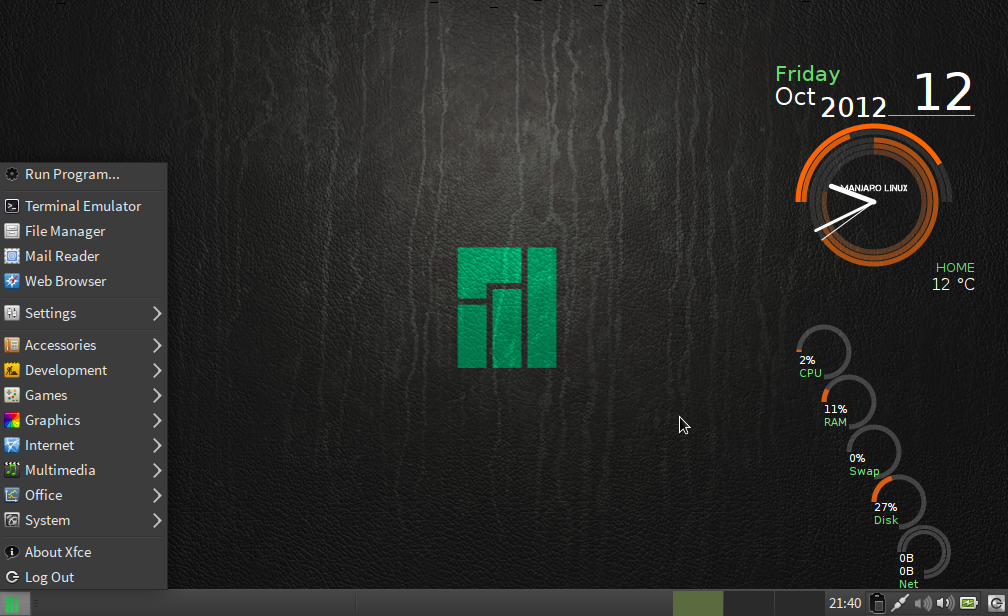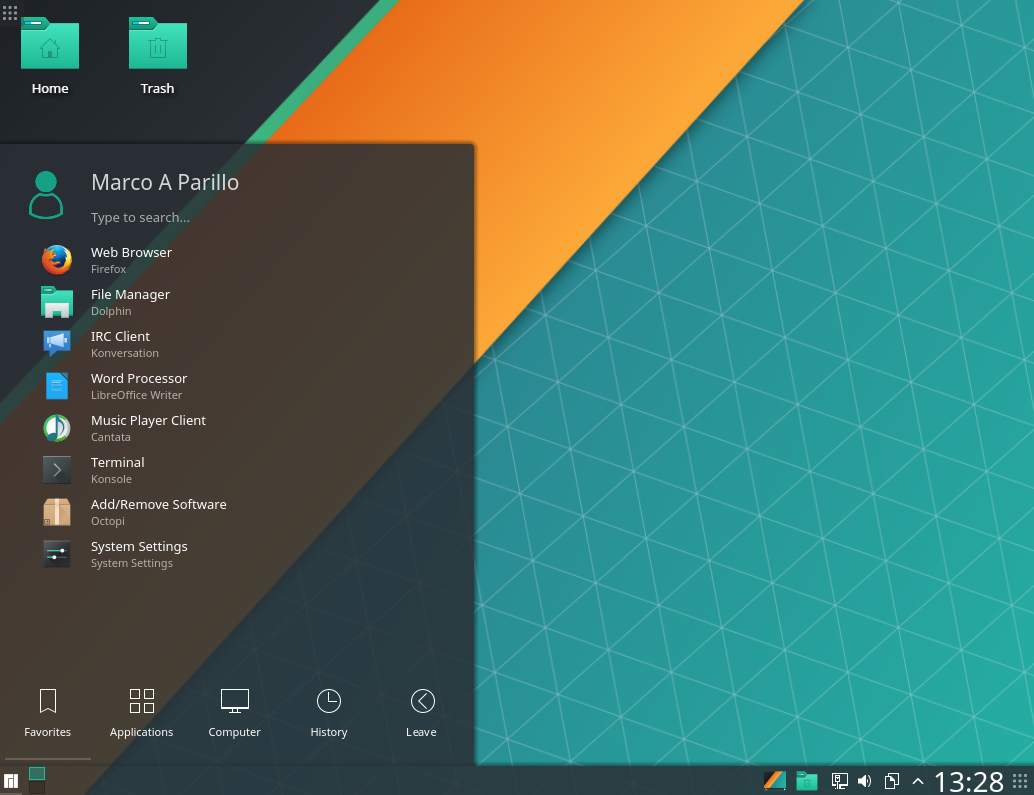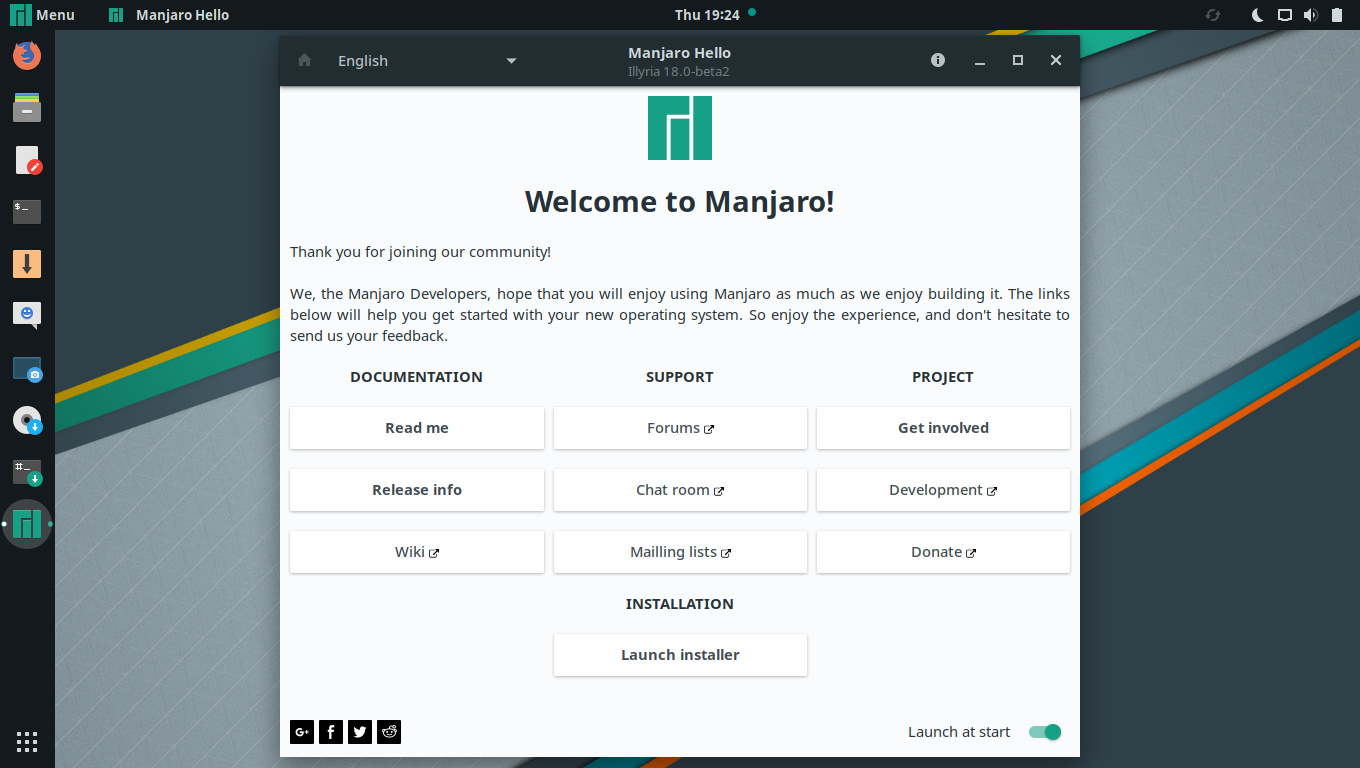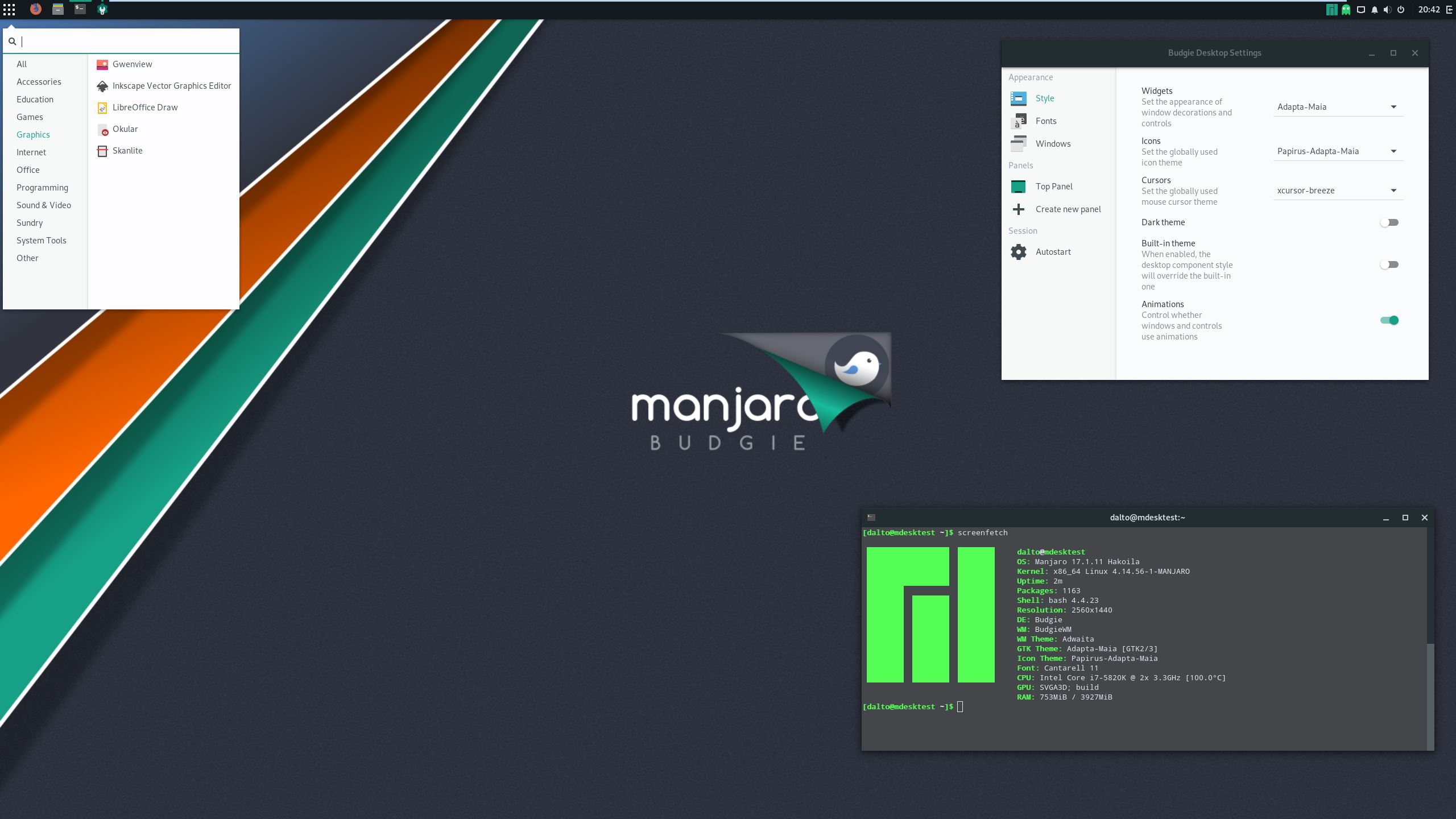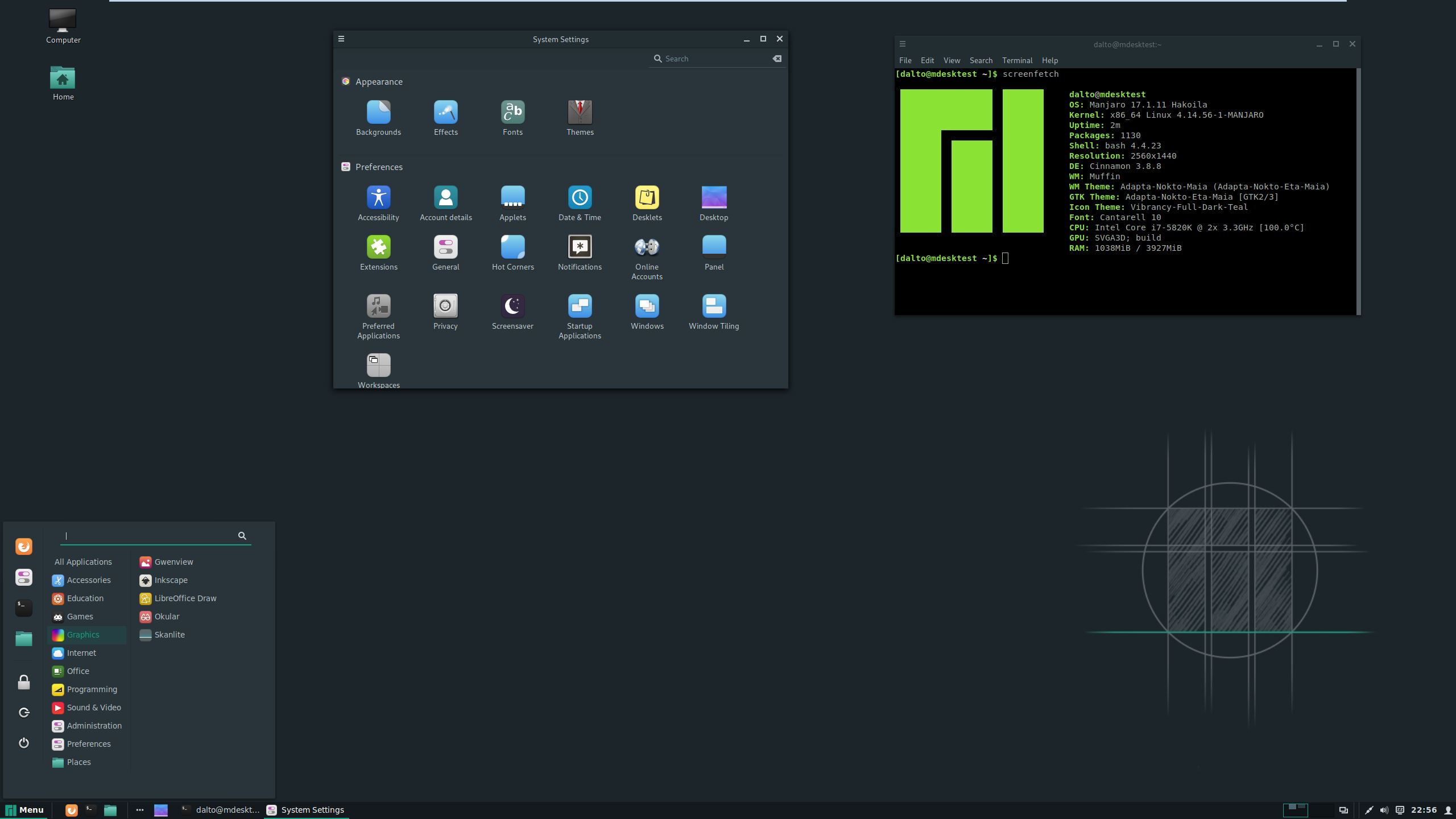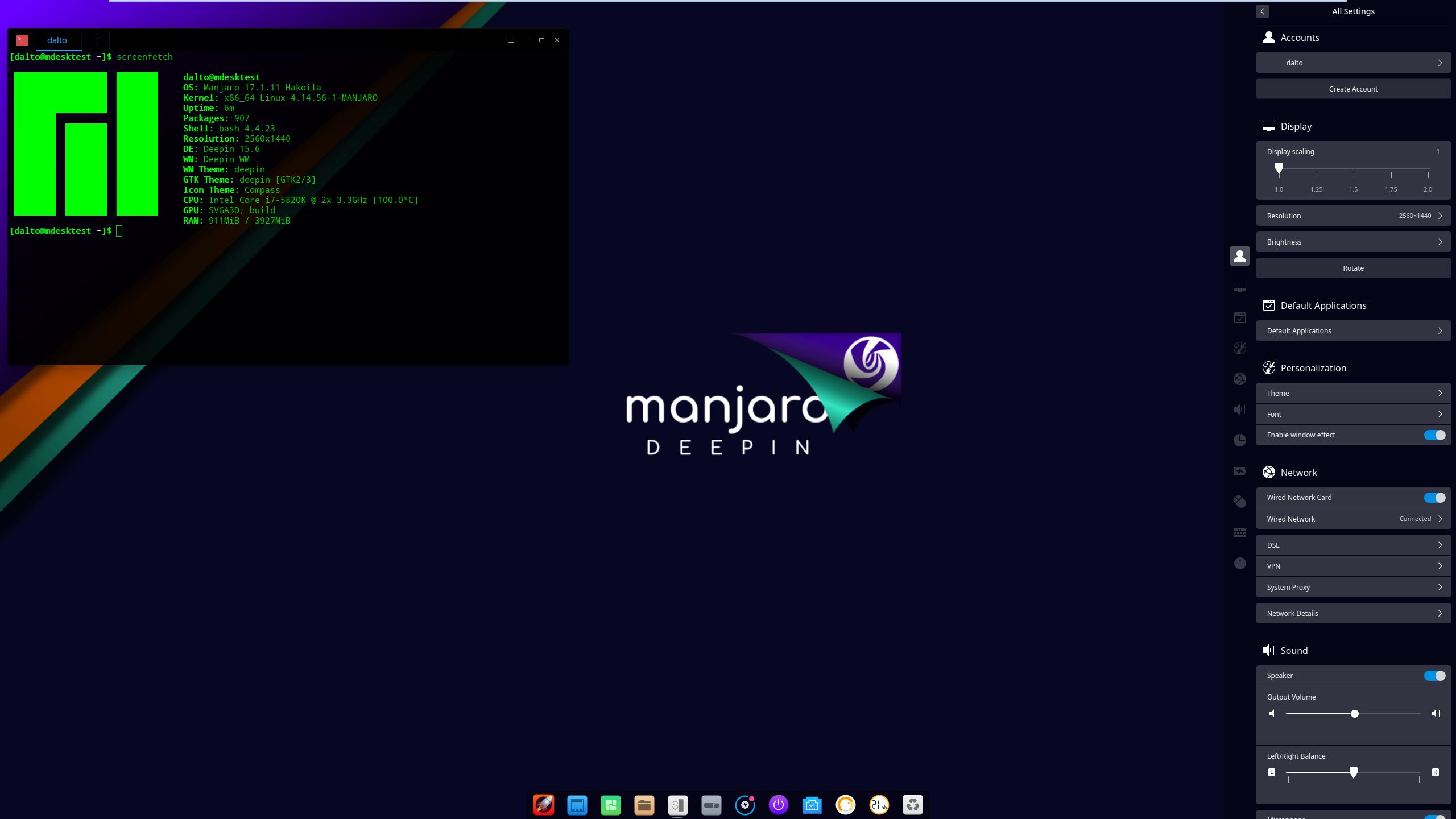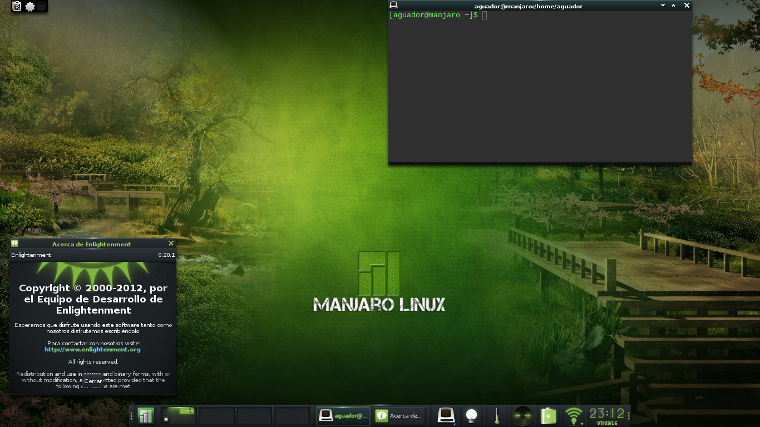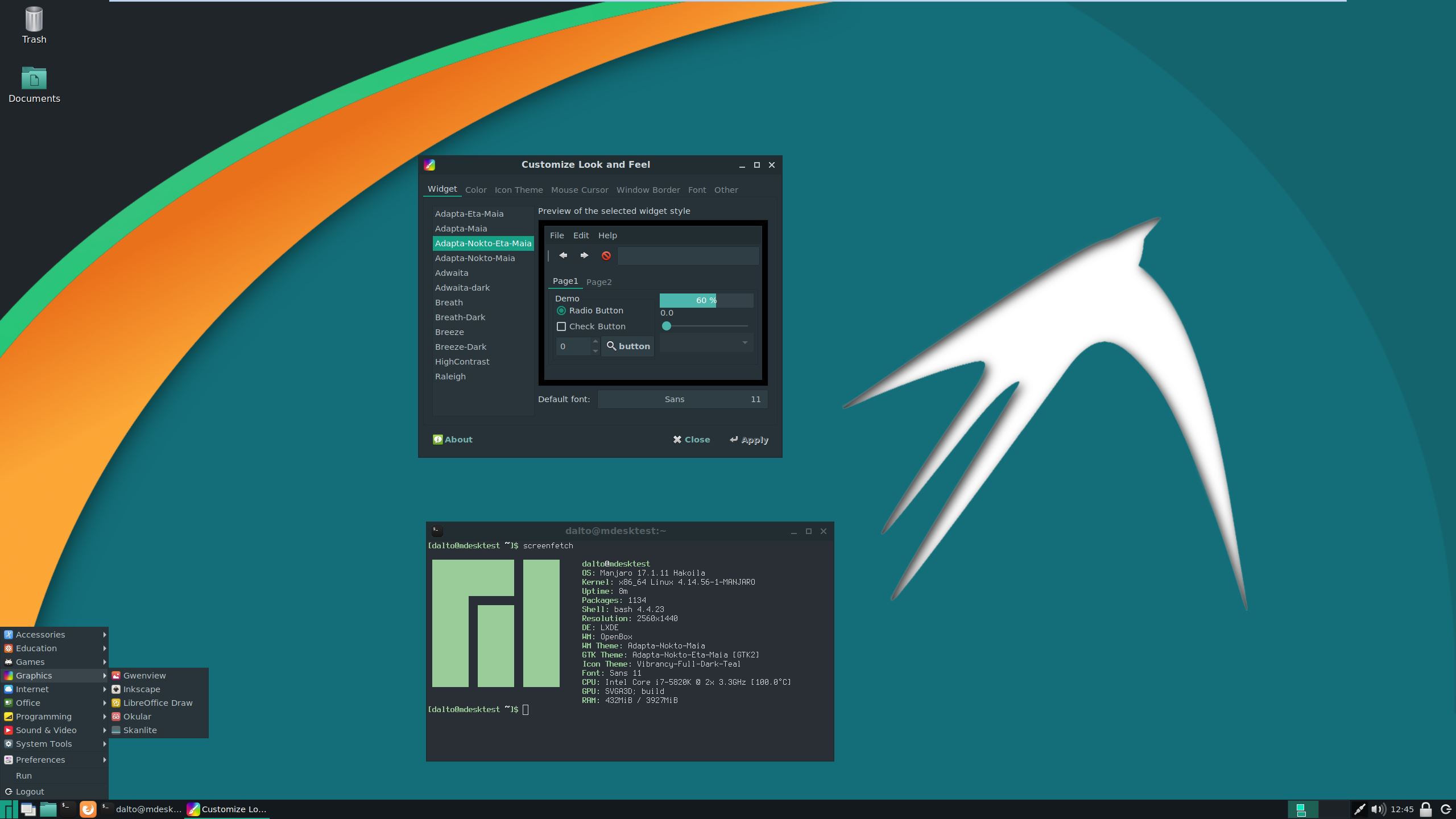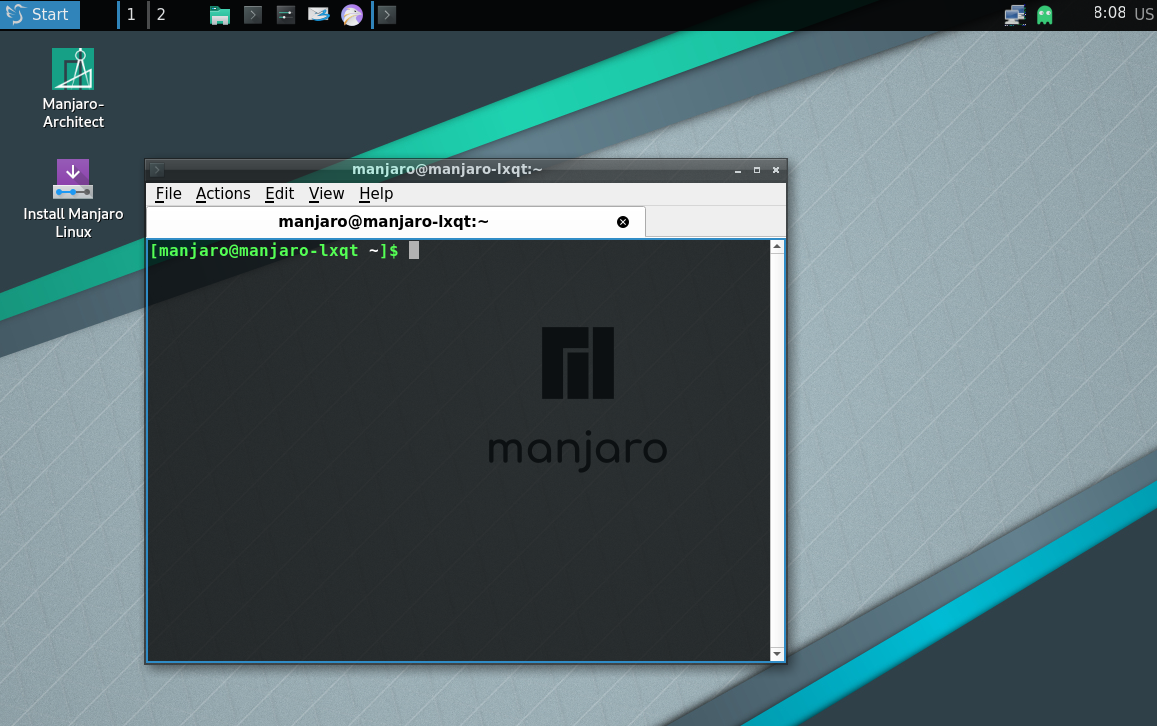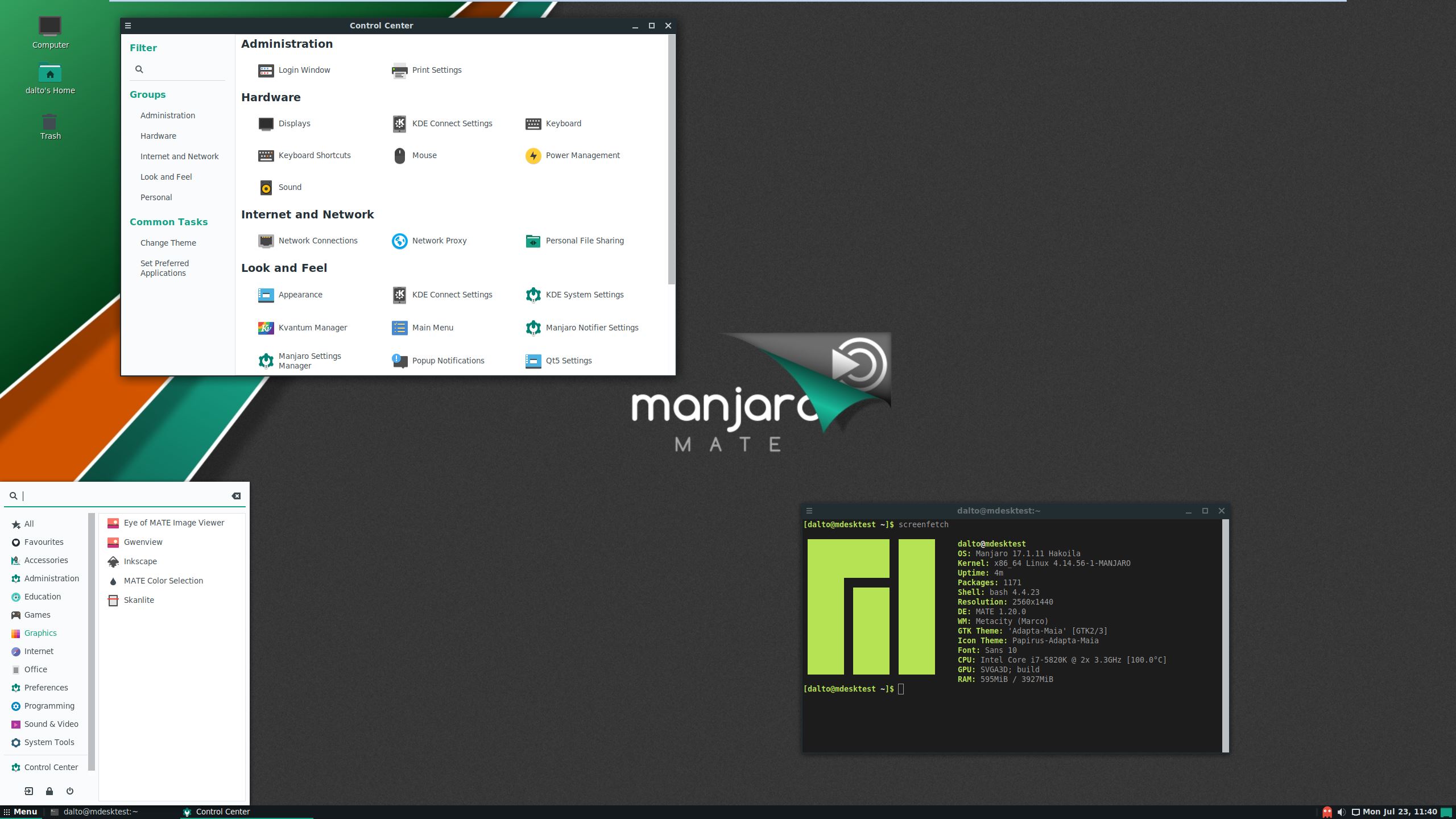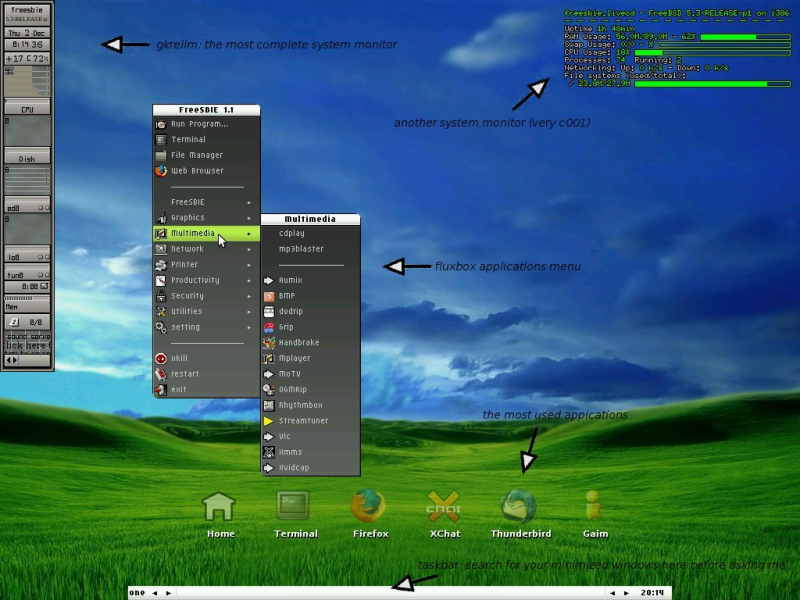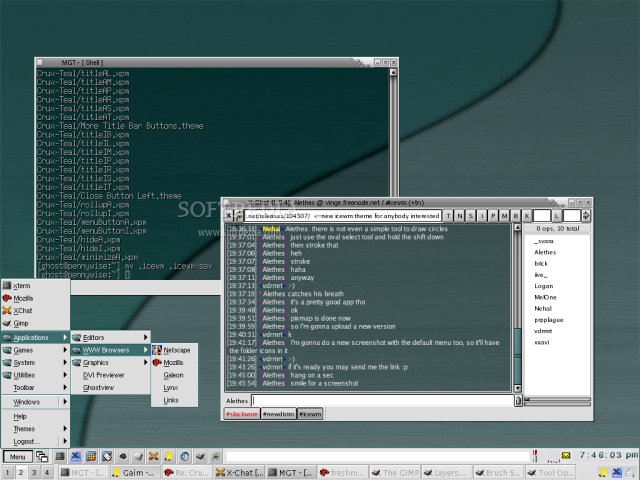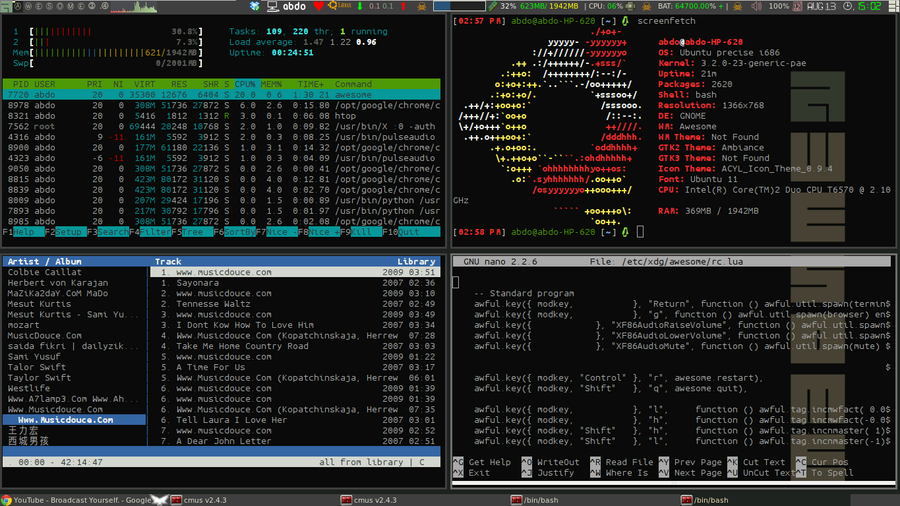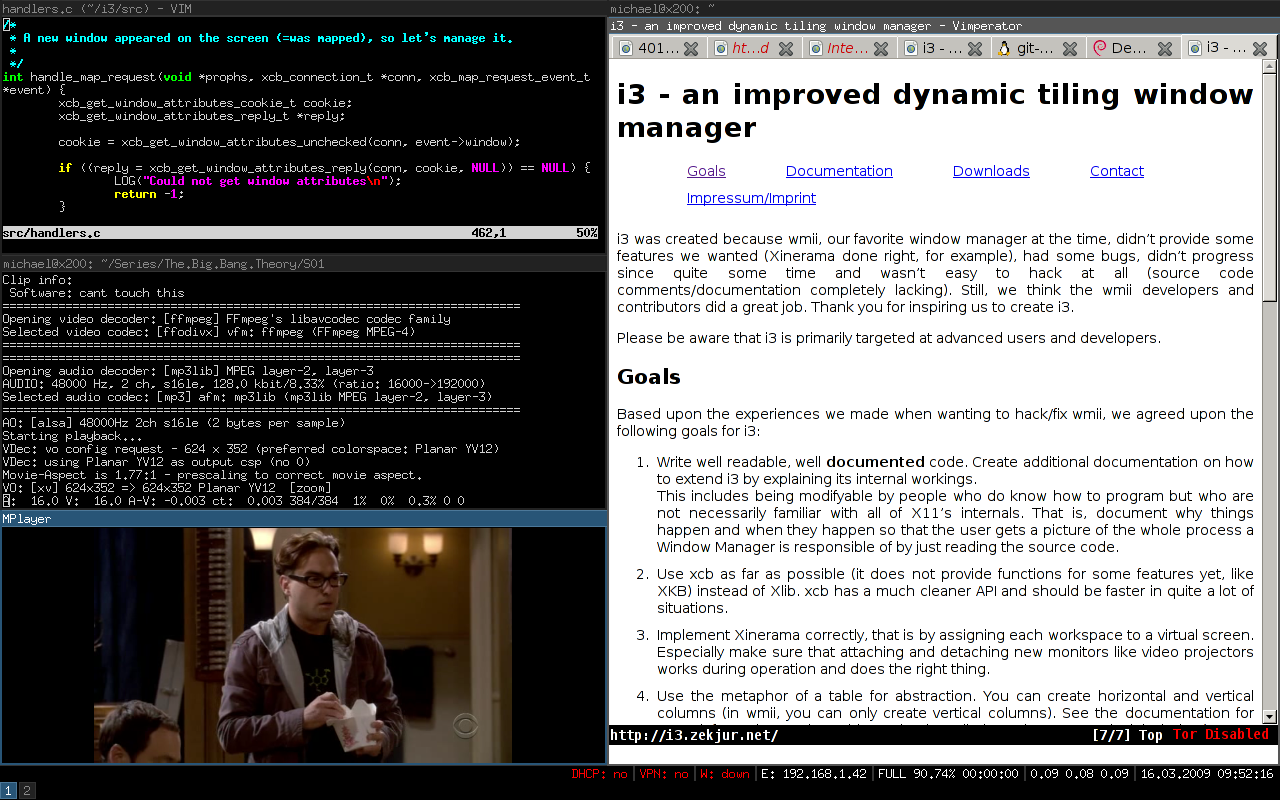Difference between revisions of "Install Desktop Environments/ru"
Views
Actions
Namespaces
Variants
Tools
(Created page with "В целом, запуск нескольких DE возможен и является отличным способом насладиться Manjaro, но это треб...") Tags: Mobile web edit Mobile edit |
Tags: Mobile web edit Mobile edit |
||
| Line 46: | Line 46: | ||
== Xfce == | == Xfce == | ||
[[File: xfceDE.png|thumb|left|375px]] | [[File: xfceDE.png|thumb|left|375px]] | ||
Revision as of 06:28, 11 January 2023
Обзор
Для Manjaro доступно несколько окружений рабочего стола и оконных менеджеров, каждый из которых имеет свой собственный уникальный стиль, интерфейс и возможности. Более того, при желании можно установить несколько окружений, которые можно выбрать на экране входа в систему в любое время. Пользователи не ограничены тем, что поставляется с предустановленной версией Manjaro.
Среды рабочего стола
Стоит отметить, что среда рабочего стола (DE) не является единым целым; на самом деле это набор различных компонентов, работающих вместе. Обычно она включает в себя:
- менеджер окон для отображения, перемещения и изменения размеров окон приложений
- файловый менеджер для визуального просмотра, копирования и доступа к файлам и т.д.
- поставщик фона для отображения обоев и т.д.
- панель для создания меню и отображения информации, например, времени.
- менеджер настроек/конфигураций для изменения внешнего вида среды
и т.д. Большинство сред рабочего стола также поставляются со своими собственными приложениями, в дополнение к различным виджетам, дополнениям и расширениям для обеспечения дополнительных возможностей. Поэтому после ввода в терминале команд, приведенных ниже, для загрузки и установки окружения рабочего стола, Вам может быть предложено выбрать из предложенных компонентов. Для установки полного окружения рабочего стола - с собственным файловым менеджером, приложениями и т.д.
Там, где доступны дополнительные (и необязательные) дополнения к окружению рабочего стола, также приведены команды терминала для их получения.
Некоторые важные сведения об установке пакетов настроек Manjaro:
- Пакеты настроек Manjaro содержат темы и настройки, чтобы сделать рабочий стол таким же, как в ISO Manjaro.
- Они имеют соглашение об именовании manjaro-<desktop>-settings, т.е. manjaro-xfce-settings.
- Они используют общие файлы, поэтому одновременно можно установить только один.
- Если вы переходите с gnome - вы должны удалить мета-пакет manjaro-gnome-assets перед установкой пакета настроек для другого рабочего стола.
Риски при использовании нескольких DE
Установка нескольких DE не лишена рисков. Вот некоторые вещи, которые могут возникнуть при запуске более чем одной DE:
- Пакеты настроек пересекаются, поэтому вы можете иметь только одну DE, предварительно настроенную на тематику Manjaro. Остальные должны быть настроены вручную.
- Вы можете получить несколько экземпляров одинаковых приложений. Например, часто бывает, что в конечном итоге работают два менеджера Bluetooth. Чтобы заставить один менеджер работать в нескольких DE, его нужно немного подправить.
- Иногда две разных DE используют одни и те же конфигурационные файлы, что приводит к странным вещам, особенно с темами.
Эти риски значительно снижаются, если для каждой DE использовать отдельную учетную запись пользователя.
В целом, запуск нескольких DE возможен и является отличным способом насладиться Manjaro, но это требует готовности к устранению неполадок и решению мелких проблем. Если Вы относитесь к тому типу людей, которые хотят, чтобы "все работало из коробки", запуск нескольких DE может быть не для вас.
Xfce
Xfce or XFCE, pronounced as four individual letters, is a lightweight and versatile desktop environment that utilises a classic drop-down/pop-up menu to access applications. It is also compatible with Compiz. A little time and effort will also be required to properly customise the desktop to suit personal taste. A 64 bit installation of Manjaro running Xfce uses about 390MB of memory. As of version 18, Manjaro has moved to the gtk3 version of Xfce.
Установка базовой среды XFCE
sudo pacman -S xfce4-gtk3 xfce4-goodies xfce4-terminal network-manager-applet xfce4-notifyd-gtk3 xfce4-whiskermenu-plugin-gtk3 tumbler engrampa
Optional: Install and use LightDM, the recommended display manager for Xfce
sudo pacman -S lightdm lightdm-gtk-greeter lightdm-gtk-greeter-settings sudo systemctl enable lightdm.service --force
edit /etc/lightdm/lightdm.conf, under [Seat:*] replace the greeter-session setting with greeter-session=lightdm-gtk-greeter
Optional: Install the Manjaro configuration and theming for Xfce
sudo pacman -S manjaro-xfce-settings manjaro-settings-manager
To configure LightDM to match the official iso replace the contents of /etc/lightdm/lightdm-gtk-greeter.conf with
[greeter] background = /usr/share/backgrounds/illyria-default-lockscreen.jpg font-name = Cantarell Bold 12 xft-antialias = true icon-theme-name = Papirus screensaver-timeout = 60 theme-name = Matcha-azul cursor-theme-name = xcursor-breeze show-clock = false default-user-image = #avatar-default xft-hintstyle = hintfull position = 50%,center 50%,center clock-format = panel-position = bottom indicators = ~host;~spacer;~clock;~spacer;~language;~session;~a11y;~power
Create a new user for the new desktop environment
sudo useradd -mG lp,network,power,sys,wheel <username> sudo passwd <username>
The KDE community offers Plasma, a feature-rich and versatile desktop environment that provides several different styles of menu to access applications. Its default window manager is kwin, but is also compatible with Compiz. An excellent built-in interface to easily access and install new themes, widgets, etc, from the internet is also worth mentioning. A 64 bit installation of Manjaro running KDE uses about 455MB of memory.
Установка базовой среды KDE Plasma
sudo pacman -S plasma kio-extras
Optional: Install KDE applications
To install a full set of K* applications use kde-applications. This will be ~300 packages(including dependencies)
sudo pacman -S kde-applications
Optional: Install and use SDDM, the recommended display manager for KDE
SDDM is installed as a dependency of plasma. To enable it
systemctl enable sddm.service --force systemctl reboot
Optional: Install the Manjaro configuration and theming for plasma
sudo pacman -S manjaro-kde-settings sddm-breath-theme manjaro-settings-manager-knotifier manjaro-settings-manager-kcm
Open plasma settings, go to Startup & Shutdown->Login Screen and select "Breath"
Alternatively, the newer themes may be installed with:
sudo pacman -S plasma5-themes-breath
Create a new user for the new desktop environment
sudo useradd -mG lp,network,power,sys,wheel <username> sudo passwd <username>
GNOME 3 is an intuitive desktop environment that utilises a tablet or smartphone style interface to access applications. It is not compatible with compiz. Although GNOME is very easy to learn and use, it has limited customisation options and it can be difficult to configure. A 64 bit installation of Manjaro running GNOME uses about 447MB of memory.
Установка базовой среды Gnome
sudo pacman -S gnome
Optional: To install extra themes, games, and features
sudo pacman -S gnome-extra
Optional: Install and use GDM, the recommended display manager for GNOME
GDM is installed as a dependency of GNOME. To enable it:
systemctl enable gdm.service --force
Optional: Install the Manjaro configuration and theming for GNOME
sudo pacman -S manjaro-gnome-settings manjaro-settings-manager
Create a new user for the new desktop environment
sudo useradd -mG lp,network,power,sys,wheel <username> sudo passwd <username>
The Budgie Desktop is a modern desktop designed to keep out the way of the user. It features heavy integration with the GNOME stack in order for an enhanced experience. A 64 bit installation of Manjaro running Budgie uses about 632MB of memory.
Установка базовой среды Budgie
sudo pacman -S budgie-desktop network-manager-applet gnome-control-center gnome-screensaver
Optional: Install additional commonly used components
sudo pacman -S gnome-terminal nautilus budgie-extras dconf-editor
Optional: Install and use LightDM, the recommended display manager for budgie
sudo pacman -S lightdm lightdm-slick-greeter lightdm-settings systemctl enable lightdm.service --force
edit /etc/lightdm/lightdm.conf, under [Seat:*] replace the greeter-session setting with greeter-session=lightdm-slick-greeter
Optional: Install the Manjaro configuration and theming for Budgie
sudo pacman -S manjaro-budgie-settings manjaro-settings-manager papirus-maia-icon-theme
To configure LightDM to match the official iso replace the contents of /etc/lightdm/slick-greeter.conf with
[Greeter] background=/usr/share/backgrounds/manjaro-budgie/manjaro-budgie.jpg theme-name=Matcha-sea icon-theme-name=Papirus-Maia draw-grid=false
Create a new user for the new desktop environment
sudo useradd -mG lp,network,power,sys,wheel <username> sudo passwd <username>
Cinnamon is a desktop environment based on GNOME 3 that utilises a large panel-style menu to access applications. It is not compatible with compiz. Despite being based on GNOME, it has more customisation options and therefore is easier to configure. Windows Vista or 7 users may find Cinnamon's interface comfortably familiar. A 64 bit installation of Manjaro running Cinnamon uses about 665MB of memory.
Установка базовой среды Cinnamon
sudo pacman -S cinnamon
Optional: Install additional commonly used components
sudo pacman -S cinnamon-wallpapers cinnamon-sounds gnome-terminal parcellite
Optional: Install and use LightDM, the recommended display manager for cinnamon
sudo pacman -S lightdm lightdm-slick-greeter lightdm-settings systemctl enable lightdm.service --force
Then edit /etc/lightdm/lightdm.conf, under [Seat:*] replace the greeter-session setting with greeter-session=lightdm-slick-greeter
Optional: Install the Manjaro configuration and theming for Cinnamon
sudo pacman -S manjaro-cinnamon-settings adapta-maia-theme kvantum-manjaro
To configure LightDM to match the community edition replace the contents of /etc/lightdm/slick-greeter.conf with
[Greeter] background=/usr/share/backgrounds/greeter_default.jpg background-color=#263138 draw-grid=false theme-name=Adapta-Nokto-Eta-Maia icon-theme-name=Papirus-Dark-Maia font-name='Cantarell 11' xft-antialias=true xft-hintstyle=hintfull enable-hidpi=auto
Set the Manjaro logo on the panel by right-clicking on the menu and clicking configure. Select "Use a custom icon and label". Select the Manjaro icon.
Create a new user for the new desktop environment
sudo useradd -mG lp,network,power,sys,wheel <username> sudo passwd <username>
Deepin
The Deepin Desktop is an elegant, easy to use desktop. It is lightly configurable. A 64 bit installation of Manjaro running Deepin uses about 525MB of memory.
Установка базовой среды Deepin
sudo pacman -S deepin
Optional: Install the Deepin applications suite
sudo pacman -S deepin-extra
Optional: Install and use LightDM, the recommended display manager for deepin
sudo pacman -S lightdm systemctl enable lightdm.service --force
Then edit /etc/lightdm/lightdm.conf, under [Seat:*] replace the greeter-session setting with greeter-session=lightdm-deepin-greeter
Optional: Install the Manjaro configuration and theming for Deepin
sudo pacman -S deepin-manjaro
Create a new user for the new desktop environment
sudo useradd -mG lp,network,power,sys,wheel <username> sudo passwd <username>
Enlightenment, sometimes known simply as E, is a lightweight desktop environment known for its configurability and tools for creating beautiful user interfaces using its Enlightenment Foundation Libraries (EFL). E started in 1997 as a stacking window manager, emerging as a desktop environment since development release version 0.17. E does not come with a broad array of tools by default, which can be an advantage for experienced users who want to customize their installation, and a disadvantage for users with little or no experience of Linux. E uses a few unique terms, for example referring to panels as “shelves”. A 64-bit installation of E uses about 160M of memory.
Установка базовой среды E
sudo pacman -S enlightenment
Optional: Install and use Entrance, the recommended display manager for E
Entrance is available from the AUR in the package entrance-git. Information on how to install packages from AUR can be found here.
$ sudo pacman -S --asdeps meson $ pamac build entrance-git $ sudo systemctl enable entrance.service --force
Optional: Install Manjaro themes for E
sudo pacman -S enlightenment-manjaro-themes
Create a new user for the new desktop environment
sudo useradd -mG lp,network,power,sys,wheel <username> sudo passwd <username>
LXDE
LXDE is a super-lightweight desktop environment that is very similar to XFCE, with the exception that it is not compatible with Compiz. As with XFCE, LXDE is also a somewhat basic desktop environment, lacking some modern features that would be expected, such as a search-bar to find applications and files. However, due to comparatively low resource requirements, it is also an excellent choice for less powerful computers.
Установка базовой среды LXDE
sudo pacman -S lxde network-manager-applet
Optional: Install and use LightDM, the recommended display manager for lxde
sudo pacman -S lightdm lightdm-gtk-greeter lightdm-gtk-greeter-settings systemctl enable lightdm.service --force
Optional: Install the Manjaro configuration and theming for lxde
sudo pacman -S manjaro-lxde-logout-banner manjaro-lxde-xfce4-notifyd manjaro-lxde-xfce4-volumed-pulse manjaro-settings-manager manjaro-settings-manager-notifier manjaro-lxde-settings arc-maia-icon-theme kvantum-manjaro
To configure LightDM to match the community edition replace the contents of /etc/lightdm/lightdm-gtk-greeter.conf with
[greeter] background = /usr/share/backgrounds/lxde-breath.png font-name = Cantarell 12 xft-antialias = true icon-theme-name = Arc-Maia screensaver-timeout = 60 theme-name = Adapta-Eta-Maia cursor-theme-name = xcursor-breeze show-clock = false default-user-image = #avatar-default xft-hintstyle = hintfull position = 50%,center 50%,center clock-format = panel-position = bottom
Create a new user for the new desktop environment
sudo useradd -mG lp,network,power,sys,wheel <username> sudo passwd <username>
LXQt
The LXQt Desktop Environment LXQt is a lightweight Qt desktop environment. It was formed from the merger of the LXDE and Razor-qt projects. A 64 bit installation of Manjaro running lxqt uses about 250MB of memory.
Install a basic LXQt environment
sudo pacman -S lxqt xscreensaver
Install and use LightDM, the recommended display manager for LXQt
sudo pacman -S lightdm lightdm-slick-greeter lightdm-settings light-locker systemctl enable lightdm.service --force
edit /etc/lightdm/lightdm.conf, under [Seat:*] replace the greeter-session setting with greeter-session=lightdm-slick-greeter
Optional: Install the Manjaro configuration and theming for LXQt
sudo pacman -S manjaro-lxqt-extra-settings manjaro-openbox-adapta-maia papirus-maia-icon-theme
Create a new user for the new desktop environment
sudo useradd -mG lp,network,power,sys,wheel <username> sudo passwd <username>
MATE
MATE is a desktop environment and the continuation of GNOME 2. Featuring an intuitive and attractive desktop environment while preserving a traditional desktop experience, its aim is to maintain and continue the latest GNOME 2 code base, frameworks, and core applications. A 64 bit installation of Manjaro running MATE uses about 378MB of memory.
Install a basic MATE environment
sudo pacman -S mate network-manager-applet
Optional: Install MATE applications and configuration tools
sudo pacman -S mate-extra dconf-editor
Optional: Install and use LightDM, the recommended display manager for MATE
sudo pacman -S lightdm lightdm-slick-greeter lightdm-settings systemctl enable lightdm.service --force
edit /etc/lightdm/lightdm.conf, under [Seat:*] replace the greeter-session setting with greeter-session=lightdm-slick-greeter
Optional: Install the Manjaro configuration and theming for MATE
sudo pacman -S manjaro-mate-settings arc-maia-icon-theme papirus-maia-icon-theme manjaro-settings-manager manjaro-settings-manager-notifier
To configure LightDM to match the community edition replace the contents of /etc/lightdm/slick-greeter.conf with
[Greeter] background=/usr/share/backgrounds/manjaro-mate/manjaro-mate.jpg theme-name=Adapta-Nokto-Maia icon-theme-name=Arc-Maia draw-grid=false
Create a new user for the new desktop environment
sudo useradd -mG lp,network,power,sys,wheel <username> sudo passwd <username>
Window Managers
Although desktop environments commonly provide a good range of customisation options to suit personal taste and preference, they may still be seen as somewhat restrictive or controlled in the sense that they merely allow for the personalisation of their pre-defined components. However, certain Window Managers (WM) empower users to take a 'do it yourself' approach in order to create their own desktop environments. In essence, they may be used as a foundation on which to build upon, as literally every component and every aspect of the desktop is under the direct control and choice of the user. An environment may be as elaborate or as minimalistic as desired, and it is even possible to mix and match various components from other desktop environments.
Therefore extremely powerful and versatile, these window managers also carry the additional benefit of being faster and more resource efficient than pre-defined desktop environments. Interestingly, the super-lightweight LXDE environment is itself built on the Openbox window manager. There are two types of Window Manager: Stacking and Tiling. These names denote how application windows will behave on your desktop.
Stacking Window Managers
Stacking window managers are by far the most popular, and essentially allow application windows to be moved freely around the screen, which may overlap - or 'stack' - upon one another, hence the name. All popular desktop environments such as Xfce, KDE Plasma and GNOME use stacking window Managers.
Openbox
Openbox is by far the most popular Window Manager available. Due to its popularity there is excellent documentation available, as well as a good choice of additional themes that may be downloaded. To install Openbox, enter the command:
sudo pacman -S openbox
To install a logout script, configuration application, menu-editor, and extra themes for Openbox, enter the following command:
sudo pacman -S oblogout obconf lxappearance-obconf-gtk3 obmenu openbox-themes-extra
Optional: Install the Manjaro configuration, theming, and tools for Openbox
sudo pacman -S oblogout-manjaro manjaro-openbox-config manjaro-openbox-scripts manjaro-openbox-fonts matcha-gtk-theme
FluxBox
FluxBox is another popular Window Manager. It is particularly notable for providing some features not seen in Openbox, such as tabbing, which allows for windows to be grouped together. To install FluxBox, enter the command:
sudo pacman -S fluxbox
Optional: Install the newsfetcher and workspace pager for Fluxbox
sudo pacman -S fbnews fluxter
Optional: Install the Manjaro configuration, theming, and tools for Fluxbox
sudo pacman -S fbmenu-manjaro oblogout-manjaro artwork-fluxbox fluxboxtheme-manjaro
IceWM
IceWM is a Window Manager notable for perhaps being closer to a full desktop environment than Openbox or FluxBox. This includes providing a panel complete with menu, in addition to a workspace switcher. To install IceWM, enter the command:
sudo pacman -S icewm
To install a suite of tools and themes specifically for IceWM, enter the command:
sudo pacman -S icewm-utils icewm-themes
Tiling Window Managers
Tiling window managers - as the name would suggest - tile application windows; each will have their own place on the screen, just like conventional tiles do not overlap. However, unlike conventional tiling, these window managers are usually very flexible, and allow for a multitude of different tiling patterns to suit personal taste and preference. Where stacking window managers focus on using the mouse for navigation, tiling window managers focus on the utilisation of the keyboard instead. As such, they can be much faster to use.
Awesome
Awesome is a popular tiling Window Manager, notable for using the Lua language for configuration. To install Awesome, enter the command:
sudo pacman -S awesome
To install some extra widgets for Awesome, enter the command:
sudo pacman -S vicious
Alternatively you can install the Awesome Community Edition.
i3
i3 is arguably the most popular tiling window manager available, and notable for using a single, completely self-contained configuration file. To install i3, enter the command:
sudo pacman -S i3-wm
To install a status bar and screen-locker for i3, enter the command:
sudo pacman -S i3lock i3status