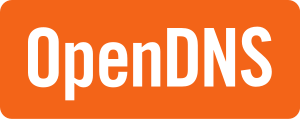Difference between revisions of "Sync dynamic IP with openDNS service via ddclient/en"
From Manjaro
Views
Actions
Namespaces
Variants
Tools
(Updating to match new version of source page) Tags: Mobile web edit Mobile edit |
(Updating to match new version of source page) |
||
| Line 21: | Line 21: | ||
nameserver 208.67.220.220<br/></code> | nameserver 208.67.220.220<br/></code> | ||
{{note| If Your ISP provide IPv6 support, add these DNS IPv6 addresses entries in next lines in the ''/etc/resolv.conf.head'' file:<br/> | {{note| If Your ISP provide IPv6 support, add these DNS IPv6 addresses entries in next lines in the ''/etc/resolv.conf.head'' file: | ||
IPv6 DNS server addresses are:<br/> | |||
<code>nameserver 2620:119:35::35<br/> | |||
nameserver 2620:119:53::53</code> | |||
Does not provide any level of filtering:<br/> | |||
<code>nameserver 2620:0:ccc::2<br/> | <code>nameserver 2620:0:ccc::2<br/> | ||
nameserver 2620:0:ccd::2 | nameserver 2620:0:ccd::2</code> | ||
}} | |||
== Setup openDNS in ddclient == | == Setup openDNS in ddclient == | ||
| Line 67: | Line 74: | ||
* [http://opendns.com openDNS Homepage] | * [http://opendns.com openDNS Homepage] | ||
* [https://www.dnsomatic.com/ DNS-O-Matic] | * [https://www.dnsomatic.com/ DNS-O-Matic] | ||
* [https://support.opendns.com/hc/en-us/articles/227986667-Does-OpenDNS-Support-IPv6- Does OpenDNS Support IPv6?] | |||
* [https://en.wikipedia.org/wiki/OpenDNS Wikipedia Article] | * [https://en.wikipedia.org/wiki/OpenDNS Wikipedia Article] | ||
* The wiki page on [[Networking|networking]] | * The wiki page on [[Networking|networking]] | ||
* [https://wiki.archlinux.org/index.php/resolv.conf Arch Wiki: resolv.conf] | * [https://wiki.archlinux.org/index.php/resolv.conf Arch Wiki: resolv.conf] | ||
[[Category:Contents Page{{#translation:}}]] | [[Category:Contents Page{{#translation:}}]] | ||
Latest revision as of 05:50, 15 February 2023
Requirements - Account on openDNS
Service ddclient for sync dynamic IP need account in OpenDNS. You need:
- Create an account on openDNS and login to OpenDNS Dashboard. Create a new Network in the settings.
- Login on DNS-O-Matic Site using e-mail and password from OpenDNS.
- Add new Service. From list select OpenDNS. Click button Update account info for sync OpenDNS Dashboard settings with DNS-O-Matic.
Setup openDNS in system settings
Set DNS addresses in resolv.conf file:
user $ sudo nano /etc/resolv.conf.head
with code:
nameserver 208.67.222.222
nameserver 208.67.220.220
Setup openDNS in ddclient
#1 Install ddclient and ddclient dispatcher for NetworkManager:
user $ pamac build networkmanager-dispatcher-ddclient
#2 Create backup a ddclient.conf file:
user $ sudo cp /etc/ddclient/ddclient.conf /etc/ddclient/ddclient.conf.skel
#3 Open ddclient.conf file in text editor.
user $ sudo nano /etc/ddclient/ddclient.conf
#4 Delete current content, paste in:
daemon=1800
syslog=yes
pid=/var/run/ddclient.pid
ssl=yes
use=web, web=myip.dnsomatic.com
server=updates.dnsomatic.com
protocol=dyndns2
login=email_address
password=password
all.dnsomatic.com
Save changes in a file.
#5 Run command to enable NetworkManager-dispatcher.service:
user $ sudo systemctl enable NetworkManager-dispatcher.service
#6 Logout and login.
#7 Visit site: openDNS Dashboard to check sync status.