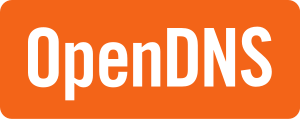Difference between revisions of "Sync dynamic IP with openDNS service via ddclient"
imported>FadeMind (Port forwarding) |
(Marked this version for translation) |
||
| (11 intermediate revisions by 5 users not shown) | |||
| Line 1: | Line 1: | ||
<languages/> | |||
__TOC__ | |||
[[File:Open-dns-logo.png|center]] | [[File:Open-dns-logo.png|center]] | ||
<translate> | |||
== Requirements - Account on openDNS == <!--T:1--> | |||
<!--T:2--> | |||
Service ddclient for sync dynamic IP need account in OpenDNS. You need: | |||
* Create an account on [https://store.opendns.com/get/home-free openDNS] and login to [https://dashboard.opendns.com/ OpenDNS Dashboard]. Create a new Network in the settings. | |||
* Login on [https://www.dnsomatic.com/account/ DNS-O-Matic Site] using e-mail and password from OpenDNS. | |||
* Add new Service. From list select OpenDNS. Click button '''Update account info''' for sync OpenDNS Dashboard settings with DNS-O-Matic. | |||
== Setup openDNS in system settings == | == Setup openDNS in system settings == <!--T:3--> | ||
<!--T:4--> | |||
Set DNS addresses in resolv.conf file: | Set DNS addresses in resolv.conf file: | ||
sudo | {{UserCmd|command=sudo nano /etc/resolv.conf.head}} | ||
<!--T:5--> | |||
with code:<br/> | with code:<br/> | ||
<code>nameserver 208.67.222.222<br/> | <code>nameserver 208.67.222.222<br/> | ||
nameserver 208.67.220.220<br/></code> | nameserver 208.67.220.220<br/></code> | ||
{{note| If Your ISP provide IPv6 support, add these DNS IPv6 addresses entries in next lines in the ''/etc/resolv.conf.head'' file: | <!--T:6--> | ||
{{note| If Your ISP provide IPv6 support, add these DNS IPv6 addresses entries in next lines in the ''/etc/resolv.conf.head'' file: | |||
<!--T:18--> | |||
IPv6 DNS server addresses are:<br/> | |||
<code>nameserver 2620:119:35::35<br/> | |||
nameserver 2620:119:53::53</code> | |||
<!--T:19--> | |||
Does not provide any level of filtering:<br/> | |||
<code>nameserver 2620:0:ccc::2<br/> | |||
nameserver 2620:0:ccd::2</code> | |||
}} | |||
== Setup openDNS in ddclient == | == Setup openDNS in ddclient == <!--T:7--> | ||
'''#1''' Install ddclient: | <!--T:8--> | ||
'''#1''' Install ddclient and ddclient dispatcher for NetworkManager: | |||
{{UserCmd|command=pamac build networkmanager-dispatcher-ddclient}} | |||
<!--T:9--> | |||
'''#2''' Create backup a ''ddclient.conf'' file: | '''#2''' Create backup a ''ddclient.conf'' file: | ||
sudo cp /etc/ddclient/ddclient.conf /etc/ddclient/ddclient.conf. | {{UserCmd|command=sudo cp /etc/ddclient/ddclient.conf /etc/ddclient/ddclient.conf.skel}} | ||
<!--T:10--> | |||
'''#3''' Open ''ddclient.conf'' file in text editor. | '''#3''' Open ''ddclient.conf'' file in text editor. | ||
sudo | {{UserCmd|command=sudo nano /etc/ddclient/ddclient.conf}} | ||
<!--T:11--> | |||
'''#4''' Delete current content, paste in:<br/> | '''#4''' Delete current content, paste in:<br/> | ||
{{note| '''REMEMBER''' - replace values '''email_address''', '''password | {{note| '''REMEMBER''' - replace values '''email_address''', '''password''' with correct values.}} | ||
<!--T:12--> | |||
---- | ---- | ||
<code> | <code> | ||
daemon= | daemon=1800<br/> | ||
syslog=yes<br/> | syslog=yes<br/> | ||
pid=/var/run/ddclient.pid<br/> | pid=/var/run/ddclient.pid<br/> | ||
ssl=yes<br/> | ssl=yes<br/> | ||
use=web, web=myip.dnsomatic.com<br/> | use=web, web=myip.dnsomatic.com<br/> | ||
server=updates.dnsomatic.com<br/> | |||
server=updates. | |||
protocol=dyndns2<br/> | protocol=dyndns2<br/> | ||
login='''email_address'''<br/> | login='''email_address'''<br/> | ||
password='''password'''<br/> | password='''password'''<br/> | ||
all.dnsomatic.com<br/> | |||
</code> | </code> | ||
---- | ---- | ||
| Line 54: | Line 75: | ||
Save changes in a file. | Save changes in a file. | ||
'''#5''' Run command to enable | <!--T:13--> | ||
sudo systemctl enable | '''#5''' Run command to enable NetworkManager-dispatcher.service: | ||
{{UserCmd|command=sudo systemctl enable NetworkManager-dispatcher.service}} | |||
<!--T:14--> | |||
'''#6''' Logout and login. | |||
[https:// | <!--T:15--> | ||
'''#7''' Visit site: [https://dashboard.opendns.com/ openDNS Dashboard] to check sync status. | |||
=See Also= <!--T:16--> | |||
[[Category:Contents Page]] | <!--T:17--> | ||
* [http://opendns.com openDNS Homepage] | |||
* [https://www.dnsomatic.com/ DNS-O-Matic] | |||
* [https://support.opendns.com/hc/en-us/articles/227986667-Does-OpenDNS-Support-IPv6- Does OpenDNS Support IPv6?] | |||
* [https://en.wikipedia.org/wiki/OpenDNS Wikipedia Article] | |||
* The wiki page on [[Networking|networking]] | |||
* [https://wiki.archlinux.org/index.php/resolv.conf Arch Wiki: resolv.conf] | |||
</translate> | |||
[[Category:Contents Page{{#translation:}}]] | |||
Latest revision as of 05:49, 15 February 2023
Requirements - Account on openDNS
Service ddclient for sync dynamic IP need account in OpenDNS. You need:
- Create an account on openDNS and login to OpenDNS Dashboard. Create a new Network in the settings.
- Login on DNS-O-Matic Site using e-mail and password from OpenDNS.
- Add new Service. From list select OpenDNS. Click button Update account info for sync OpenDNS Dashboard settings with DNS-O-Matic.
Setup openDNS in system settings
Set DNS addresses in resolv.conf file:
user $ sudo nano /etc/resolv.conf.head
with code:
nameserver 208.67.222.222
nameserver 208.67.220.220
Setup openDNS in ddclient
#1 Install ddclient and ddclient dispatcher for NetworkManager:
user $ pamac build networkmanager-dispatcher-ddclient
#2 Create backup a ddclient.conf file:
user $ sudo cp /etc/ddclient/ddclient.conf /etc/ddclient/ddclient.conf.skel
#3 Open ddclient.conf file in text editor.
user $ sudo nano /etc/ddclient/ddclient.conf
#4 Delete current content, paste in:
daemon=1800
syslog=yes
pid=/var/run/ddclient.pid
ssl=yes
use=web, web=myip.dnsomatic.com
server=updates.dnsomatic.com
protocol=dyndns2
login=email_address
password=password
all.dnsomatic.com
Save changes in a file.
#5 Run command to enable NetworkManager-dispatcher.service:
user $ sudo systemctl enable NetworkManager-dispatcher.service
#6 Logout and login.
#7 Visit site: openDNS Dashboard to check sync status.