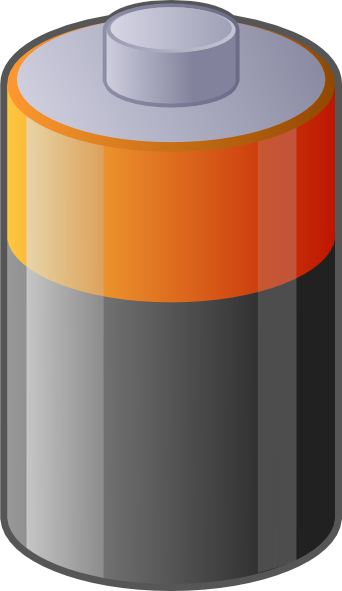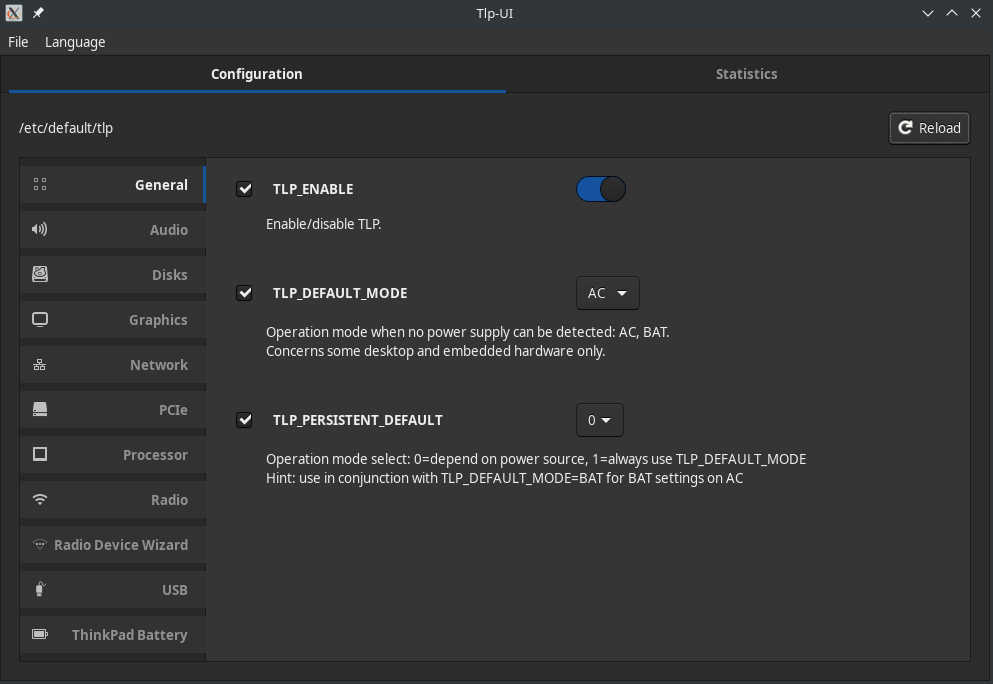Difference between revisions of "Power Management"
Views
Actions
Namespaces
Variants
Tools
(added languages and translate tag) |
(Marked this version for translation) |
||
| Line 3: | Line 3: | ||
<translate> | <translate> | ||
<!--T:1--> | |||
Power Saving techniques can be used to minimize the heat produced and conserve energy. On laptops, this can be especially important as it can significantly extend battery life and excessive heat can be both uncomfortable and loud on portable devices. | Power Saving techniques can be used to minimize the heat produced and conserve energy. On laptops, this can be especially important as it can significantly extend battery life and excessive heat can be both uncomfortable and loud on portable devices. | ||
=Power Management Software= | =Power Management Software= <!--T:2--> | ||
[[File:battery.png|left|96px]] | [[File:battery.png|left|96px]] | ||
<!--T:3--> | |||
There are several options for managing power under Manjaro. In this article, we will introduce three of the more popular options. | There are several options for managing power under Manjaro. In this article, we will introduce three of the more popular options. | ||
<!--T:4--> | |||
{{note|In most cases running more than one power management tool at a time can cause conflicts so it is best practice to only use one of the below options}} | {{note|In most cases running more than one power management tool at a time can cause conflicts so it is best practice to only use one of the below options}} | ||
<!--T:5--> | |||
<br clear="all"/> | <br clear="all"/> | ||
==TLP== | ==TLP== <!--T:6--> | ||
<!--T:7--> | |||
[http://linrunner.de/en/tlp/tlp.html TLP] is the most commonly used option for automatic power management. | [http://linrunner.de/en/tlp/tlp.html TLP] is the most commonly used option for automatic power management. | ||
===Installing TLP=== | ===Installing TLP=== <!--T:8--> | ||
<!--T:9--> | |||
TLP is available from the Manjaro repositories, can be installed with your favorite package manager or by using entering the following command into your terminal: | TLP is available from the Manjaro repositories, can be installed with your favorite package manager or by using entering the following command into your terminal: | ||
pamac install tlp | <!--T:10--> | ||
pamac install tlp | |||
<!--T:11--> | |||
Now that it is installed, you need to start and enable the service. This can be accomplished with the command: | Now that it is installed, you need to start and enable the service. This can be accomplished with the command: | ||
systemctl enable tlp --now | systemctl enable tlp --now | ||
<!--T:12--> | |||
{{note|TLP 1.2.2 and lower need another service as well: tlp-sleep.service}} | {{note|TLP 1.2.2 and lower need another service as well: tlp-sleep.service}} | ||
===Configuring TLP=== | ===Configuring TLP=== <!--T:13--> | ||
[[File:Tlpui.png|left|400px]] | [[File:Tlpui.png|left|400px]] | ||
<!--T:14--> | |||
TLP can manually configured by editing the file '''/etc/default/tlp''' as described in [http://linrunner.de/en/tlp/docs/tlp-configuration.html The Official Documentation]. | TLP can manually configured by editing the file '''/etc/default/tlp''' as described in [http://linrunner.de/en/tlp/docs/tlp-configuration.html The Official Documentation]. | ||
<!--T:15--> | |||
A simpler way to configure TLP is via the GUI tool [https://github.com/d4nj1/TLPUI TLPUI] | A simpler way to configure TLP is via the GUI tool [https://github.com/d4nj1/TLPUI TLPUI] | ||
<!--T:16--> | |||
To install TLPUI install the package '''tlpui''' using your favorite package manager or with the command | To install TLPUI install the package '''tlpui''' using your favorite package manager or with the command | ||
pamac install tlpui | pamac install tlpui | ||
<!--T:17--> | |||
<br clear="all"/> | <br clear="all"/> | ||
==Laptop Mode Tools== | ==Laptop Mode Tools== <!--T:18--> | ||
<!--T:19--> | |||
An Alternative to TLP for laptops is [https://github.com/rickysarraf/laptop-mode-tools Laptop Mode Tools(LMT)]. | An Alternative to TLP for laptops is [https://github.com/rickysarraf/laptop-mode-tools Laptop Mode Tools(LMT)]. | ||
===Installing LMT=== | ===Installing LMT=== <!--T:20--> | ||
<!--T:21--> | |||
To install {{ic|laptop-mode-tools}}, enter the following command into your terminal: | To install {{ic|laptop-mode-tools}}, enter the following command into your terminal: | ||
pamac install laptop-mode-tools | <!--T:22--> | ||
pamac install laptop-mode-tools | |||
<!--T:23--> | |||
Once installed, to enable LMT to start automatically every time you boot your computer, enter the following into your terminal: | Once installed, to enable LMT to start automatically every time you boot your computer, enter the following into your terminal: | ||
sudo systemctl enable --now laptop-mode.service | <!--T:24--> | ||
sudo systemctl enable --now laptop-mode.service | |||
<!--T:25--> | |||
LMT automatically configures some settings for you in order to optimize your laptop's battery life. | LMT automatically configures some settings for you in order to optimize your laptop's battery life. | ||
===LMT Configuration=== | ===LMT Configuration=== <!--T:26--> | ||
<!--T:27--> | |||
For configuration, the file to edit is {{ic|/etc/laptop-mode/laptop-mode.conf}}} | For configuration, the file to edit is {{ic|/etc/laptop-mode/laptop-mode.conf}}} | ||
<!--T:28--> | |||
The individual kernel modules can be configured from the configuration files present in {{ic|/etc/laptop-mode/conf.d/}} | The individual kernel modules can be configured from the configuration files present in {{ic|/etc/laptop-mode/conf.d/}} | ||
==PowerTOP== | ==PowerTOP== <!--T:29--> | ||
<!--T:30--> | |||
PowerTop a diagnostic tool used to identify and report issues with power consumption and management. It can be used as a reporting tool, an automated power management tool or both. | PowerTop a diagnostic tool used to identify and report issues with power consumption and management. It can be used as a reporting tool, an automated power management tool or both. | ||
===Installing PowerTop=== | ===Installing PowerTop=== <!--T:31--> | ||
<!--T:32--> | |||
It can be installed as | It can be installed as | ||
pamac install powertop | pamac install powertop | ||
===Generating Reports=== | ===Generating Reports=== <!--T:33--> | ||
<!--T:34--> | |||
You can generate a report using powertop with the command: | You can generate a report using powertop with the command: | ||
sudo powertop --html | sudo powertop --html | ||
<!--T:35--> | |||
This will create the file {{ic|powertop.html}} in the current directory. You can open this file in any web browser. | This will create the file {{ic|powertop.html}} in the current directory. You can open this file in any web browser. | ||
<!--T:36--> | |||
If you are using TLP for power management you may notice some differences in the recommendations between the tools. The article [http://linrunner.de/en/tlp/docs/tlp-faq.html#powertop Comparing TLP with PowerTop reporting] describes some of the reasons for these differences. | If you are using TLP for power management you may notice some differences in the recommendations between the tools. The article [http://linrunner.de/en/tlp/docs/tlp-faq.html#powertop Comparing TLP with PowerTop reporting] describes some of the reasons for these differences. | ||
===Automated Tuning with PowerTop=== | ===Automated Tuning with PowerTop=== <!--T:37--> | ||
<!--T:38--> | |||
The command {{ic|sudo powertop --auto-tune"}} will allow PowerTop to automatically tune power management based on it's recommendations. | The command {{ic|sudo powertop --auto-tune"}} will allow PowerTop to automatically tune power management based on it's recommendations. | ||
<!--T:39--> | |||
From a practical perspective, the best way to use PowerTops auto-tuning is with a systemd service. | From a practical perspective, the best way to use PowerTops auto-tuning is with a systemd service. | ||
<!--T:40--> | |||
To create, start and enable a systemd service for PowerTop you can use the commands: | To create, start and enable a systemd service for PowerTop you can use the commands: | ||
sudo sh -c "echo -e '[Unit]\nDescription=PowerTop\n\n[Service]\nType=oneshot\nRemainAfterExit=true\nExecStart=/usr/bin/powertop --auto-tune\n\n[Install]\nWantedBy=multi-user.target\n' > /etc/systemd/system/powertop.service" | sudo sh -c "echo -e '[Unit]\nDescription=PowerTop\n\n[Service]\nType=oneshot\nRemainAfterExit=true\nExecStart=/usr/bin/powertop --auto-tune\n\n[Install]\nWantedBy=multi-user.target\n' > /etc/systemd/system/powertop.service" | ||
| Line 106: | Line 135: | ||
=Temperature/Thermal Management= | =Temperature/Thermal Management= <!--T:41--> | ||
==ThermalD== | ==ThermalD== <!--T:42--> | ||
[https://github.com/intel/thermal_daemon ThermalD], the Linux Thermal Daemon can be used to automatically handle CPU frequency scaling according to system load. | [https://github.com/intel/thermal_daemon ThermalD], the Linux Thermal Daemon can be used to automatically handle CPU frequency scaling according to system load. | ||
<!--T:43--> | |||
To install it, install {{ic|thermald}} in your favorite package manager or use the command: | To install it, install {{ic|thermald}} in your favorite package manager or use the command: | ||
pamac install thermald | pamac install thermald | ||
<!--T:44--> | |||
After installing it needs to be configured to automatically start at boot in order to work: | After installing it needs to be configured to automatically start at boot in order to work: | ||
sudo systemctl enable --now thermald | sudo systemctl enable --now thermald | ||
Revision as of 18:52, 29 January 2021
Power Saving techniques can be used to minimize the heat produced and conserve energy. On laptops, this can be especially important as it can significantly extend battery life and excessive heat can be both uncomfortable and loud on portable devices.
Power Management Software
There are several options for managing power under Manjaro. In this article, we will introduce three of the more popular options.
TLP
TLP is the most commonly used option for automatic power management.
Installing TLP
TLP is available from the Manjaro repositories, can be installed with your favorite package manager or by using entering the following command into your terminal:
pamac install tlp
Now that it is installed, you need to start and enable the service. This can be accomplished with the command:
systemctl enable tlp --now
Configuring TLP
TLP can manually configured by editing the file /etc/default/tlp as described in The Official Documentation.
A simpler way to configure TLP is via the GUI tool TLPUI
To install TLPUI install the package tlpui using your favorite package manager or with the command
pamac install tlpui
Laptop Mode Tools
An Alternative to TLP for laptops is Laptop Mode Tools(LMT).
Installing LMT
To install laptop-mode-tools, enter the following command into your terminal:
pamac install laptop-mode-tools
Once installed, to enable LMT to start automatically every time you boot your computer, enter the following into your terminal:
sudo systemctl enable --now laptop-mode.service
LMT automatically configures some settings for you in order to optimize your laptop's battery life.
LMT Configuration
For configuration, the file to edit is /etc/laptop-mode/laptop-mode.conf}
The individual kernel modules can be configured from the configuration files present in /etc/laptop-mode/conf.d/
PowerTOP
PowerTop a diagnostic tool used to identify and report issues with power consumption and management. It can be used as a reporting tool, an automated power management tool or both.
Installing PowerTop
It can be installed as
pamac install powertop
Generating Reports
You can generate a report using powertop with the command:
sudo powertop --html
This will create the file powertop.html in the current directory. You can open this file in any web browser.
If you are using TLP for power management you may notice some differences in the recommendations between the tools. The article Comparing TLP with PowerTop reporting describes some of the reasons for these differences.
Automated Tuning with PowerTop
The command sudo powertop --auto-tune" will allow PowerTop to automatically tune power management based on it's recommendations.
From a practical perspective, the best way to use PowerTops auto-tuning is with a systemd service.
To create, start and enable a systemd service for PowerTop you can use the commands:
sudo sh -c "echo -e '[Unit]\nDescription=PowerTop\n\n[Service]\nType=oneshot\nRemainAfterExit=true\nExecStart=/usr/bin/powertop --auto-tune\n\n[Install]\nWantedBy=multi-user.target\n' > /etc/systemd/system/powertop.service" sudo systemctl enable --now powertop.service
Temperature/Thermal Management
ThermalD
ThermalD, the Linux Thermal Daemon can be used to automatically handle CPU frequency scaling according to system load.
To install it, install thermald in your favorite package manager or use the command:
pamac install thermald
After installing it needs to be configured to automatically start at boot in order to work:
sudo systemctl enable --now thermald