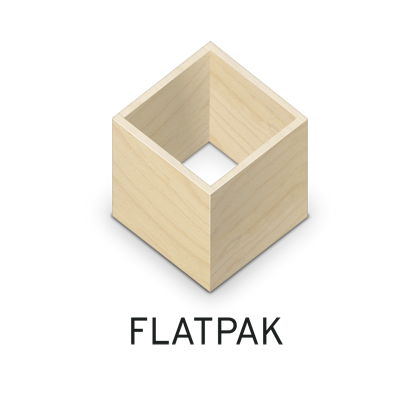Difference between revisions of "Flatpak"
Views
Actions
Namespaces
Variants
Tools
imported>Dalto (Added instructions for removing Flatpak) |
(Updated style and added translate tags) |
||
| Line 1: | Line 1: | ||
<languages/> | |||
{{FlexSideContainerTemplate|__TOC__|[[File:Flatpaklogo.png|250px]]|7|1}} | |||
{{SectionTemplate|<translate>Overview</translate>| | |||
<translate> | |||
[https://flatpak.org/ Flatpak] is a distro independent method for packaging and distributing Linux software. | [https://flatpak.org/ Flatpak] is a distro independent method for packaging and distributing Linux software. | ||
| Line 19: | Line 17: | ||
* Only themes that have been ported to Flatpak will work with Flatpaks | * Only themes that have been ported to Flatpak will work with Flatpaks | ||
* A large set of shared runtimes will need to be installed to use Flatpaks | * A large set of shared runtimes will need to be installed to use Flatpaks | ||
</translate> | |||
}} | |||
{{SectionTemplate|<translate>Installing Flatpak</translate>| | |||
<translate> | |||
Flatpak is available in the Manjaro repos as {{ic|flatpak}} and can be installed with your favorite package manager or using the command | Flatpak is available in the Manjaro repos as {{ic|flatpak}} and can be installed with your favorite package manager or using the command | ||
</translate> | |||
= | {{UserCmd|command=pamac install flatpak}} | ||
}} | |||
{{SectionTemplate|<translate>Using Flatpak</translate>| | |||
<!-- Sub 1 --> | |||
{{SubContentTemplate|<translate>Managing Flatpaks via Discover</translate>|2= | |||
{{FlexSideContainerTemplate|[[File:Kdediscover.png|400px]]|2= | |||
[[File:Kdediscover.png | |||
<translate> | |||
One way to manage your Flatpaks is with the application [https://userbase.kde.org/Discover Discover] from the KDE project. You can install the package {{ic|discover}} with your favorite package manager or the command: | One way to manage your Flatpaks is with the application [https://userbase.kde.org/Discover Discover] from the KDE project. You can install the package {{ic|discover}} with your favorite package manager or the command: | ||
{{UserCmd|command=pamac install discover}} | |||
Once installed you can run '''Discover''' and you will be able to browse, install and update Flatpaks with a familiar store interface. | Once installed you can run '''Discover''' and you will be able to browse, install and update Flatpaks with a familiar store interface. | ||
</translate> | |||
{{tip|<translate>Discover can also install and update software from the Manjaro repos if you install the package {{ic|packagekit-qt5}}</translate>}} | |||
}} | |||
|4=1}} | |||
<!-- Sub 2 --> | |||
{{SubContentTemplate|<translate>Managing Flatpaks via Discover</translate>|2= | |||
{{ | {{FlexSideContainerTemplate|[[File:Gnomesoftware.png|400px]]|2= | ||
[[File:Gnomesoftware.png | |||
<translate> | |||
One way to manage your Flatpaks is with the application [https://wiki.gnome.org/Apps/Software Gnome Software] from the Gnome project. You can install the package {{ic|gnome-software}} with your favorite package manager or the command: | One way to manage your Flatpaks is with the application [https://wiki.gnome.org/Apps/Software Gnome Software] from the Gnome project. You can install the package {{ic|gnome-software}} with your favorite package manager or the command: | ||
{{UserCmd|command=pamac install gnome-software}} | |||
Once installed you can run '''Software''' and you will be able to browse, install and update Flatpaks with a familiar store interface. | Once installed you can run '''Software''' and you will be able to browse, install and update Flatpaks with a familiar store interface. | ||
</translate> | |||
{{tip|<translate>Gnome Software can also install and update software from the Manjaro repos</translate>}} | |||
}} | |||
|4=1}} | |||
}} | |||
< | {{SectionTemplate|<translate>Managing Flatpaks via the CLI</translate>|2= | ||
<!-- Sub 1 --> | |||
{{SubContentTemplate|<translate>Finding and Installing Flatpaks</translate>| | |||
<translate> | |||
You can use the command {{ic|flatpak search}} to search for available Flatpaks. For example, if you wanted to install VLC here is what it might look like: | |||
</translate> | |||
{{UserCmd|command=flatpak search vlc}} | |||
Name Description Application ID Version Branch Remotes | Name Description Application ID Version Branch Remotes | ||
MakeMKV plugin for VLC Provides MakeMKV features for direct Blu-ray playback in VLC. org.videolan.VLC.Plugin.makemkv 3-18.08 flathub | MakeMKV plugin for VLC Provides MakeMKV features for direct Blu-ray playback in VLC. org.videolan.VLC.Plugin.makemkv 3-18.08 flathub | ||
| Line 77: | Line 80: | ||
FDK-AAC Encoding Plugin for VLC Provides better AAC encoding and HE profiles support. org.videolan.VLC.Plugin.fdkaac 3-1.6 flathub | FDK-AAC Encoding Plugin for VLC Provides better AAC encoding and HE profiles support. org.videolan.VLC.Plugin.fdkaac 3-1.6 flathub | ||
<translate> | |||
From this output we can see that VLC and some related applications via Flatpak. To install VLC, we would use it's "Application ID", shown above with the command | From this output we can see that VLC and some related applications via Flatpak. To install VLC, we would use it's "Application ID", shown above with the command | ||
</translate> | |||
{{UserCmd|command=flatpak install org.videolan.VLC}} | |||
<translate> | |||
This will install the application as well as any required run-times. Once the application is installed you should be able to run it from your menu as you would with any application. | This will install the application as well as any required run-times. Once the application is installed you should be able to run it from your menu as you would with any application. | ||
</translate> | |||
|4=1}} | |||
<!-- Sub 2 --> | |||
{{SubContentTemplate|<translate>Displaying Detailed Flatpak Information</translate>| | |||
<translate> | |||
You can get more details about a specific Flatpak using the command {{ic|flatpak info}}. For example: | You can get more details about a specific Flatpak using the command {{ic|flatpak info}}. For example: | ||
</translate> | |||
{{UserCmd|command=flatpak info org.videolan.VLC}} | |||
VLC - VLC media player, the open-source multimedia player | VLC - VLC media player, the open-source multimedia player | ||
| Line 99: | Line 106: | ||
Collection: org.flathub.Stable | Collection: org.flathub.Stable | ||
Installation: system | Installation: system | ||
Installed: 81. | Installed: 81.4 MB | ||
Runtime: org.kde.Platform/x86_64/5.12 | Runtime: org.kde.Platform/x86_64/5.12 | ||
Sdk: org.kde.Sdk/x86_64/5.12 | Sdk: org.kde.Sdk/x86_64/5.12 | ||
| Line 106: | Line 113: | ||
Subject: Update shared-modules for udev (d3f66ebc) | Subject: Update shared-modules for udev (d3f66ebc) | ||
Date: 2019-05-06 13:30:44 +0000 | Date: 2019-05-06 13:30:44 +0000 | ||
|4=1}} | |||
<!-- Sub 3 --> | |||
{{SubContentTemplate|<translate>Getting installed Flatpaks</translate>| | |||
<translate> | |||
To show a list of all the Flatpaks and run-times that are currently installed you can use the command: | To show a list of all the Flatpaks and run-times that are currently installed you can use the command: | ||
</translate> | |||
{{UserCmd|command=flatpak list}} | |||
|4=1}} | |||
<!-- Sub 4 --> | |||
{{SubContentTemplate|<translate>Updating Flatpaks</translate>| | |||
<translate> | |||
Updating your collection of Flatpaks is a simple process. Simply run the command: | Updating your collection of Flatpaks is a simple process. Simply run the command: | ||
</translate> | |||
{{UserCmd|command=flatpak upgrade}} | |||
|4=1}} | |||
<!-- Sub 5 --> | |||
{{SubContentTemplate|<translate>Removing Flatpaks</translate>| | |||
<translate> | |||
You can remove Flatpaks with the command {{ic|flatpak uninstall}}. For example: | You can remove Flatpaks with the command {{ic|flatpak uninstall}}. For example: | ||
</translate> | |||
{{UserCmd|command=flatpak uninstall org.videolan.VLC}} | |||
|4=1}} | |||
}} | |||
{{SectionTemplate|<translate>Removing Flatpak Support</translate>|2= | |||
<translate> | |||
If you no longer wish to have support for the Flatpack in your system you can remove it from the system by simply removing the package {{ic|flatpak}} with your favorite package manager or with the command | If you no longer wish to have support for the Flatpack in your system you can remove it from the system by simply removing the package {{ic|flatpak}} with your favorite package manager or with the command | ||
</translate> | |||
{{UserCmd|command=pamac remove flatpak}} | |||
<translate> | |||
To also remove any installed Flatpaks you need to remove the directories containing them. These are {{ic|/var/lib/flatpak}} and {{ic|~/.local/share/flatpak}}. For example, you could use the command | To also remove any installed Flatpaks you need to remove the directories containing them. These are {{ic|/var/lib/flatpak}} and {{ic|~/.local/share/flatpak}}. For example, you could use the command | ||
</translate> | |||
{{UserCmd|command=sudo rm -r /var/lib/flatpak}} | |||
{{UserCmd|command=rm -r ~/.local/share/flatpak}} | |||
}} | |||
[[Category:Contents Page]] | [[Category:Contents Page{{#translation:}}]] | ||
[[Category:Software Management{{#translation:}}]] | |||
Revision as of 15:48, 19 December 2020
Flatpak is a distro independent method for packaging and distributing Linux software.
Using software distributed by Flatpak has a couple of distinct advantages:
- Software that is not compatible with current system libraries will still work when packaged as a Flatpak
- Delta upgrades make upgrades more network efficient in the long-term
There are some other considerations to be aware of:
- Flatpaks are not updated as part of your system updates, they must be updated separately
- Only themes that have been ported to Flatpak will work with Flatpaks
- A large set of shared runtimes will need to be installed to use Flatpaks
Flatpak is available in the Manjaro repos as flatpak and can be installed with your favorite package manager or using the command
discover with your favorite package manager or the command:
Once installed you can run Discover and you will be able to browse, install and update Flatpaks with a familiar store interface.
gnome-software with your favorite package manager or the command:
Once installed you can run Software and you will be able to browse, install and update Flatpaks with a familiar store interface.
You can use the command flatpak search to search for available Flatpaks. For example, if you wanted to install VLC here is what it might look like:
Name Description Application ID Version Branch Remotes MakeMKV plugin for VLC Provides MakeMKV features for direct Blu-ray playback in VLC. org.videolan.VLC.Plugin.makemkv 3-18.08 flathub Bluray Java menus (BDJ) plugin for VLC Provides Bluray Java menus (BDJ) support in VLC. org.videolan.VLC.Plugin.bdj 3-18.08 flathub VLC VLC media player, the open-source multimedia player org.videolan.VLC stable flathub FDK-AAC Encoding Plugin for VLC Provides better AAC encoding and HE profiles support. org.videolan.VLC.Plugin.fdkaac 3-1.6 flathub
From this output we can see that VLC and some related applications via Flatpak. To install VLC, we would use it's "Application ID", shown above with the command
This will install the application as well as any required run-times. Once the application is installed you should be able to run it from your menu as you would with any application.
You can get more details about a specific Flatpak using the command flatpak info. For example:
VLC - VLC media player, the open-source multimedia player
ID: org.videolan.VLC
Ref: app/org.videolan.VLC/x86_64/stable
Arch: x86_64
Branch: stable
License: GPL-2.0+
Origin: flathub
Collection: org.flathub.Stable
Installation: system
Installed: 81.4 MB
Runtime: org.kde.Platform/x86_64/5.12
Sdk: org.kde.Sdk/x86_64/5.12
Commit: 87a8e23cefe6c3f4962d303d3724db399872e68379a52b7553089f5540c9a883
Parent: 8f0c0e0bd79bfeb8748bb53e8476ee1f2deffc0e131ea5fb2890505e449df8a2
Subject: Update shared-modules for udev (d3f66ebc)
Date: 2019-05-06 13:30:44 +0000
To show a list of all the Flatpaks and run-times that are currently installed you can use the command:
Updating your collection of Flatpaks is a simple process. Simply run the command:
You can remove Flatpaks with the command flatpak uninstall. For example:
flatpak with your favorite package manager or with the command
To also remove any installed Flatpaks you need to remove the directories containing them. These are /var/lib/flatpak and ~/.local/share/flatpak. For example, you could use the command