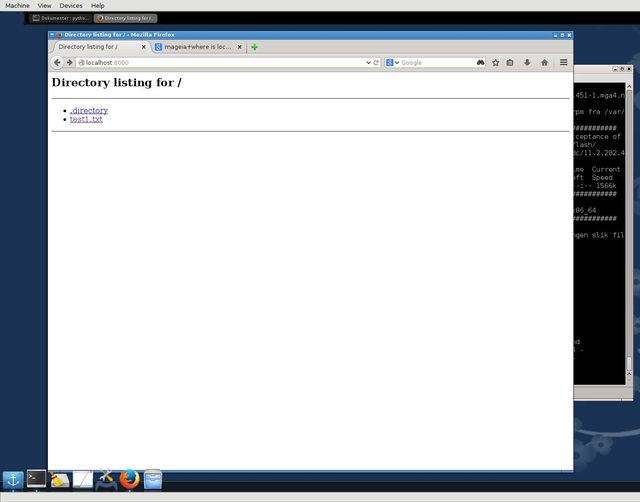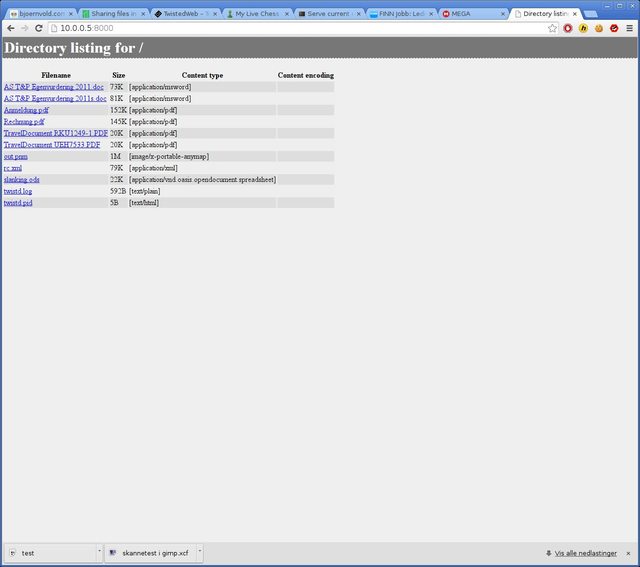Difference between revisions of "Sharing files with Python/ru"
Views
Actions
Namespaces
Variants
Tools
(Created page with "python -m http.server 9000") |
(Created page with "==Введение== Существует множество способов совместного использования файлов в сети. Samba обычно и...") Tags: Mobile web edit Mobile edit |
||
| Line 1: | Line 1: | ||
<languages/> | <languages/> | ||
__TOC__ | __TOC__ | ||
== | ==Введение== | ||
Существует множество способов совместного использования файлов в сети. Samba обычно используется для межсетевого обмена. Эти методы проще и быстрее настроить. | |||
Их можно использовать для обмена файлами между компьютером, смартфоном или планшетом. | |||
Вы можете поделиться с: | Вы можете поделиться с: | ||
Revision as of 17:48, 22 December 2022
Введение
Существует множество способов совместного использования файлов в сети. Samba обычно используется для межсетевого обмена. Эти методы проще и быстрее настроить. Их можно использовать для обмена файлами между компьютером, смартфоном или планшетом.
Вы можете поделиться с:
- OSX
- Windows
- Android
он будет работать на всех платформах.
This is for the situation that you need to share something fast and is not advisable as part of your regular infrastructure.
Installing
That is the beauty of it - there is nothing to install. This method will work right out of the box because Manjaro comes with Python 3 which makes it easy to share files rapidly in your network.
Использование
Откройте терминал на компьютере, содержащем файлы, которыми вы хотите поделиться, перейдите в каталог, где находятся файлы, которыми вы хотите поделиться, например ˝/home; затем введите:
python -m http.server
Now go to the computer, phone or tab that should receive the files and open a browser.
In the url field of the browser you type
http://the_IP_of_the_sharing_computer:8000
To find the IP of the computer you want to share from you type:
ip addr
Something like this:
http://192.168.0.123:8000
This will list all the files in the directory of the sharing computer.:
Now you can download or open the files. - It is as easy as that.
Обмен с других систем с вашим компьютером с Manjaro
Since you might want to share files from other computers with your Manjaro computer; they may have Python2 (This is the case for Debian,, Mageia and several other distros. In Windows you need to install Python first)
Here you have to write a different command. Open a terminal and write:
python -m SimpleHTTPServer
Go to your Manjaro computer and open the url as described above and you will have access to the files.
If you want to use another port than the default 8000 - say 9000 - you can enter it like this:
python -m http.server 9000
stopping the server
Once you have shared the files; just stop the server with
CTRL+c
It is as easy as that!
Some final remarks
This server will live in your terminal and occupy it until you cancel it. You can see every transaction. You can only share with one computer at the time. It is a fast and super easy solution for that.
Creating a permanent file server (still the easy way)
You would not want to use the sharing solution above (permanently) on an internet connected machine. It will share your files quick and easy to one person. If 10 persons try to access the files at the same time it will not work - it is a one at the time solution. So let's work some magic to fix that!
Installation
Install python-twisted and python-service-identity (they are in the extra repo).
sudo pacman -S python-twisted python-service-identity
Using it
To make a permanent server on port 8080 with python; you can go to the directory you want to share and type:
twistd3 web --path .
twistd web will then start and you can access in the browser with:
http://localhost:8080/
It looks a bit better and your terminal will not be occupied with "live action". Here all people can access the files at the same time.
If you need to set the server to a different port then you can start the server like this:
twistd3 web --port "tcp:port=9000" --path .
In this case the server will be on port 9000.
Python is often updated so if you get any errors running the command above you can alternatively try:
python -c 'from twisted.web.server import Site; from twisted.web.static import File; from twisted.internet import reactor; reactor.listenTCP(8000, Site(File("."))); reactor.run()'
break it off with CTRL+Z and then type bg to start it in the background.
Here the server will be on port 8000 you can change it to your liking.
Stopping the server
To stop this server you can type:
kill `cat twistd.pid`
Now you have a permanent file server.
It's as easy as that!