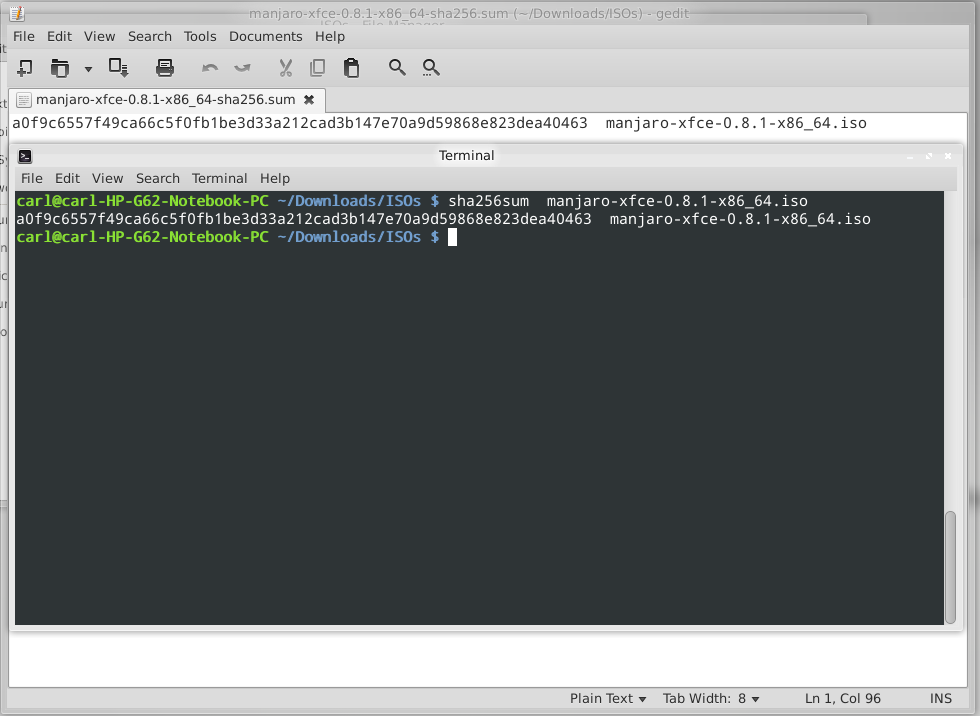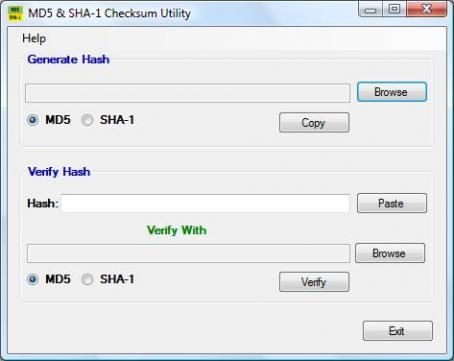Difference between revisions of "Check a Downloaded ISO Image For Errors"
Views
Actions
Namespaces
Variants
Tools
imported>Verityproductions |
imported>Verityproductions |
||
| Line 61: | Line 61: | ||
= See Also = | = See Also = | ||
* '''[[Download Manjaro]]''' | |||
* '''[[Burn an ISO File]]''' | * '''[[Burn an ISO File]]''' | ||
* '''[[Installation Guides]]''' | * '''[[Installation Guides]]''' | ||
Revision as of 17:50, 2 November 2012
Overview
Prior to burning your downloaded ISO image (or using it as a virtual disc in Virtualbox), it is strongly recommended that you first check that it hasn't been corrupted. The consequences of not doing so - especially if you intend on installing Manjaro as your main operating system - should be obvious (i.e. a corrupted image will result in a corrupted installation).
To do so, you must first download the appropriate checksum file from the same Sourceforge website folder as your chosen ISO image. A checksum file will have the same name as the ISO image that it is to be used with; the only difference is that it will end in either -sha1.sum or -sha256.sum. For example, the appropriate checksum files for the manjaro-xfce-0.8.1-x86_64.iso file (64 bit Manjaro release 0.8.1 with the XFCE desktop) would be:
- manjaro-xfce-0.8.1-x86_64-sha1.sum, and/or
- manjaro-xfce-0.8.1-x86_64-sha256.sum
SHA1 and SHA256
The 'sha' part of the checksum file name stands for Secure Hash Algorithm. This algorithm is used to generate a particular code unique to the downloaded ISO image. sha1 and sha256 are different versions of the algorithm that you can use to do this. Whilst sha1 is the most commonly used version, sha256 is a later and more secure version. Which you decide to use is entirely your choice. However, if you are unsure, then it is recommended to use sha256.
The checksum file itself is just a text document that contains a code that should match the code generated by the sha1 or sha256 algorithm. As such, if the code generated from the ISO file matches that contained in the checkum file, then the ISO is fine. Otherwise - if the two codes don't match - then it means that the ISO file has changed in some way, most likely due to being corrupted. You can think of it like someone using a secret password to identify who they are: if they provide the wrong password, then something is obviously amiss!
Don't worry if this all sounds a bit much - it's actually very straightforward and easy to use!
Checking in Linux
To check the integrity of your downloaded file, it will be necessary to first open the downloaded checksum file using a text editor such as Gedit. Depending on whether you intend to use sha1 or sha256, ensure that you have downloaded and opened the appropriate checksum file (i.e. ending in -sha1.sum or -sha256.sum, respectively) as they will contain different codes. Once the checksum file has been opened - and the code is visible - open up your terminal and change to the directory where your downloaded ISO is stored. For example, if your ISO file is located in the default Downloads folder, you would enter the following command:
cd Downloads
The command to then perform a checksum uses the following syntax:
[sha1sum or sha256sum] [ISO Image]
For example, the following command will use sha256 to generate a code from the 64 bit Manjaro XFCE 0.8.1 ISO. The code generated can then be compared to the code provided by the appropriate sha256 checksum file:
sha256sum manjaro-xfce-0.8.1-x86_64.iso
As illustrated, in this instance both codes match, thus confirming that the downloaded ISO file is completely fine. The following command would use sha1 to undertake exactly the same task:
sha1sum manjaro-xfce-0.8.1-x86_64.iso
Where satisifed that both codes match, then it is safe to proceed to either burning the ISO to your chosen installation, or using it immediately in Virtualbox. Otherwise, it will be necessary to delete the ISO image and download it again.
Checking in Windows
It will be necessary to download and install a checksum utility application. Several free versions may be found on the Download.com website. A very positively reviewed free checksum utility you may wish to consider is the MD5 & SHA-1 Checksum Utility.