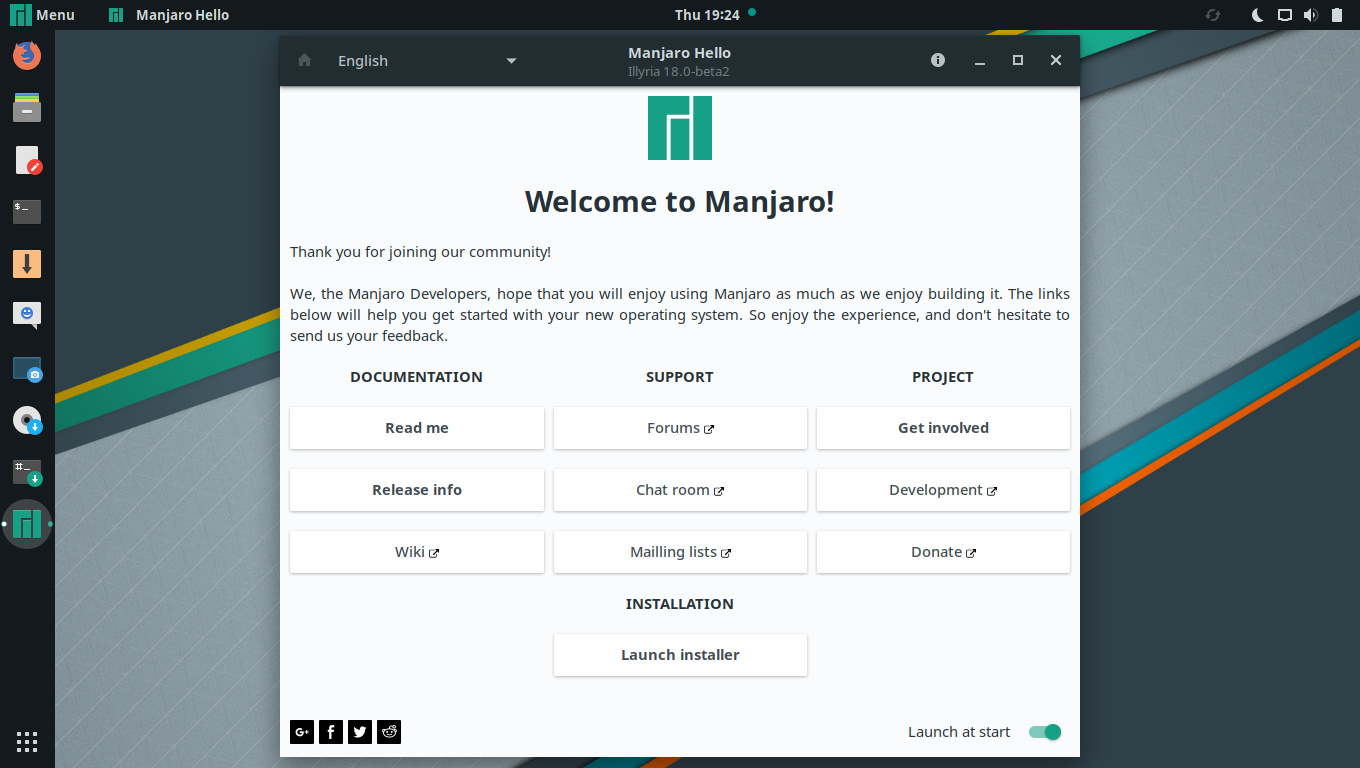Difference between revisions of "GNOME"
From Manjaro
Views
Actions
Namespaces
Variants
Tools
m (added languages and translate tags) |
(Marked this version for translation) |
||
| Line 2: | Line 2: | ||
__TOC__ | __TOC__ | ||
<translate> | <translate> | ||
=Overview= | =Overview= <!--T:1--> | ||
<!--T:2--> | |||
GNOME is a desktop environment that aims to be simple and easy to use. It is a part of the [https://en.wikipedia.org/wiki/GNU GNU Project]. | GNOME is a desktop environment that aims to be simple and easy to use. It is a part of the [https://en.wikipedia.org/wiki/GNU GNU Project]. | ||
<!--T:3--> | |||
[[File: Gnome-de-18.jpg|left|600px]] | [[File: Gnome-de-18.jpg|left|600px]] | ||
<div style="clear: both"></div> | <div style="clear: both"></div> | ||
=Installation= | =Installation= <!--T:4--> | ||
<!--T:5--> | |||
Instructions for installing GNOME can be found on the [[Install_Desktop_Environments#Gnome_3|Install Desktop Environments]] page. | Instructions for installing GNOME can be found on the [[Install_Desktop_Environments#Gnome_3|Install Desktop Environments]] page. | ||
=Appearance= | =Appearance= <!--T:6--> | ||
====Desktop Icons==== | ====Desktop Icons==== <!--T:7--> | ||
<!--T:8--> | |||
Beginning in versions 3.29 the desktop icons functionality was removed and disabled by GNOME. If you wish to restore the desktop icons you have a few options: | Beginning in versions 3.29 the desktop icons functionality was removed and disabled by GNOME. If you wish to restore the desktop icons you have a few options: | ||
<!--T:9--> | |||
* Replace nautilus with another file manager that supports desktop icons, such as <code>nemo</code>. | * Replace nautilus with another file manager that supports desktop icons, such as <code>nemo</code>. | ||
<!--T:10--> | |||
* Replace nautilus with its legacy version, <code>nautilus-legacy</code>. | * Replace nautilus with its legacy version, <code>nautilus-legacy</code>. | ||
** Afterwards to enable desktop icons use <code>gnome-tweaks</code> or <code>dconf-editor</code> ( org.gnome.desktop.background > show-desktop-icons > TRUE ) | ** Afterwards to enable desktop icons use <code>gnome-tweaks</code> or <code>dconf-editor</code> ( org.gnome.desktop.background > show-desktop-icons > TRUE ) | ||
<!--T:11--> | |||
To manually control which system icons appear on the desktop use <code>dconf-editor</code> to navigate to <code>org.gnome.nautilus.desktop</code> then toggle <NAME>-icon-visible to TRUE or FALSE. | To manually control which system icons appear on the desktop use <code>dconf-editor</code> to navigate to <code>org.gnome.nautilus.desktop</code> then toggle <NAME>-icon-visible to TRUE or FALSE. | ||
=See also= | =See also= <!--T:12--> | ||
[https://wiki.archlinux.org/index.php/GNOME Archwiki:GNOME]<br /> | [https://wiki.archlinux.org/index.php/GNOME Archwiki:GNOME]<br /> | ||
[https://en.wikipedia.org/wiki/GNOME Wikipedia:GNOME]<br /> | [https://en.wikipedia.org/wiki/GNOME Wikipedia:GNOME]<br /> | ||
Latest revision as of 17:32, 7 September 2021
Overview
GNOME is a desktop environment that aims to be simple and easy to use. It is a part of the GNU Project.
Installation
Instructions for installing GNOME can be found on the Install Desktop Environments page.
Appearance
Desktop Icons
Beginning in versions 3.29 the desktop icons functionality was removed and disabled by GNOME. If you wish to restore the desktop icons you have a few options:
- Replace nautilus with another file manager that supports desktop icons, such as
nemo.
- Replace nautilus with its legacy version,
nautilus-legacy.- Afterwards to enable desktop icons use
gnome-tweaksordconf-editor( org.gnome.desktop.background > show-desktop-icons > TRUE )
- Afterwards to enable desktop icons use
To manually control which system icons appear on the desktop use dconf-editor to navigate to org.gnome.nautilus.desktop then toggle <NAME>-icon-visible to TRUE or FALSE.