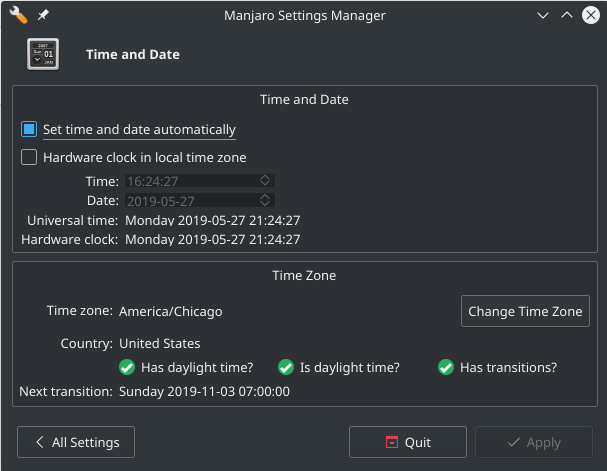Difference between revisions of "System Maintenance"
Views
Actions
Namespaces
Variants
Tools
imported>Dalto (Revamp and merge content from Orphan Package Removal) |
imported>Dalto (Added section on time sync) |
||
| Line 41: | Line 41: | ||
You can also use Pacman to remove orphans as described in [[Pacman_Overview#Viewing_and_Removing_Orphans|this guide]] | You can also use Pacman to remove orphans as described in [[Pacman_Overview#Viewing_and_Removing_Orphans|this guide]] | ||
=Ensuring the Time is Accurate= | |||
[[File:Msm-time-date.png|thumb|left|350px]] | |||
Keeping the system time accurate may seem like it isn't important but there are many network related services that will not function if the time is out of sync. | |||
==Manjaro Settings Manager== | |||
The easiest way to ensure the time is being properly synchronized is the GUI tool included in '''Manjaro Settings Manager''' which is pictured to the left. Simply check the box next to "Set time and date automatically" | |||
==systemd== | |||
An alternative is to use systemd via the systemd-timesyncd service. This can be easily enabled with the command: | |||
sudo timedatectl set-ntp true | |||
<div style="clear: both"></div> | |||
Revision as of 21:32, 27 May 2019
Overview
This article contains tips and best practices for keeping your system in optimal condition.
Keeping your System Updated
On a rolling release distribution it is essential to keep your system fully updated. Manjaro provides a few ways to keep your system updated.
- You can use the GUI tool Pamac directly or via the update notifier
- You can use the GUI tool Octopi directly or via the update notifier
- You can use the Pamac CLI
- You can use the Pacman CLI
Avoiding Partial Updates
It is of critical importance to ensure you don't end up in a state where your system is partially upgraded. It is not uncommon for systems in partially updated state to end up in a critical failure state. Here are some important rules to help you avoid this dangerous situation.
- Always ensure your system is fully up-to-date before installing software.
- Don't downgrade packages, this will always result in a partial update scenario.
- Avoid using
pacman -Syorpacman -Syy. Instead update your database and packages at the same time withpacman -Syuorpacman -Syyu - Don't add packages to pacman's or pamac's ignore list.
- If you just want to check to see what updates are available use the command
checkupdates. It provides a safe way to check for upgrades to installed packages without running a system update at the same time. - When switching branches or switching mirrors always use
pamac update --force-refreshorpacman -Syyuto ensure that the databases for your new mirrors are being used.
Removing Orphans
As packages are added, built and removed it is not uncommon to have unneeded dependencies, also called orphans, building up over time. While orphans are not harmful, they take up space on the disk and consume network bandwidth as they are continually updated. Luckily, there are a couple of easy ways to view and remove orphans.
The Pamac article has a section on dealing with orphans. A simple command to locate and remove orphans is:
pamac remove -o
You can also use Pacman to remove orphans as described in this guide
Ensuring the Time is Accurate
Keeping the system time accurate may seem like it isn't important but there are many network related services that will not function if the time is out of sync.
Manjaro Settings Manager
The easiest way to ensure the time is being properly synchronized is the GUI tool included in Manjaro Settings Manager which is pictured to the left. Simply check the box next to "Set time and date automatically"
systemd
An alternative is to use systemd via the systemd-timesyncd service. This can be easily enabled with the command:
sudo timedatectl set-ntp true
See Also
- The Arch Wiki guide on System Maintenance
- The Arch Wiki guide on Pacnew and Pacsave files
- The Pacman wiki article
- The Pamac wiki article