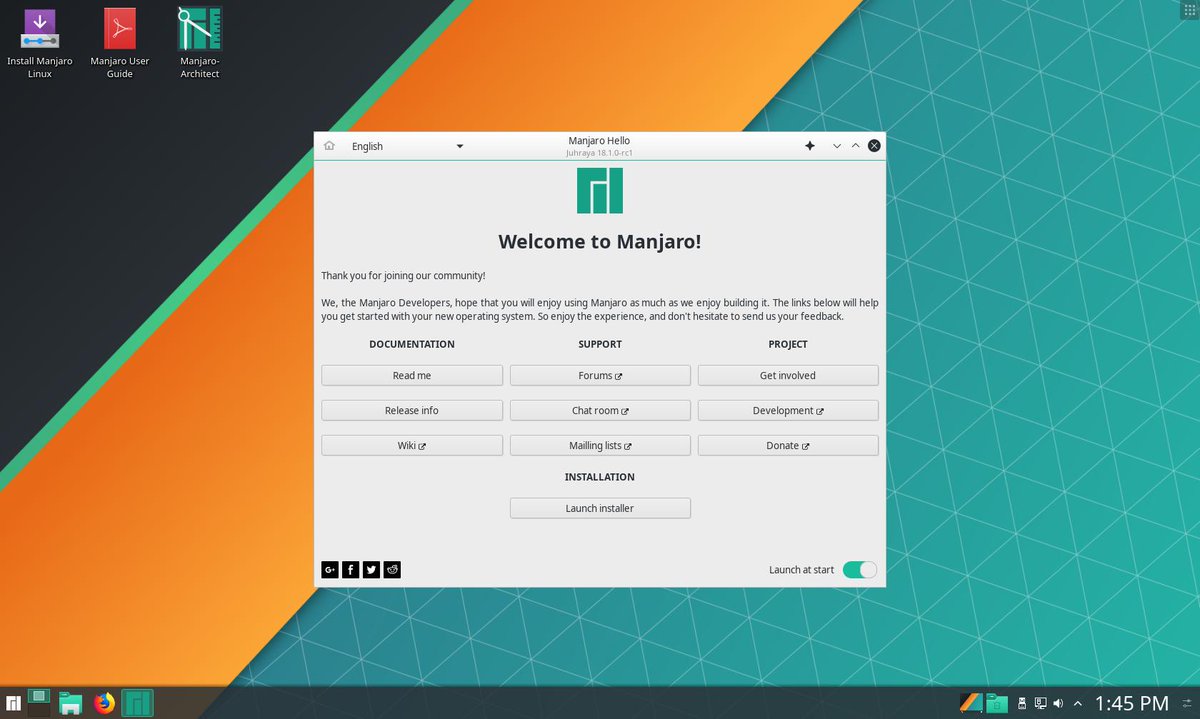Difference between revisions of "KDE/ru"
Views
Actions
Namespaces
Variants
Tools
(Created page with "====Настройки рабочего стола====") |
(Created page with "Для выбора между одинарным и двойным щелчком для открытия файлов и папок используйте Параметры...") |
||
| Line 65: | Line 65: | ||
====Одиночный клик против двойного клика==== | ====Одиночный клик против двойного клика==== | ||
Для выбора между одинарным и двойным щелчком для открытия файлов и папок используйте Параметры системы.<br /> | |||
{{ic| | {{ic|Параметры системы -> Desktop Behavior -> Click behavior}} | ||
Revision as of 07:34, 25 January 2023
Обзор
KDE - это программный проект, состоящий из среды рабочего стола под названием Plasma, набора библиотек и фреймворков, а также нескольких приложений.
Внешний вид
HiDPI
If your screen has a relatively large resolution some portions of your desktop may appear abnormally small.
While KDE Plasma offers a way to 'scale' the appearance this feature does not always give good results, especially with fractional scaling (1.25x instead of 2x).
The best results hinge on applying font DPI settings. It is advisable to keep your configuration to 'quarter steps'. Example:
| 1.00x=96dpi | 1.25x=120dpi | 1.50x=144dpi | 1.75x=168dpi | 2.00x=192dpi |
Параметры системы -> Шрифты -> Force font DPI (input desired DPI value)
In order to set the DPI for GTK applications as well you can use an Environment Variable. Such as at /etc/environment.
This variable will use the 'fractional' scale number instead of DPI, as shown above. For example if you are using 144dpi then that is a 'fractional scale' of 1.5. Example:
GDK_SCALE=1.5
Если вы чувствуете, что значки также нуждаются в изменении размера - то можете использовать Системные настройки:
Параметры системы -> Значки -> Configure Icon Sizes
Экран блокировки
На данный момент не существует простого способа настроить внешний вид экрана блокировки. Это обеспечивается вашей темой look-and-feel, а если ее нет, то бризом по умолчанию.
Советы и хитрости
Настройки рабочего стола
To reach desktop settings right click on the desktop and select Configure Desktop. If that option isn't available(it is configurable), you can use the keyboard shortcut Alt+D,Alt+S
Desktop Toolbox
To toggle the appearance of the 'toolbox' navigate to the Tweaks tab. Desktop Settings -> Tweaks -> Show the desktop toolbox
Layout
Under the Wallpaper tab there is a 'Layout' option. Desktop Settings -> Wallpaper -> Layout
"Folder View" will allow you to place and interact with items on the desktop.
If you do not use desktop icons (or if you need encouragement for better organization) you can use "Desktop".
"Desktop" layout will not allow items on the desktop and results in almost 20 MiB of memory savings in plasmashell.
kwin-lowlatency
If you feel that plasma, or more precisely the window manager isnt as 'snappy' as it could be (lag, stuttering, etc) when you have obviously capable hardware then there is one workaround to try. Some users report significant increases in speed and responsiveness when replacing the default window manager kwin with a slightly modified and patched version - kwin-lowlatency.
The package is available in the AUR and should automatically replace kwin when installed.
For more information see here.
Одиночный клик против двойного клика
Для выбора между одинарным и двойным щелчком для открытия файлов и папок используйте Параметры системы.
Параметры системы -> Desktop Behavior -> Click behavior