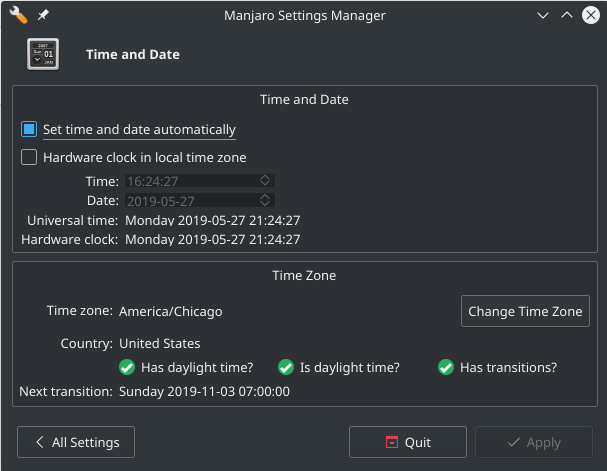Обслуживание системы
Views
Actions
Namespaces
Variants
Tools
Обзор
В этой статье содержатся советы и лучшие практики для поддержания системы в оптимальном состоянии.
Кэш Home
Скрытый каталог .cache в вашем домашнем каталоге используется многими частями системы. Сюда входят загрузки, эскизы, ресурсы рабочего стола и многое другое.
Хотя в целом безопасно удалять все содержимое папки <code~/.cache>, может оказаться более целесообразным просмотреть ее содержимое и удалить элементы выборочно.
Чтобы создать отсортированный список содержимого с размерами:
Чтобы автоматически очистить все файлы внутри .cache, к которым не было обращений в течение 100 дней:
Журналы и логи
Файлы журналов и журнал systemd делают одно и то же, но по-разному. Они ведут запись всего, что происходит в вашей системе.
Дополнительную информацию и советы по автоматизированному обслуживанию можно найти на странице Ограничение размера файлов .log и журнала
Журнал Systemd
The journal keeps logs of system activity. This can be important for troubleshooting, but sometimes the log size can grow rather large.
To report the current size:
To remove all but the most recent entries by size or time:
To set a maximum size for the journal you can uncomment and edit the following line in /etc/systemd/journald.conf:
SystemMaxUse=50M
Системные логи в /var/log/*
While most things use the newer systemd journal (journalctl), there is still some software that uses the older /var/log/ directory.
For more information and some tips on maintaining it, please see the relevant section of this page.
Пакеты и обновления
Поддержание системы в актуальном состоянии
On a rolling release distribution it is essential to keep your system fully updated. Manjaro provides a few ways to keep your system updated.
- You can use the GUI tool Pamac directly or via the update notifier
- You can use the GUI tool Octopi directly or via the update notifier
- You can use the Pamac CLI
- You can use the Pacman CLI
Отказ от частичных обновлений
It is of critical importance to ensure you don't end up in a state where your system is partially upgraded.
It is not uncommon for systems in partially updated state to end up in a critical failure state.
Here are some important rules to help you avoid this dangerous situation.
- Always ensure your system is fully up-to-date before installing software.
- Don't downgrade packages, this will always result in a partial update scenario.
- Avoid using
pacman -Syorpacman -Syy. Instead update your database and packages at the same time withpacman -Syuor in case of change in mirrorlistpacman -Syyu - Don't add packages to pacman's or pamac's ignore list.
- If you just want to check to see what updates are available use the command
checkupdates. It provides a safe way to check for upgrades to installed packages without running a system update at the same time. - When switching branches or switching mirrors always use
pamac update --force-refreshorpacman -Syyuto ensure that the databases for your new mirrors are being used.
Удаление сирот
As packages are added, built and removed it is not uncommon to have unneeded dependencies, also called orphans, building up over time. While orphans are not harmful, they take up space on the disk and consume network bandwidth as they are continually updated. Luckily, there are a couple of easy ways to view and remove orphans.
To use pamac follow this guide.
To use pacman follow this guide.
Кэш пакетов
By default both pamac and pacman keep a cache of downloaded packages on the system. This can be helpful if you need to copy or downgrade a package.
But the cache can grow to include dozens of each package resulting in gigabytes of space.
To use pamac follow this guide.
To use pacman follow this guide.
Файлы Pacnew и Pacsave
A .pacnew file may be created during a package upgrade to avoid overwriting a file which already exists. A .pacsave file may be created during a package removal, or by a package installation of a package that was removed. These files require manual intervention from the user and it is good practice to handle them regularly. The program pacdiff can help manage this process. For example, here is what it looks like when the /etc/default/grub grub file has changed:
sudo DIFFPROG=diff pacdiff|result= ==> pacnew file found for /etc/default/grub :: (V)iew, (S)kip, (R)emove pacnew, (O)verwrite with pacnew, (Q)uit: [v/s/r/o/q]
Vshows the differences between the two filesSskips to the next change and allows you to deal with it later or manuallyRkeeps your existing file and delete the new fileOoverwrites the existing file with the new fileQquits the process without making further changes
Unfortunately, there is no perfect road map for how to deal with these files. If you keep the original config file, and the syntax has changed, the program may stop working or fail to use the existing config. If you remove the original file and use the new file without any changes, all your configuration settings can be overwritten. Sometimes, you need to combine pieces from the new and old files to make everything to work. In these situations it is better to integrate the files manually.
For more detailed information, please see review the Arch Wiki linked below.
Время и дата
Keeping the system time accurate may seem unimportant but certain network related services may malfunction if the time is out of sync.
The easiest way to ensure the time is being properly synchronized is the GUI tool included in Manjaro Settings Manager which is pictured to the left. Simply check the box next to "Set time and date automatically".
An alternative is to use systemd via the systemd-timesyncd service. This can be easily enabled with one of these commands:
Смотрите также
- The Arch Wiki guide on System Maintenance
- The Arch Wiki guide on Pacnew and Pacsave files
- The Pacman wiki article
- The Pamac wiki article
- A forum post on the archived forums on managing pacsave and pacnew files