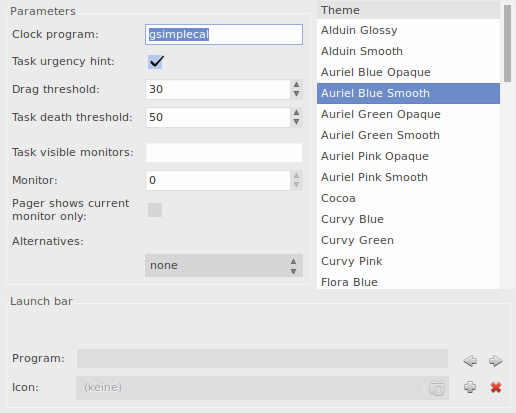Difference between pages "Plymouth" and "Bmpanel2"
Views
Actions
Namespaces
Variants
Tools
imported>Aaditya |
imported>Linuxkartoffel |
||
| Line 1: | Line 1: | ||
= Bmpanel2 = | |||
'''Bmpanel''' (Bitmap Panel) is a lightweight panel for the X11 Window System, it contains a desktop switcher, taskbar, system tray and a clock. The Application is meant to be tiny and small but also to look and feel modern. | |||
[[File:action.png|center]] | |||
Bmpanel2 with the Auriel-Blue-smooth theme | |||
== Installing: == | |||
You can install Bmpanel from the '''AUR''' with the command: | |||
yaourt -S bmpanel2-git bmpanel2-themes | |||
The installed themes can be found in /usr/share/bmpanel2/themes | |||
== Configuring: == | |||
You can configure Bmpanel2 with it's built in configuration program called: | |||
bmpanel2cfg | |||
[[File:cfg.png|center]] | |||
Bmpanel2 with the Auriel-Blue-smooth theme | |||
This is the configuration window of Bmpanel2, like you can see you have the ability to change the theme (which you can find in ''/usr/share/bmpanel2/themes''), | |||
you can set the program which will get opened when you click at the clock (in this example gsimplecal, a simple gtk calendar application). | |||
You can also set a ''Task urgency hint'' which when activated will highlight the urgency window in the taskbar. | |||
In Alternatives you can set an alternative to the desktop switcher. | |||
In the Launch Bar settings you can set a application menu. | |||
<br clear="all"/> | |||
== Starting: == | |||
If configured with bmpanel2cfg you only have to start bmpanel with: | |||
bmpanel2 & | |||
And it will starts a new panel (Keep in mind that for an systemtray you only can run one panel at time!) | |||
To have Bmpanel2 in the autostart in Openbox replace this command: | |||
(sleep 1s && tint2) & | |||
with | |||
(sleep 1s && bmpanel2) & | |||
Revision as of 10:05, 26 April 2014
Bmpanel2
Bmpanel (Bitmap Panel) is a lightweight panel for the X11 Window System, it contains a desktop switcher, taskbar, system tray and a clock. The Application is meant to be tiny and small but also to look and feel modern.
Bmpanel2 with the Auriel-Blue-smooth theme
Installing:
You can install Bmpanel from the AUR with the command:
yaourt -S bmpanel2-git bmpanel2-themes
The installed themes can be found in /usr/share/bmpanel2/themes
Configuring:
You can configure Bmpanel2 with it's built in configuration program called:
bmpanel2cfg
Bmpanel2 with the Auriel-Blue-smooth theme
This is the configuration window of Bmpanel2, like you can see you have the ability to change the theme (which you can find in /usr/share/bmpanel2/themes), you can set the program which will get opened when you click at the clock (in this example gsimplecal, a simple gtk calendar application).
You can also set a Task urgency hint which when activated will highlight the urgency window in the taskbar.
In Alternatives you can set an alternative to the desktop switcher.
In the Launch Bar settings you can set a application menu.
Starting:
If configured with bmpanel2cfg you only have to start bmpanel with:
bmpanel2 &
And it will starts a new panel (Keep in mind that for an systemtray you only can run one panel at time!)
To have Bmpanel2 in the autostart in Openbox replace this command:
(sleep 1s && tint2) &
with
(sleep 1s && bmpanel2) &