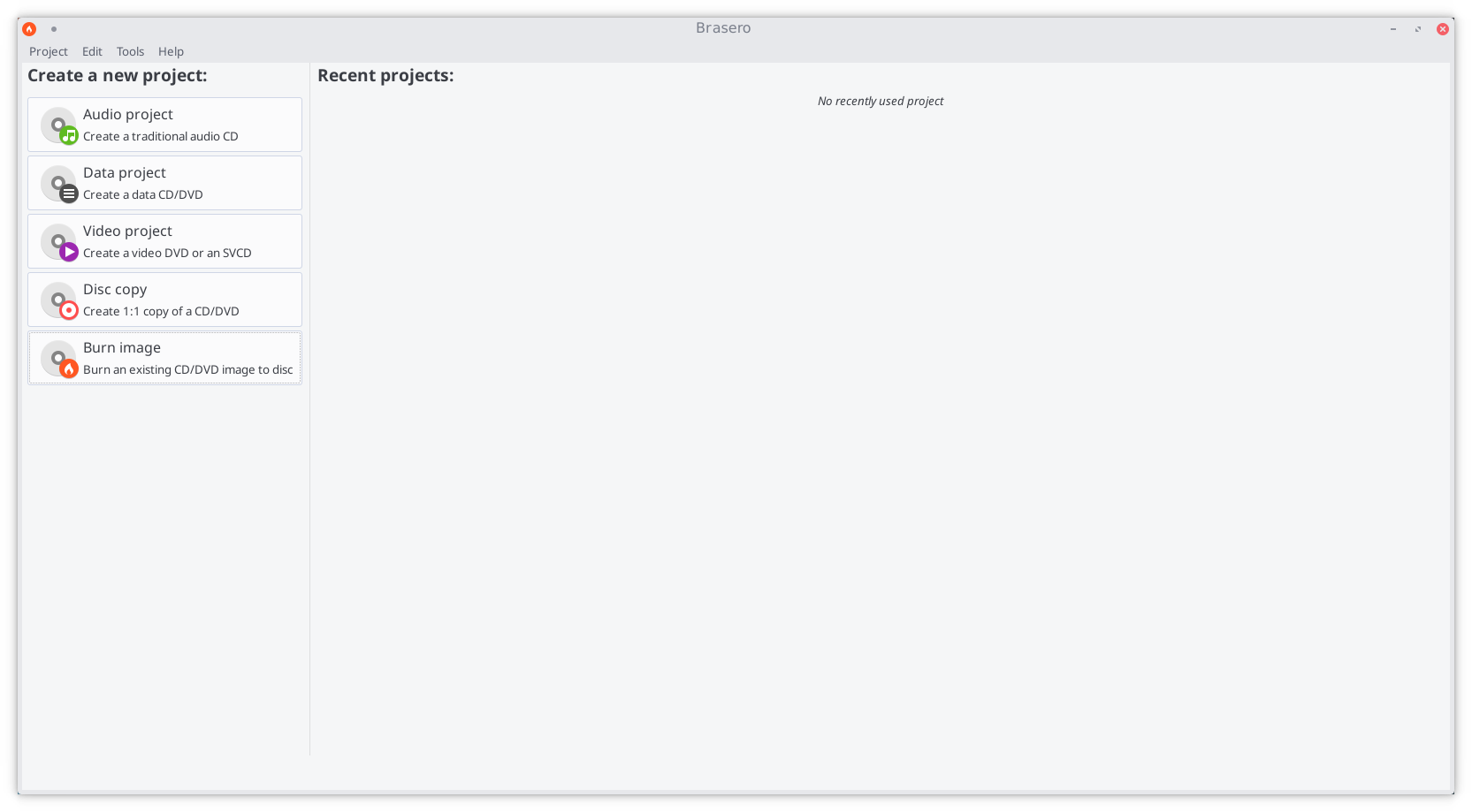Difference between revisions of "Burn an ISO File/fr"
Views
Actions
Namespaces
Variants
Tools
(Created page with "===Graver un CD/DVD sur Windows=== Sur Windows 7 ou autres versions plus récentes, la possibilité de graver un ISO sur un DVD est pré-installé. Il suffit donc simple de fa...") Tags: Mobile web edit Mobile edit |
(Created page with "Voir son site Web pour plus de détails : [http://rufus.ie/]") Tags: Mobile web edit Mobile edit |
||
| (2 intermediate revisions by 2 users not shown) | |||
| Line 47: | Line 47: | ||
<div lang="en" dir="ltr" class="mw-content-ltr"> | |||
{{BoxWarning|Warning|Not all ISO are isohybrid ! However you can create isohybrid ISO. If you use very old hardware and rare, may not support isohybrid. Isohybrid created for UEFI should work with "Legacy mode", without support UEFI not will work on UEFI. Before use USB stick check Bios/UEFI settings, USB should start first. If isohybrid not working for you with uefi, try create isohybrid for own use without this option.}} | {{BoxWarning|Warning|Not all ISO are isohybrid ! However you can create isohybrid ISO. If you use very old hardware and rare, may not support isohybrid. Isohybrid created for UEFI should work with "Legacy mode", without support UEFI not will work on UEFI. Before use USB stick check Bios/UEFI settings, USB should start first. If isohybrid not working for you with uefi, try create isohybrid for own use without this option.}} | ||
</div> | |||
=== | ===Comment vous pouvez vérifier une ISO=== | ||
{{UserCmd|command=fdisk -l}} | {{UserCmd|command=fdisk -l}} | ||
: | : Exemple : | ||
<div lang="en" dir="ltr" class="mw-content-ltr"> | |||
{{UserCmd|command=fdisk -l manjaro-mate-15.12-x86_64.iso | {{UserCmd|command=fdisk -l manjaro-mate-15.12-x86_64.iso | ||
Disk manjaro-mate-15.12-x86_64.iso: 7,5 GiB, 8006074368 bytes, 15636864 sectors | Disk manjaro-mate-15.12-x86_64.iso: 7,5 GiB, 8006074368 bytes, 15636864 sectors | ||
| Line 62: | Line 65: | ||
Disklabel type: dos | Disklabel type: dos | ||
Disk identifier: 0x00000000}} | Disk identifier: 0x00000000}} | ||
</div> | |||
<div lang="en" dir="ltr" class="mw-content-ltr"> | |||
{{UserCmd|command=fdisk -l manjaro-xfce-16.08-x86_64.iso | {{UserCmd|command=fdisk -l manjaro-xfce-16.08-x86_64.iso | ||
Disk manjaro-xfce-16.08-x86_64.iso: 1,5 GiB, 1561657344 bytes, 3050112 sectors | Disk manjaro-xfce-16.08-x86_64.iso: 1,5 GiB, 1561657344 bytes, 3050112 sectors | ||
| Line 74: | Line 79: | ||
manjaro-xfce-16.08-x86_64.iso1 * 0 3050111 3050112 1,5G 0 Empty | manjaro-xfce-16.08-x86_64.iso1 * 0 3050111 3050112 1,5G 0 Empty | ||
manjaro-xfce-16.08-x86_64.iso2 224 63711 63488 31M ef EFI (FAT-12/16/32)}} | manjaro-xfce-16.08-x86_64.iso2 224 63711 63488 31M ef EFI (FAT-12/16/32)}} | ||
</div> | |||
: | : Une Isohybride a 2 partitions, vouq pouvez vérifier aussi avec Gparted après avoir gravé une iso sur une clé USB. | ||
=== | ===Comment créer une ISO hybride=== | ||
{{UserCmd|command=isohybrid -v /path/to/name.iso}} | {{UserCmd|command=isohybrid -v /path/to/name.iso}} | ||
: | : ou pour UEFI | ||
{{UserCmd|command=isohybrid --uefi -v output.iso}} | {{UserCmd|command=isohybrid --uefi -v output.iso}} | ||
: | : Davantage dans http://www.syslinux.org/wiki/index.php?title=Isohybrid | ||
<div lang="en" dir="ltr" class="mw-content-ltr"> | |||
===Using a Burning Application=== | ===Using a Burning Application=== | ||
====ImageWriter==== | ====ImageWriter==== | ||
ImageWriter should be available for installation from your distribution's Software Center / Software Manager / Package Manager / repositories. Once Imagewriter has been downloaded and installed, ensure that your USB stick is plugged in before starting it. | ImageWriter should be available for installation from your distribution's Software Center / Software Manager / Package Manager / repositories. Once Imagewriter has been downloaded and installed, ensure that your USB stick is plugged in before starting it. | ||
</div> | |||
<div lang="en" dir="ltr" class="mw-content-ltr"> | |||
A brief guide to writing the Manjaro .ISO image has been provided: | A brief guide to writing the Manjaro .ISO image has been provided: | ||
</div> | |||
<div lang="en" dir="ltr" class="mw-content-ltr"> | |||
'''1.''' Click on the centre icon | '''1.''' Click on the centre icon | ||
</div> | |||
<div lang="en" dir="ltr" class="mw-content-ltr"> | |||
'''2.''' Navigate to where the ISO image has been saved and select it | '''2.''' Navigate to where the ISO image has been saved and select it | ||
</div> | |||
<div lang="en" dir="ltr" class="mw-content-ltr"> | |||
'''3.''' Ensure that your USB device has been selected from the drop-down menu | '''3.''' Ensure that your USB device has been selected from the drop-down menu | ||
</div> | |||
<div lang="en" dir="ltr" class="mw-content-ltr"> | |||
'''4.''' Click on the '''Write''' button | '''4.''' Click on the '''Write''' button | ||
</div> | |||
<div lang="en" dir="ltr" class="mw-content-ltr"> | |||
'''5.''' After the '''Write''' process has finished, reboot your system | '''5.''' After the '''Write''' process has finished, reboot your system | ||
</div> | |||
=== | ===Écrire vers une clé USB dans Windows=== | ||
==== | ====En utilisant Rufus==== | ||
[http://rufus.ie/ Rufus] Rufus | [http://rufus.ie/ Rufus] Rufus est un utilitaire qui permet de formater et de créer des clés USB amorçables, telles que des clés USB de toutes tailles, cartes mémoires, etc. | ||
Lorsque vous utilisez Rufus pour écrire une ISO Manjaro Live sur USB, vous devez sélectionner le mode DD lorsque vous êtes invité à utiliser le mode standard ou DD. | |||
Voir son site Web pour plus de détails : [http://rufus.ie/] | |||
=== | ===Écrire sur une clé USB sur un Macintosh=== | ||
En tant que variante d'Unix, macOS utilise une approche similaire à Linux. Toutes les commandes ci-dessous doivent être exécutées dans l'application '''Terminal'''. Les commandes utilisant '''sudo''' peuvent vous demander votre mot de passe ; c'est attendu. | |||
Après avoir inséré votre clé USB, identifiez-la à l'aide de '''diskutil''' : | |||
{{UserCmd|command=diskutil list}} | {{UserCmd|command=diskutil list}} | ||
/dev/disk0 (internal, physical): | /dev/disk0 (internal, physical): | ||
| Line 125: | Line 145: | ||
1: Windows_NTFS MYUSBDRIVE 7.8 GB disk3s1 | 1: Windows_NTFS MYUSBDRIVE 7.8 GB disk3s1 | ||
Notez l'identifiant '''disk3s1''' dans cet exemple. | |||
Démontez le disque avec la commande : | |||
{{UserCmd|command=sudo diskutil unmount /dev/disk3s1}} | {{UserCmd|command=sudo diskutil unmount /dev/disk3s1}} | ||
Volume MYUSBDRIVE on disk3s1 unmounted | Volume MYUSBDRIVE on disk3s1 unmounted | ||
<div lang="en" dir="ltr" class="mw-content-ltr"> | |||
Now you can use '''dd''' to write to the raw device: | Now you can use '''dd''' to write to the raw device: | ||
{{UserCmd|command=sudo dd bs= | {{UserCmd|command=sudo dd bs=4M if=Desktop/manjaro-i3-21.2.3-220205-linux515.iso of=/dev/disk3}} | ||
787+1 records in | 787+1 records in | ||
787+1 records out | 787+1 records out | ||
3303161856 bytes transferred in 2470.782563 secs (1336889 bytes/sec) | 3303161856 bytes transferred in 2470.782563 secs (1336889 bytes/sec) | ||
</div> | |||
La clé USB peut maintenant être retirée de l'ordinateur et utilisée pour démarrer Manjaro. | |||
== | ==Voir aussi== | ||
* '''[[Special:MyLanguage/Download Manjaro| | * '''[[Special:MyLanguage/Download Manjaro| Télécharger Manjaro]]''' | ||
* '''[[Special:MyLanguage/Check a Downloaded ISO Image For Errors| | * '''[[Special:MyLanguage/Check a Downloaded ISO Image For Errors| Vérifier une image ISO téléchargée à la recherche d'erreurs]]''' | ||
* '''[[Special:MyLanguage/Installation Guides| | * '''[[Special:MyLanguage/Installation Guides| Guide d'installation]]''' | ||
[[Category:Contents Page{{#translation:}}]] | [[Category:Contents Page{{#translation:}}]] | ||
[[Category:ISO{{#translation:}}]] | [[Category:ISO{{#translation:}}]] | ||
Latest revision as of 01:26, 21 May 2024
Préambule
Comme spécifié dans la page téléchargement de Manjaro, un ISO n'est pas un simple "glisser-déposer" ou "copier-coller" de l'image disque sur un périphérique.. C'est pourquoi il faut utiliser un gestionnaire de disques pour graver un ISO, qui copiera son propre code sur le périphérique afin de l'utiliser. Une fois convertis, les fichiers placés sur le support peuvent alors être utilisés pour démarrer directement Manjaro sans avoir à l'installer sur le système (cette utilisation est appelée Live-CD ou Live-USB). De la même manière, il n'est en aucun cas nécessaire de graver une image disque si le but final est l'utilisation de l'ISO dans une machine virtuelle, comme dans Virtualbox. Tout simplement parce que Virtualbox est capable de lire les fichiers compris dans l'ISO comme un disque virtuel.
Graver un CD/DVD sur Linux
Plusieurs logiciels permettant de "flasher" — s’ils ne sont pas déjà installés — doivent être disponibles depuis le gestionnaire de paquets. Les plus populaires restent et resteront "XFBurn", "Etcher" et "Brasero", le choix définitif du logiciel est donc entre vos mains. Néanmoins, si votre choix se porte sur Brasero, un guide existe et est accessible juste en dessous :
1. Insérez un CD/DVD vierge
2. Lancez le logiciel Brasero
3. Cliquez sur Burn Image - Burn an existing CD/DVD image to disc pour ouvrir la fenêtre de sélection du disque.
4. Cliquez sur le bouton situez en dessous de Select a disc image to write pour ouvrir votre explorateur de fichier, il vous permettra, à l'aide d'une courte recherche, de choisir votre ISO fraîchement téléchargé.
5. En deçà du bouton Select a disc to write to le CD/DVD vierge inséré au préalable devrait apparaître automatiquement, auquel cas tapez sur le bouton pour le sélectionner parmi la liste des disques présents sur votre ordinateur.
6. Cliquez sur properties pour ouvrir la fenêtre des propriétés, puis appuyez sur Burning Speed. Nous vous rappelons encoure une fois que choisir l'option la plus lente est le plus judicieux... Une fois fait, tapez sur Close.
7. Cliquez sur Burn pour commencer le processus de gravure, et, si nécessaire, n'hésitez pas à suivre les instructions pouvant apparaître à l'écran.
Graver un CD/DVD sur Windows
Sur Windows 7 ou autres versions plus récentes, la possibilité de graver un ISO sur un DVD est pré-installé. Il suffit donc simple de faire un clique droit sur le fichier .iso et de sélectionner "Burn disk image", puis de suivre les instructions qui vous accompagneront durant toute la durée du processus.
Pour Windows Vista ou autres diableries plus âgées, vous aurez un besoin d'un logiciel tiers pour accomplir cette opération, mais heureusement, beaucoup demeurent gratuits et certains sont mêmes libres. L'un des plus notables est DeepBurner, il peut être téléchargé ici.
Graver vers une clef USB sur Linux
Cette partie décrit la manière dont il faut procéder pour graver une image disque sur une clef USB lorsque l'on utilise Linux.
Les ISO de Windows sont très connus pour leur difficulté lors de l'installation. Certaines réponses sur le forum de Manjaro pourront vous être utile, comme celle-ci : HowTo create a bootable Windows ISO.
En utilisant le terminal
Pour graver un ISO sur une clef USB, utilisez la commande suivante :
Ici, [drive letter] représente la lettre attribuée à votre disque. Notez bien que l'on parle d'un périphérique (ex : /dev/sdb), et non d'une partition (ex : /dev/sdb1).
Pour trouver quelle lettre est utilisée par le disque, tapez :
Comment vous pouvez vérifier une ISO
- Exemple :
Disk manjaro-mate-15.12-x86_64.iso: 7,5 GiB, 8006074368 bytes, 15636864 sectors Units: sectors of 1 * 512 = 512 bytes Sector size (logical/physical): 512 bytes / 512 bytes I/O size (minimum/optimal): 512 bytes / 512 bytes Disklabel type: dos
Disk identifier: 0x00000000Disk manjaro-xfce-16.08-x86_64.iso: 1,5 GiB, 1561657344 bytes, 3050112 sectors Units: sectors of 1 * 512 = 512 bytes Sector size (logical/physical): 512 bytes / 512 bytes I/O size (minimum/optimal): 512 bytes / 512 bytes Disklabel type: dos Disk identifier: 0x06c2dccb . Device Boot Start End Sectors Size Id Type manjaro-xfce-16.08-x86_64.iso1 * 0 3050111 3050112 1,5G 0 Empty
manjaro-xfce-16.08-x86_64.iso2 224 63711 63488 31M ef EFI (FAT-12/16/32)- Une Isohybride a 2 partitions, vouq pouvez vérifier aussi avec Gparted après avoir gravé une iso sur une clé USB.
Comment créer une ISO hybride
- ou pour UEFI
- Davantage dans http://www.syslinux.org/wiki/index.php?title=Isohybrid
Using a Burning Application
ImageWriter
ImageWriter should be available for installation from your distribution's Software Center / Software Manager / Package Manager / repositories. Once Imagewriter has been downloaded and installed, ensure that your USB stick is plugged in before starting it.
A brief guide to writing the Manjaro .ISO image has been provided:
1. Click on the centre icon
2. Navigate to where the ISO image has been saved and select it
3. Ensure that your USB device has been selected from the drop-down menu
4. Click on the Write button
5. After the Write process has finished, reboot your system
Écrire vers une clé USB dans Windows
En utilisant Rufus
Rufus Rufus est un utilitaire qui permet de formater et de créer des clés USB amorçables, telles que des clés USB de toutes tailles, cartes mémoires, etc.
Lorsque vous utilisez Rufus pour écrire une ISO Manjaro Live sur USB, vous devez sélectionner le mode DD lorsque vous êtes invité à utiliser le mode standard ou DD.
Voir son site Web pour plus de détails : [1]
Écrire sur une clé USB sur un Macintosh
En tant que variante d'Unix, macOS utilise une approche similaire à Linux. Toutes les commandes ci-dessous doivent être exécutées dans l'application Terminal. Les commandes utilisant sudo peuvent vous demander votre mot de passe ; c'est attendu.
Après avoir inséré votre clé USB, identifiez-la à l'aide de diskutil :
/dev/disk0 (internal, physical):
#: TYPE NAME SIZE IDENTIFIER
0: GUID_partition_scheme *1.0 TB disk0
1: EFI EFI 209.7 MB disk0s1
2: Apple_APFS Container disk1 1000.0 GB disk0s2
/dev/disk3 (external, physical):
#: TYPE NAME SIZE IDENTIFIER
0: FDisk_partition_scheme *7.8 GB disk3
1: Windows_NTFS MYUSBDRIVE 7.8 GB disk3s1
Notez l'identifiant disk3s1 dans cet exemple.
Démontez le disque avec la commande :
Volume MYUSBDRIVE on disk3s1 unmounted
Now you can use dd to write to the raw device:
787+1 records in 787+1 records out 3303161856 bytes transferred in 2470.782563 secs (1336889 bytes/sec)
La clé USB peut maintenant être retirée de l'ordinateur et utilisée pour démarrer Manjaro.