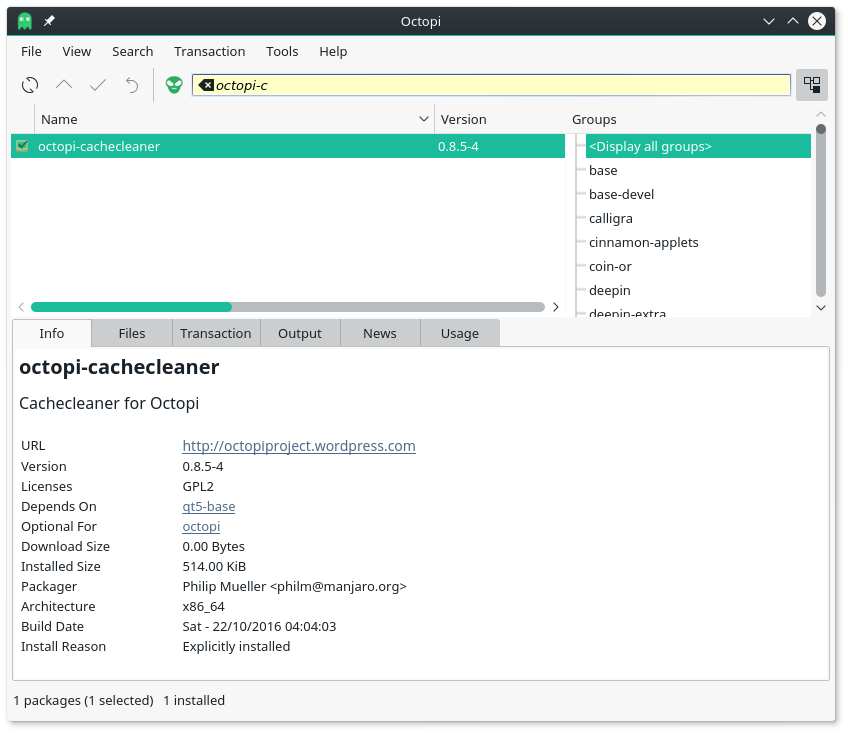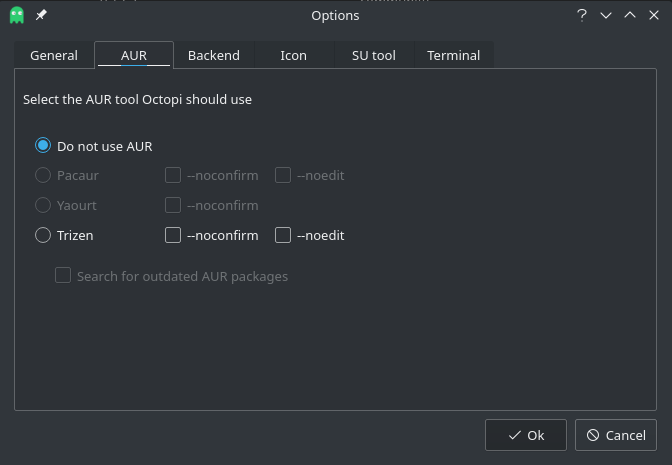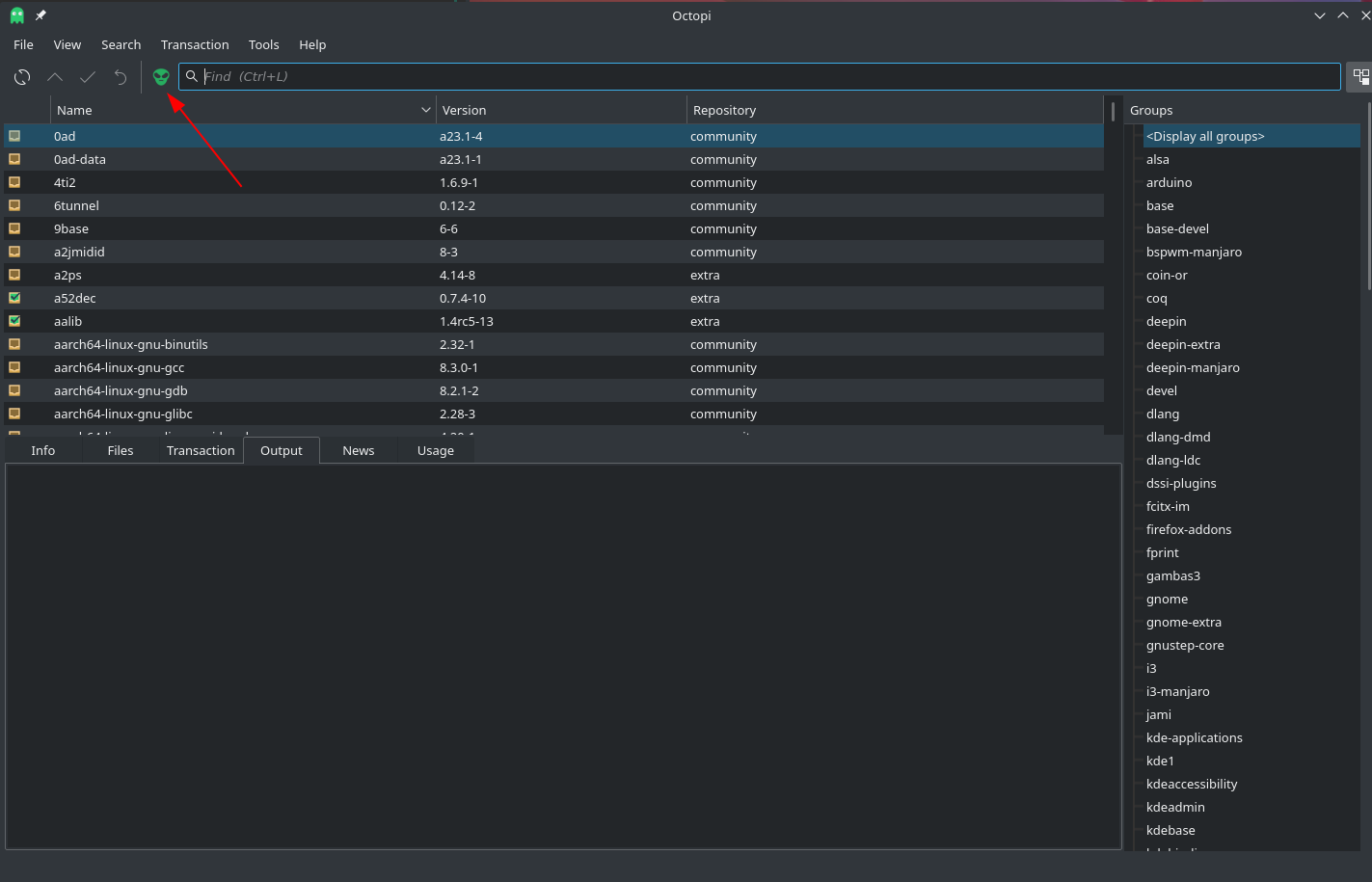Difference between revisions of "Octopi"
Views
Actions
Namespaces
Variants
Tools
m (added languages and translate tags) |
(Marked this version for translation) |
||
| Line 3: | Line 3: | ||
<translate> | <translate> | ||
= What is Octopi? = | = What is Octopi? = <!--T:1--> | ||
<!--T:2--> | |||
Octopi is a GUI Software Management (or Package Management) program that can be used instead of, or in addition to, using [[pacman]] in the terminal. Octopi is the default package and update manager in some Manjaro editions. (In other editions, the default is [[Pamac|pamac(Add/Remove Software)]]) | Octopi is a GUI Software Management (or Package Management) program that can be used instead of, or in addition to, using [[pacman]] in the terminal. Octopi is the default package and update manager in some Manjaro editions. (In other editions, the default is [[Pamac|pamac(Add/Remove Software)]]) | ||
<!--T:3--> | |||
Octopi is capable of handling updates, removal and installation of individual packages from the official repositories. It can search for files using its search field. | Octopi is capable of handling updates, removal and installation of individual packages from the official repositories. It can search for files using its search field. | ||
<!--T:4--> | |||
Octopi uses a panel applet notifier (the Octopi logo) which will turn red when there is a system update available. Right-clicking on the panel applet at any time will give an option to open Octopi on your desktop. | Octopi uses a panel applet notifier (the Octopi logo) which will turn red when there is a system update available. Right-clicking on the panel applet at any time will give an option to open Octopi on your desktop. | ||
<!--T:5--> | |||
[[File:octopimainwindow.png|600px]] | [[File:octopimainwindow.png|600px]] | ||
<br clear="all" /> | <br clear="all" /> | ||
=Octopi - Usage= | =Octopi - Usage= <!--T:6--> | ||
== Package classification == | == Package classification == <!--T:7--> | ||
* An installed package | * An installed package | ||
* An installed package (not required by others) | * An installed package (not required by others) | ||
| Line 26: | Line 30: | ||
== Basic usage help == | == Basic usage help == <!--T:8--> | ||
* Position the mouse over a package to see its description | * Position the mouse over a package to see its description | ||
* Double click an installed package to see its contents | * Double click an installed package to see its contents | ||
| Line 32: | Line 36: | ||
== Alt+key sequences == | == Alt+key sequences == <!--T:9--> | ||
* Alt+1 to switch to 'Info' tab | * Alt+1 to switch to 'Info' tab | ||
* Alt+2 to switch to 'Files' tab | * Alt+2 to switch to 'Files' tab | ||
| Line 41: | Line 45: | ||
== Control+key sequences == | == Control+key sequences == <!--T:10--> | ||
* Ctrl+D or 'File/Sync database' to sync the local database with latest remote changes (pacman -Sy) | * Ctrl+D or 'File/Sync database' to sync the local database with latest remote changes (pacman -Sy) | ||
* Ctrl+U or 'File/System upgrade' to make a full system upgrade (pacman -Su) | * Ctrl+U or 'File/System upgrade' to make a full system upgrade (pacman -Su) | ||
| Line 57: | Line 61: | ||
== F+key sequences == | == F+key sequences == <!--T:11--> | ||
* F1 to show this help page | * F1 to show this help page | ||
* F4 to open a Terminal within the selected directory at Files tab | * F4 to open a Terminal within the selected directory at Files tab | ||
| Line 65: | Line 69: | ||
=Accessing the AUR= | =Accessing the AUR= <!--T:12--> | ||
[[File:Octopi-aur-settings.png|400px|left]] | [[File:Octopi-aur-settings.png|400px|left]] | ||
[[File:Octopi-alien.png|400px|right]] | [[File:Octopi-alien.png|400px|right]] | ||
Octopi can also be use to install and update applications from the [[Arch_User_Repository|Arch User Repository(AUR)]]. Before doing this be sure to review [[Arch_User_Repository#Overview|these considerations]]. | Octopi can also be use to install and update applications from the [[Arch_User_Repository|Arch User Repository(AUR)]]. Before doing this be sure to review [[Arch_User_Repository#Overview|these considerations]]. | ||
<!--T:13--> | |||
To enable support for AUR you first need to install a compatible helper such as trizen or pacaur. trizen is the easiest since it is available in the repos. Either use Octopi to install the package '''trizen''' or '''pacaur''' or use pacman in the terminal: | To enable support for AUR you first need to install a compatible helper such as trizen or pacaur. trizen is the easiest since it is available in the repos. Either use Octopi to install the package '''trizen''' or '''pacaur''' or use pacman in the terminal: | ||
sudo pacman -S trizen | sudo pacman -S trizen | ||
<!--T:14--> | |||
Once you have installed trizen you can enable support in the Octopi settings by accessing the menu under Tools->Options. Then go to the AUR tab and enable trizen. You may also want to enable "Search for outdated AUR packages" to allow Octopi to update AUR packages. | Once you have installed trizen you can enable support in the Octopi settings by accessing the menu under Tools->Options. Then go to the AUR tab and enable trizen. You may also want to enable "Search for outdated AUR packages" to allow Octopi to update AUR packages. | ||
<!--T:15--> | |||
To search the AUR using Octopi click on the alien icon to the left of the search bar. | To search the AUR using Octopi click on the alien icon to the left of the search bar. | ||
<!--T:16--> | |||
<br clear="all" /> | <br clear="all" /> | ||
=See Also= | =See Also= <!--T:17--> | ||
<!--T:18--> | |||
* The [https://octopiproject.wordpress.com/ Octopi web site] for the latest improvements in Octopi. | * The [https://octopiproject.wordpress.com/ Octopi web site] for the latest improvements in Octopi. | ||
* An introduction to the [[The_Rolling_Release_Development_Model|Manjaro way of using the Arch rolling release system]]. | * An introduction to the [[The_Rolling_Release_Development_Model|Manjaro way of using the Arch rolling release system]]. | ||
Latest revision as of 18:14, 7 September 2021
What is Octopi?
Octopi is a GUI Software Management (or Package Management) program that can be used instead of, or in addition to, using pacman in the terminal. Octopi is the default package and update manager in some Manjaro editions. (In other editions, the default is pamac(Add/Remove Software))
Octopi is capable of handling updates, removal and installation of individual packages from the official repositories. It can search for files using its search field.
Octopi uses a panel applet notifier (the Octopi logo) which will turn red when there is a system update available. Right-clicking on the panel applet at any time will give an option to open Octopi on your desktop.
Octopi - Usage
Package classification
- An installed package
- An installed package (not required by others)
- A foreign package, installed from AUR
- A non installed package
- An outdated package
- An outdated foreign package
- A newer than repository package
Basic usage help
- Position the mouse over a package to see its description
- Double click an installed package to see its contents
- Right click package to install/reinstall or remove it
Alt+key sequences
- Alt+1 to switch to 'Info' tab
- Alt+2 to switch to 'Files' tab
- Alt+3 to switch to 'Transaction' tab
- Alt+4 to switch to 'Output' tab
- Alt+5 to switch to 'News' tab
- Alt+6 or 'F1' to show this help page
Control+key sequences
- Ctrl+D or 'File/Sync database' to sync the local database with latest remote changes (pacman -Sy)
- Ctrl+U or 'File/System upgrade' to make a full system upgrade (pacman -Su)
- Ctrl+L to find a package in the package list
- Ctrl+F to search for text inside tab Files, News and Usage
- Ctrl+M or 'Transaction/Commit' to start installation/removal of selected packages
- Ctrl+E or 'Transaction/Cancel' to clear the selection of to be removed/installed packages
- Ctrl+G or 'File/Get latest distro news' to retrieve the latest RSS based distro news
- Ctrl+Q or 'File/Exit' to exit the application
- Control+shift+key sequences:
- Ctrl+Shift+C to clean local packages cache (pacman -Sc)
- Ctrl+Shift+G to display all package groups
- Ctrl+Shift+R to remove Pacman's transaction lock file
- Ctrl+Shift+Y to display AUR group
F+key sequences
- F1 to show this help page
- F4 to open a Terminal within the selected directory at Files tab
- F6 to open a File Manager within the selected directory at Files tab
- F10 to maximize/demaximize package list view
- F12 to maximize/demaximize Tab's view
Accessing the AUR
Octopi can also be use to install and update applications from the Arch User Repository(AUR). Before doing this be sure to review these considerations.
To enable support for AUR you first need to install a compatible helper such as trizen or pacaur. trizen is the easiest since it is available in the repos. Either use Octopi to install the package trizen or pacaur or use pacman in the terminal:
sudo pacman -S trizen
Once you have installed trizen you can enable support in the Octopi settings by accessing the menu under Tools->Options. Then go to the AUR tab and enable trizen. You may also want to enable "Search for outdated AUR packages" to allow Octopi to update AUR packages.
To search the AUR using Octopi click on the alien icon to the left of the search bar.
See Also
- The Octopi web site for the latest improvements in Octopi.
- An introduction to the Manjaro way of using the Arch rolling release system.
- Arch User Repository(AUR).
- The Classic Manjaro forum thread.