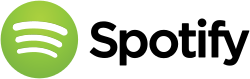Difference between revisions of "Spotify"
imported>MrksKwsnck (Refactored install procedure via Flatpak. Also the repo URL was deprecated (see https://github.com/alexlarsson/spotify-app).) |
(Marked this version for translation) |
||
| (14 intermediate revisions by 9 users not shown) | |||
| Line 1: | Line 1: | ||
<languages/> | |||
__TOC__ | |||
[[File:250px-Spotify.svg.png|center]] | |||
<translate> | |||
<!--T:1--> | |||
[http://en.wikipedia.org/wiki/Spotify Spotify] is a commercial music streaming service providing digital rights management-restricted content from record labels including Sony, EMI, Warner Music Group and Universal. | |||
<!--T:2--> | |||
Spotify operates under a freemium model (basic services are free, while additional features are offered via paid subscriptions). Spotify makes its revenues by selling premium streaming subscriptions to users and advertising placements to third parties. | |||
=Installing Spotify= <!--T:3--> | |||
<!--T:4--> | |||
Spotify can be installed via a variety of methods based on your personal preferences. | |||
==Installing from the Arch User Respository(AUR)== <!--T:5--> | |||
<!--T:6--> | |||
Spotify can be installed from the [[Arch User Repository|AUR]] using your favorite package manager or the command: | |||
pamac build spotify | |||
==Installing as Flatpak Application== <!--T:7--> | |||
<!--T:8--> | |||
If you have [[Flatpak|flatpak]] installed you can install Spotify with: | |||
flatpak install spotify | |||
== | =Tips & Tricks= <!--T:11--> | ||
= | ==Manual configuration of media keys== <!--T:12--> | ||
<!--T:13--> | |||
If your system does not detect the media keys, their names are (in order) XF86AudioPlay, XF86AudioStop, XF86AudioNext, XF86AudioPrevious | |||
<!--T:14--> | |||
dbus-send --print-reply --dest=org.mpris.MediaPlayer2.spotify /org/mpris/MediaPlayer2 org.mpris.MediaPlayer2.Player.PlayPause | |||
dbus-send --print-reply --dest=org.mpris.MediaPlayer2.spotify /org/mpris/MediaPlayer2 org.mpris.MediaPlayer2.Player.Stop | |||
dbus-send --print-reply --dest=org.mpris.MediaPlayer2.spotify /org/mpris/MediaPlayer2 org.mpris.MediaPlayer2.Player.Next | |||
dbus-send --print-reply --dest=org.mpris.MediaPlayer2.spotify /org/mpris/MediaPlayer2 org.mpris.MediaPlayer2.Player.Previous | |||
==Opening Links from Spotify== <!--T:15--> | |||
Spotify may fail to open links (e.g. for password reset or login via Facebook). To fix this, install '''xdg-desktop-portal-gtk''' via: | |||
pamac install xdg-desktop-portal-gtk | |||
== PGP signatures could not be verified == <!--T:16--> | |||
Import the public key with | |||
curl -sS https://download.spotify.com/debian/pubkey_5E3C45D7B312C643.gpg | gpg --import - | |||
then try installing it again | |||
pamac build spotify | |||
== Blank Spotify or x-window == <!--T:17--> | |||
the error in the terminal should look like this | |||
"spotify: /usr/lib/libcurl-gnutls.so.4: no version information available (required by spotify)" | |||
to fix this | |||
just delete the spotify folder in your /home/<yourusername>/.config/ directory | |||
= | =See Also= <!--T:18--> | ||
<!--T:19--> | |||
[https://aur.archlinux.org/packages/spotify/ AUR:spotify] | [https://aur.archlinux.org/packages/spotify/ AUR:spotify] | ||
<!--T:20--> | |||
[https://community.spotify.com/ The Spotify Community] | |||
</translate> | |||
[ | |||
[[Category:Contents Page]] | [[Category:Contents Page{{#translation:}}]] | ||
Latest revision as of 06:03, 6 February 2023
Spotify is a commercial music streaming service providing digital rights management-restricted content from record labels including Sony, EMI, Warner Music Group and Universal.
Spotify operates under a freemium model (basic services are free, while additional features are offered via paid subscriptions). Spotify makes its revenues by selling premium streaming subscriptions to users and advertising placements to third parties.
Installing Spotify
Spotify can be installed via a variety of methods based on your personal preferences.
Installing from the Arch User Respository(AUR)
Spotify can be installed from the AUR using your favorite package manager or the command:
pamac build spotify
Installing as Flatpak Application
If you have flatpak installed you can install Spotify with:
flatpak install spotify
Tips & Tricks
Manual configuration of media keys
If your system does not detect the media keys, their names are (in order) XF86AudioPlay, XF86AudioStop, XF86AudioNext, XF86AudioPrevious
dbus-send --print-reply --dest=org.mpris.MediaPlayer2.spotify /org/mpris/MediaPlayer2 org.mpris.MediaPlayer2.Player.PlayPause dbus-send --print-reply --dest=org.mpris.MediaPlayer2.spotify /org/mpris/MediaPlayer2 org.mpris.MediaPlayer2.Player.Stop dbus-send --print-reply --dest=org.mpris.MediaPlayer2.spotify /org/mpris/MediaPlayer2 org.mpris.MediaPlayer2.Player.Next dbus-send --print-reply --dest=org.mpris.MediaPlayer2.spotify /org/mpris/MediaPlayer2 org.mpris.MediaPlayer2.Player.Previous
Opening Links from Spotify
Spotify may fail to open links (e.g. for password reset or login via Facebook). To fix this, install xdg-desktop-portal-gtk via:
pamac install xdg-desktop-portal-gtk
PGP signatures could not be verified
Import the public key with
curl -sS https://download.spotify.com/debian/pubkey_5E3C45D7B312C643.gpg | gpg --import -
then try installing it again
pamac build spotify
Blank Spotify or x-window
the error in the terminal should look like this
"spotify: /usr/lib/libcurl-gnutls.so.4: no version information available (required by spotify)"
to fix this
just delete the spotify folder in your /home/<yourusername>/.config/ directory