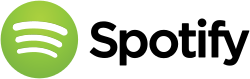Difference between revisions of "Spotify"
Views
Actions
Namespaces
Variants
Tools
imported>Woqer |
imported>FadeMind (Installation setup updated for Spotify 0.9.10.17-1 version. Remove outdated manual.) |
||
| Line 13: | Line 13: | ||
= Installing Spotify Linux Preview = | = Installing Spotify Linux Preview = | ||
== | ==Recommended Installation Guide [updated 2014-06-01]== | ||
Install | Install by one command dependiences and Spotify Client application: | ||
yaourt -S | yaourt -S libgcrypt15 ffmpeg-compat spotify --needed --noconfirm | ||
Create symlinks: | |||
---- | |||
'''<code>sudo ln -s /usr/lib/libnss3.so /usr/lib/libnss3.so.1d && sudo ln -s /usr/lib/libnssutil3.so /usr/lib/libnssutil3.so.1d && sudo ln -s /usr/lib/libsmime3.so /usr/lib/libsmime3.so.1d && sudo ln -s /usr/lib/libssl3.so /usr/lib/libssl3.so.1d && sudo ln -s /usr/lib/libplds4.so /usr/lib/libplds4.so.0d && sudo ln -s /usr/lib/libplc4.so /usr/lib/libplc4.so.0d && sudo ln -s /usr/lib/libnspr4.so /usr/lib/libnspr4.so.0d && sudo ln -s /usr/lib/libudev.so /usr/lib/libudev.so.0</code> | |||
''' | |||
---- | |||
And that's it! If you are using Xfce (it should work for other environments also), the way to configure media keys is via xfce shortcuts, using dbus commands (in order: play/pause, stop, next, previous) | And that's it! If you are using Xfce (it should work for other environments also), the way to configure media keys is via xfce shortcuts, using dbus commands (in order: play/pause, stop, next, previous) | ||
| Line 44: | Line 33: | ||
dbus-send --print-reply --dest=org.mpris.MediaPlayer2.spotify /org/mpris/MediaPlayer2 org.mpris.MediaPlayer2.Player.Next | dbus-send --print-reply --dest=org.mpris.MediaPlayer2.spotify /org/mpris/MediaPlayer2 org.mpris.MediaPlayer2.Player.Next | ||
dbus-send --print-reply --dest=org.mpris.MediaPlayer2.spotify /org/mpris/MediaPlayer2 org.mpris.MediaPlayer2.Player.Previous | dbus-send --print-reply --dest=org.mpris.MediaPlayer2.spotify /org/mpris/MediaPlayer2 org.mpris.MediaPlayer2.Player.Previous | ||
== Known Issues in Spotify Linux Preview == | == Known Issues in Spotify Linux Preview == | ||
| Line 80: | Line 44: | ||
* Installing dependences and Wine application: | * Installing dependences and Wine application: | ||
---- | ---- | ||
'''<code>yaourt -Sy wine q4wine wine-mono wine_gecko winetricks giflib libpng libldap gnutls lcms libxml2 mpg123 openal v4l-utils libpulse alsa-plugins alsa-lib libjpeg-turbo libxcomposite libxinerama ncurses lib32-ncurses libcl cups samba dosbox lib32-{giflib,libpng,libldap,gnutls,lcms,libxml2,mpg123,openal,v4l-utils,libpulse,alsa-plugins,alsa-lib,libjpeg-turbo,libxcomposite,libxinerama,ncurses,libcl} | '''<code>yaourt -Sy wine q4wine wine-mono wine_gecko winetricks giflib libpng libldap gnutls lcms libxml2 mpg123 openal v4l-utils libpulse alsa-plugins alsa-lib libjpeg-turbo libxcomposite libxinerama ncurses lib32-ncurses libcl cups samba dosbox lib32-{giflib,libpng,libldap,gnutls,lcms,libxml2,mpg123,openal,v4l-utils,libpulse,alsa-plugins,alsa-lib,libjpeg-turbo,libxcomposite,libxinerama,ncurses,libcl}</code>''' | ||
---- | ---- | ||
* Configure Spotify installation directory. | * Configure Spotify installation directory. | ||
Revision as of 20:00, 1 June 2014
Spotify is a commercial music streaming service providing digital rights management-restricted content from record labels including Sony, EMI, Warner Music Group and Universal. Launched in October 2008 by Swedish startup Spotify AB, the service had approximately 10 million users as of 15 September 2010, about 2.5 million of whom were paying users. Total users reached 20 million by December 2012, 5 million of whom pay a monthly subscription fee that varies based on locale.
The system is currently available using Microsoft Windows, OS X, Linux, iOS, Android, BlackBerry, Windows Mobile, Windows Phone, S60 (Symbian), webOS, Samsung Smart TV, Squeezebox, Boxee, Sonos, WD TV, Roku, MeeGo, Telia Digital-tv, Openpandora and TiVo. As of December 2013 Spotify is not available in the Windows Store for Windows 8.
Music can be browsed by artist, album, record label, genre or playlist as well as by direct searches. On computers, a link allows the listener to purchase selected material via partner retailers.
A six-month free trial period is activated upon account registration or first login with a Facebook account, allowing the user to listen to an unlimited amount of music supported by visual and radio-style advertising. After the trial, Spotify has a listening limit of 10 hours per month, divided into 2.5-hour weekly portions (unused hours carry over). The only locations exempt from this rule are the United States, Hong Kong, Singapore, Malaysia, Australia and New Zealand where ad-supported unlimited streaming continues on Spotify Free. An "Unlimited" subscription removes advertisements and time limits and a "Premium" subscription introduces extra features such as higher bitrate streaming, offline access to music and mobile app access. Users can try Spotify Premium for 48 hours by logging into Spotify Mobile for the first time, or get a 30-day trial for their first month.[25] An active Facebook account is required to use Spotify if the user has signed up using Facebook, but as of 30 August 2012 the option to make a Spotify username was again offered. Subscriptions are restricted to people with credit/debit cards or PayPal accounts registered in certain countries. [1]
Installing Spotify Linux Preview
Recommended Installation Guide [updated 2014-06-01]
Install by one command dependiences and Spotify Client application:
yaourt -S libgcrypt15 ffmpeg-compat spotify --needed --noconfirm
Create symlinks:
sudo ln -s /usr/lib/libnss3.so /usr/lib/libnss3.so.1d && sudo ln -s /usr/lib/libnssutil3.so /usr/lib/libnssutil3.so.1d && sudo ln -s /usr/lib/libsmime3.so /usr/lib/libsmime3.so.1d && sudo ln -s /usr/lib/libssl3.so /usr/lib/libssl3.so.1d && sudo ln -s /usr/lib/libplds4.so /usr/lib/libplds4.so.0d && sudo ln -s /usr/lib/libplc4.so /usr/lib/libplc4.so.0d && sudo ln -s /usr/lib/libnspr4.so /usr/lib/libnspr4.so.0d && sudo ln -s /usr/lib/libudev.so /usr/lib/libudev.so.0
And that's it! If you are using Xfce (it should work for other environments also), the way to configure media keys is via xfce shortcuts, using dbus commands (in order: play/pause, stop, next, previous)
dbus-send --print-reply --dest=org.mpris.MediaPlayer2.spotify /org/mpris/MediaPlayer2 org.mpris.MediaPlayer2.Player.PlayPause dbus-send --print-reply --dest=org.mpris.MediaPlayer2.spotify /org/mpris/MediaPlayer2 org.mpris.MediaPlayer2.Player.Stop dbus-send --print-reply --dest=org.mpris.MediaPlayer2.spotify /org/mpris/MediaPlayer2 org.mpris.MediaPlayer2.Player.Next dbus-send --print-reply --dest=org.mpris.MediaPlayer2.spotify /org/mpris/MediaPlayer2 org.mpris.MediaPlayer2.Player.Previous
Known Issues in Spotify Linux Preview
- Sometimes the Discover page does not show content. This is a known bug. The probable cause errors with open ssl.
Installing lastest version Spotify Client for Windows in Wine
Execute the actions in this order. DO NOT close the terminal window before doing all action.
- Installing dependences and Wine application:
yaourt -Sy wine q4wine wine-mono wine_gecko winetricks giflib libpng libldap gnutls lcms libxml2 mpg123 openal v4l-utils libpulse alsa-plugins alsa-lib libjpeg-turbo libxcomposite libxinerama ncurses lib32-ncurses libcl cups samba dosbox lib32-{giflib,libpng,libldap,gnutls,lcms,libxml2,mpg123,openal,v4l-utils,libpulse,alsa-plugins,alsa-lib,libjpeg-turbo,libxcomposite,libxinerama,ncurses,libcl}
- Configure Spotify installation directory.
export WINEPREFIX="${HOME}/.spotify"
export WINEARCH="win32"
winecfg
- Click the Libraries tab, select riched20 and click Add. The default entry should read riched20 (native, builtin).
- Click Apply, then click OK.
- Manually close a Wine Configuration Window.
- Configure Wine environment with commands.
winetricks msxml6 corefonts winetricks settings fontsmooth=rgb
- Download the lastest SpotifySetup.exe file
cd ~ && wget http://download.spotify.com/SpotifySetup.exe
- Install Spotify Client Application in Wine
wine SpotifySetup.exe
- Close a terminal window.
- Launch Spotify from Launcher Menu. Wait some time to load the application.
Support
Official forum topic: [2]