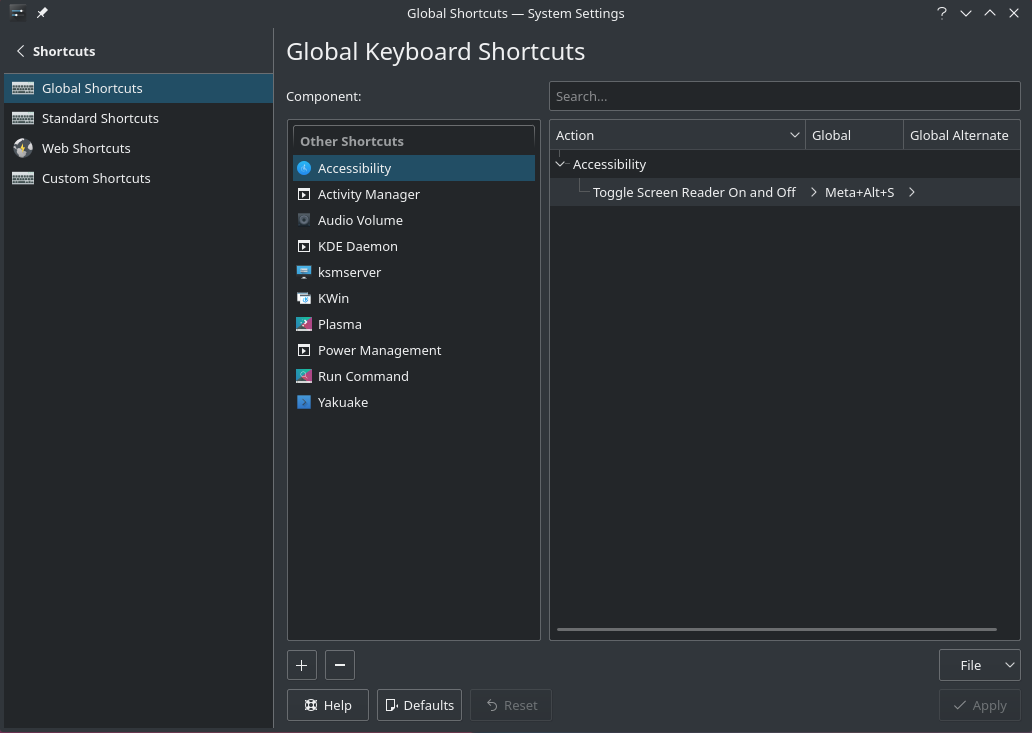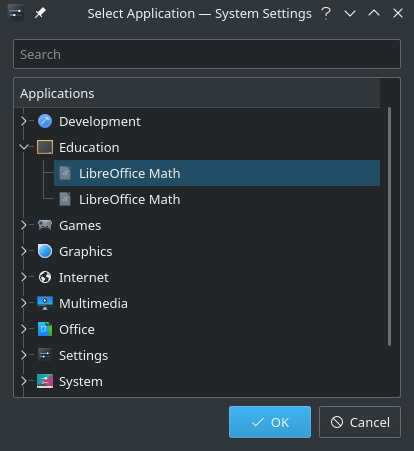Raccourcis clavier
Views
Actions
Namespaces
Variants
Tools
Les Raccourcis clavier peuvent être utilisés pour accéder aux applications fréquemment utilisées, telles qu'un navigateur Web, un terminal, un gestionnaire de fichiers ou un gestionnaire de packages.
Raccourcis clavier dans XFCE
Dans votre panneau, Applications -> Paramètres -> Clavier.
Ouvrez l'onglet Raccourcis d'application. Voilà à quoi ça ressemble (personnalisé).
Pour ajouter un nouveau raccourci, cliquez sur Ajouter
Nous devons maintenant saisir le nom de la commande. Dans cet exemple, nous allons configurer un raccourci vers le terminal XFCE
Cliquer sur Ok.
Ensuite, nous devons appuyer sur la ou les touches du clavier pour créer le raccourci.
Nous choisissons la combinaison de touches Super(Windows) + t pour Terminal
et le raccourci serait créé.
"D'autres raccourcis de ce type peuvent être créés de la même manière."
Ces raccourcis peuvent être « édités » également en double-cliquant dessus pour changer la commande.
Raccourcis clavier dans KDE/plasma
Comme XFCE, Plasma dispose d’un moyen intégré pratique de créer et de modifier des raccourcis clavier.
Commencez par ouvrir Paramètres système et ouvrez les raccourcis sous Workspace.
Virtually every element of plasma is available on the list. Each Action can have a primary shortcut and an alternate assigned.
To set or change a shortcut simply click on the action you want to change, click on the key combination, press the keys you wish to assign and then click the Apply button.
To add an application to the list, press the + button and then select the application from the menu.
Keyboard shortcuts in Gnome
To add custom shortcuts in Gnome , open gnome-settings or press Alt+F2 and then enter gnome-control-center.
Under keyboard selected in sidepanel , scroll to bottom and select Customize Shortcuts to open shortcuts dialog.
Scroll to bottom in this opened dialog and then click on Custom Shortcuts.
Then click on Add Shortcut in Custom Shortcuts dialog , then you will see following dialog .
In Name field you can give a name to shortcut describing what shortcut does.
Command field takes the command which will be run when you press your desired shortcut
For Example in my case I want to make shortcut for terminal. So Name is self explanatory , and in command I have the command which opens terminal (i.e. gnome-terminal)
Then press Set Shortcut and press your desired key sequences on keyboard. In my case I pressed Cntrl+Alt+T together , as I want terminal to open when I press Cntrl+Alt+T .
Then finally click Add at top right in dialog