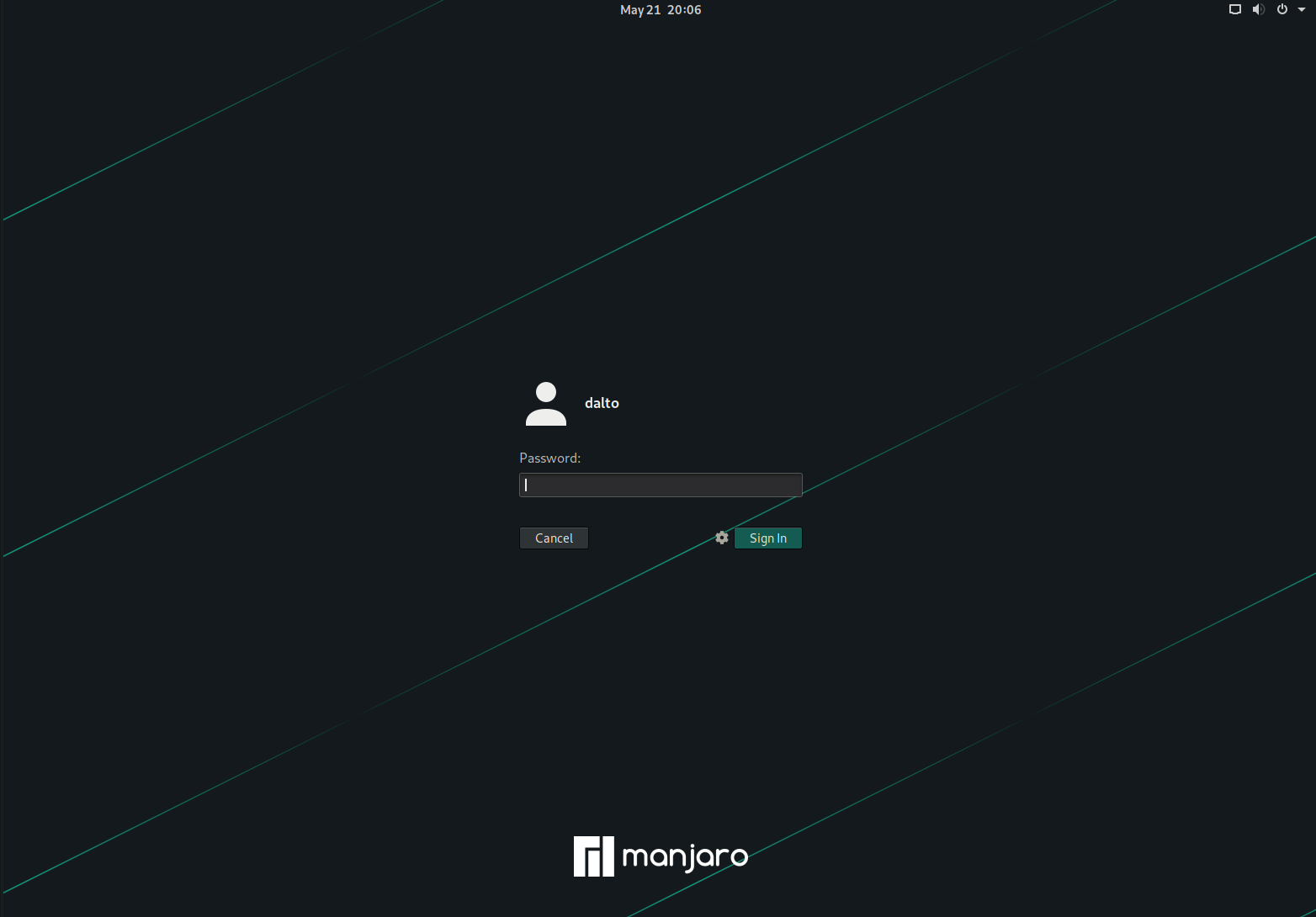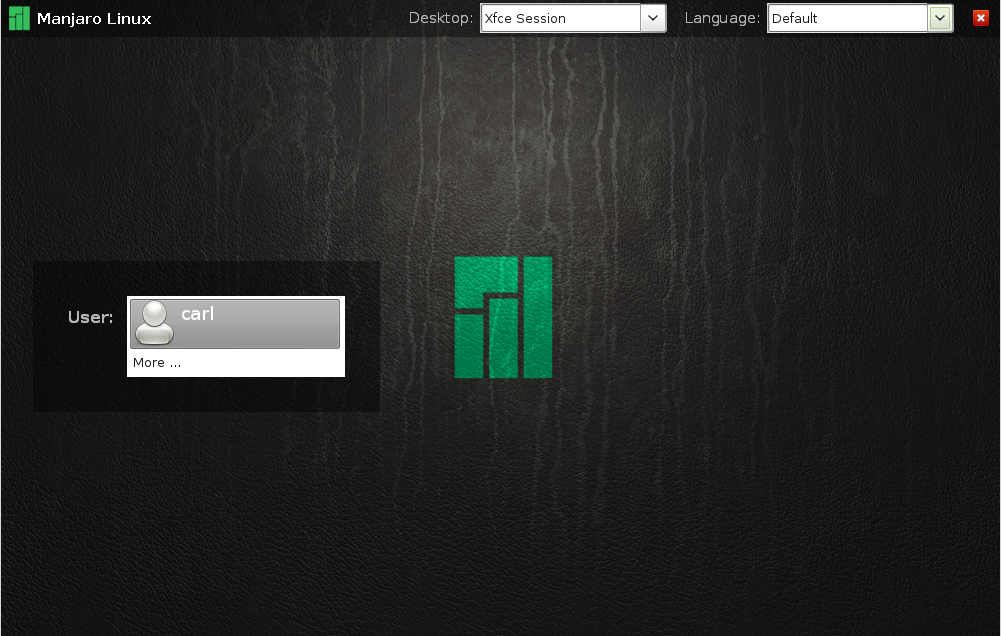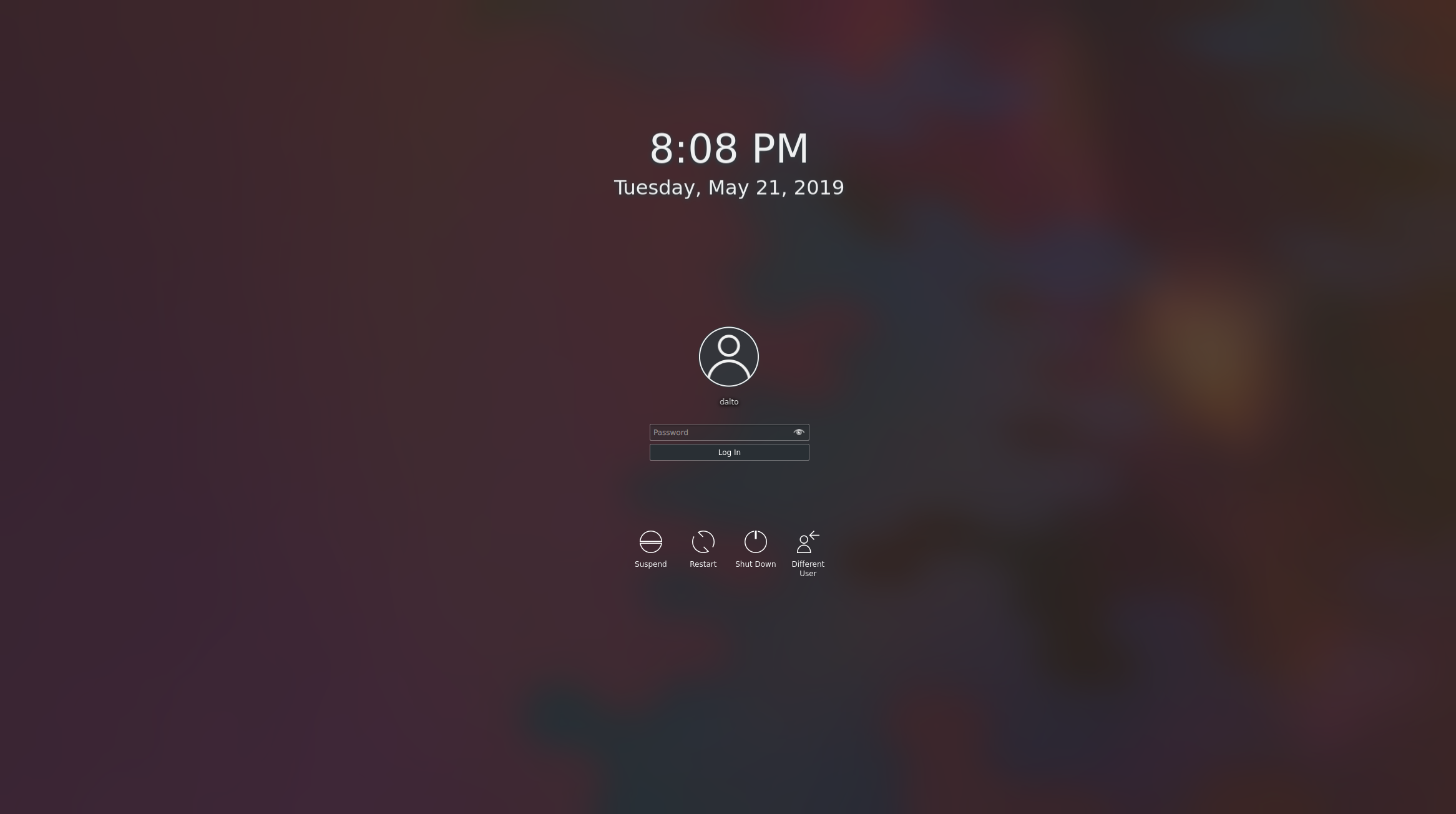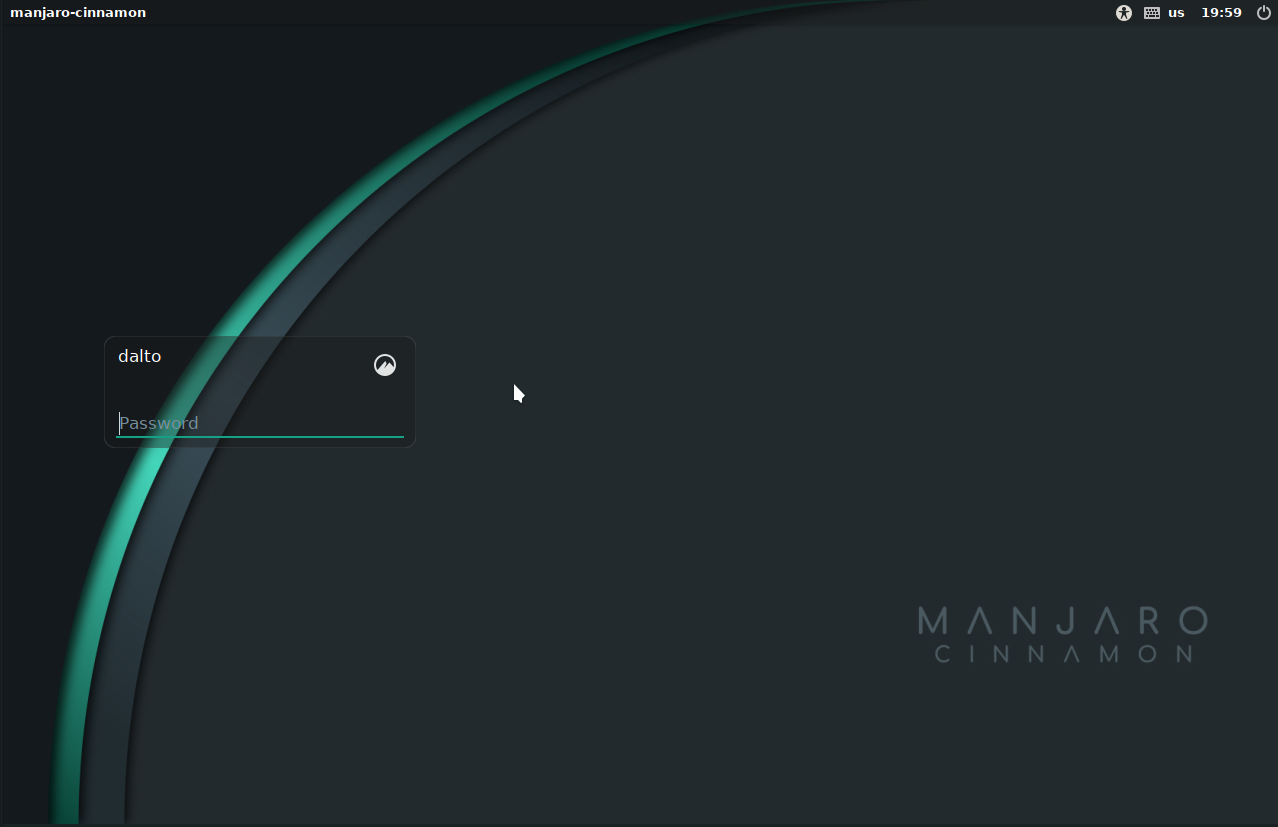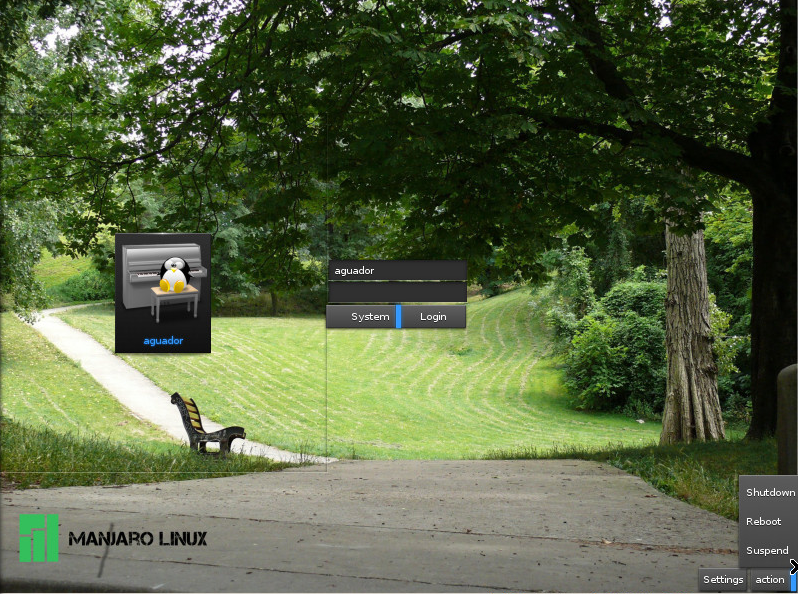Установка менеджера дисплея
Views
Actions
Namespaces
Variants
Tools
Обзор
Менеджеры дисплеев используются для обеспечения экранов входа в систему и поэтому служат защитными барьерами безопасности для предотвращения несанкционированного доступа к вашей системе.
They are also referred to as Login Managers. As with different desktop environments, different display managers will require different system resources to run, and will provide their own unique styles, interfaces, and features. Commonly shared features - particularly in respect to the selection of display managers listed below - include customisation/theming, automatic login, and the selection of multiple desktop environments.
GDM
| GDM - the Gnome Display Manager - is designed for use with Gnome 3. It supports theming, automatic login, and the automatic detection and use of multiple desktop environments. Specifically for those using Gnome 3. GDM is typically only paired with a Gnome Desktop Environment because GDM depends on a large amount of the Gnome desktop as dependencies.
GDM can be installed by entering the following command: user $ pamac install gdm
To enable GDM as your default display manager use the command: user $ systemctl enable gdm.service --force
To install the Manjaro specific theming for GDM you can use the command: user $ pamac install manjaro-gdm-theme
If Using Plymouth the service to enable is user $ systemctl enable gdm-plymouth.service --force
|
LXDM
| LXDM - the Lightweight X-Windows Display Manager - is designed for use with any desktop environment. It supports theming, automatic login, easy selection of multiple languages, and the automatic detection and use of multiple desktop environments.
To install LXDM, enter the command: user $ pamac install lxdm
To enable LXDM as your default display manager use the command: user $ sudo systemctl enable lxdm.service --force
If using Plymouth the service to enable is user $ systemctl enable lxdm-plymouth.service --force
|
SDDM
| SDDM is a relatively new and lightweight QML-based display manager with minimal dependencies for use with any desktop environment. It supports theming, automatic login, and the automatic detection and use of multiple desktop environments.
To install SDDM, enter the command: user $ pamac install sddm
To enable SDDM enter the command: user $ sudo systemctl enable sddm.service --force
If using Plymouth the service to enable is user $ systemctl enable sddm-plymouth.service --force
|
LightDM
| LightDM is a light display manager with minimal dependencies.
To install LightDM, enter the command: user $ pamac install lightdm
To enable LightDM as the default display manager use: user $ sudo systemctl enable lightdm.service --force
If using Plymouth the service to enable is user $ systemctl enable lightdm-plymouth.service --force
With LightDM, you also will need to install and configure a greeter. If you don't install a greeter, it won't work. There are a lot of greeters for LightDM. We will cover two of the greeters most commonly used by Manjaro editions. |
Lightdm Greeters
Slick Greeter
Install the greeter and the configuration tool:
Edit the file /etc/lightdm/lightdm.conf. For instructions on how to edit a file owned by root see this guide.
Locate the section [Seat:*]. Within that section locate the line containing greeter-session= and replace the entire line with
[Seat:*] .... greeter-session=lightdm-slick-greeter ...
The slick-greeter ships with a working configuration file but you can optionally run the "Login Window"(lightdm-settings) application and customize the greeter in many ways.
GTK Greeter
Install the greeter and the configuration tool:
Edit the file /etc/lightdm/lightdm.conf. For instructions on how to edit a file owned by root see this guide.
Locate the section [Seat:*]. Within that section locate the line containing greeter-session= and replace the entire line with
[Seat:*] .... greeter-session=lightdm-gtk-greeter ....
The gtk greeter ships with a working configuration file but you can optionally run the "LightDM GTK+ Greeter Settings"(lightdm-gtk-greeter-settings) application and customize the greeter in many ways.
Entrance
| Entrance is a configurable DM designed for the Enlightenment desktop environment which allows selection of multiple themes, icons, and the enabling of virtual keyboards. The default installation offers a wallpaper with randomly displayed icons for each user account, although a fixed icon can be specified and custom icons compiled and added. When multiple Entrance themes are installed it is possible to have a default theme displayed on startup and individual themes that appear for each user as they begin login.
Entrance is available in the Arch User Repository (AUR) and may be installed using the following command: user $ pamac build entrance-git
To enable Entrance as the default display manager run the command: user $ sudo systemctl enable entrance.service --force
|