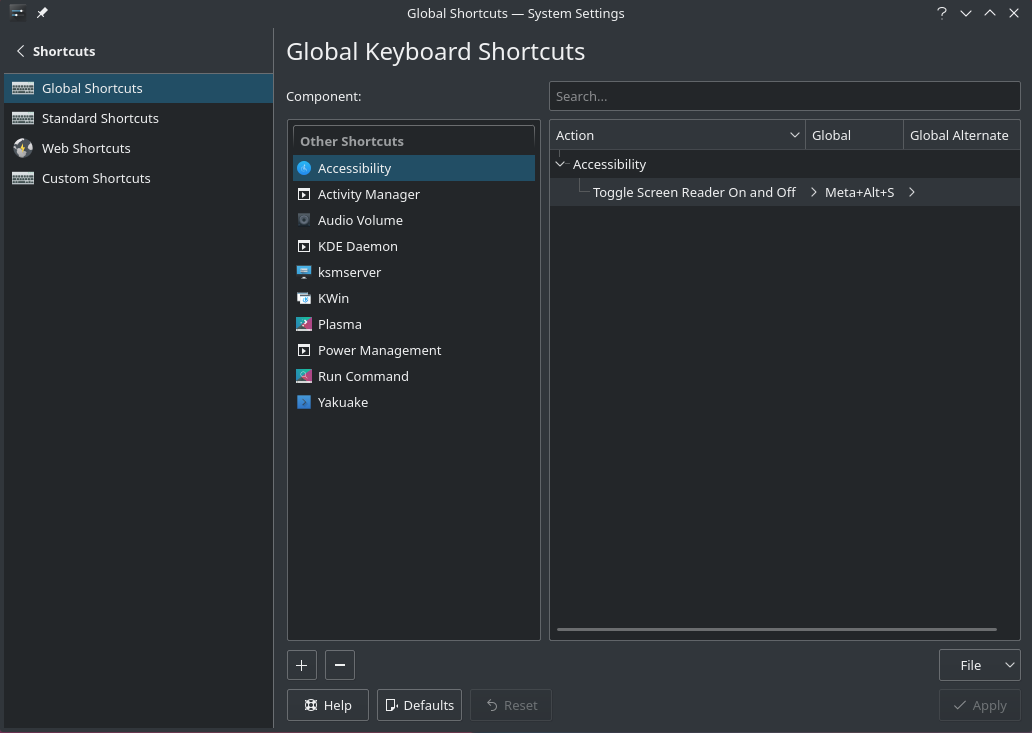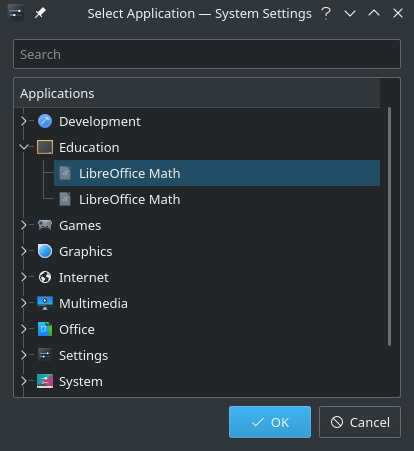Комбинации клавиш
Views
Actions
Namespaces
Variants
Tools
Комбинации клавиш можно использовать для доступа к часто используемым приложениям, таким как веб-браузер, терминал, файловый менеджер или менеджер пакетов.
Комбинации клавиш в XFCE
На вашей панели: Приложения -> Настройки -> Клавиатура.
Open the Application Shortcuts Tab. This is what it looks like(customised).
To Add a new Shortcut, click on Add
Now we need to type in the name of the command. In this example, we will setup a shortcut to the XFCE Terminal
Click on Ok.
Then we need to press the keyboard key(s) to create the shortcut.
We choose the Super(Windows) + t key combination for Terminal
and the shortcut would be created.
More such shortcuts can be created in a similar manner.
These shortcuts can be edited also by double clicking on them to change the command.
Комбинации клавиш в KDE/plasma
Like XFCE, plasma has a convenient way to create and edit keyboard shortcuts built-in.
Start by opening System Settings and open Shortcuts under Workspace.
Virtually every element of plasma is available on the list. Each Action can have a primary shortcut and an alternate assigned.
To set or change a shortcut simply click on the action you want to change, click on the key combination, press the keys you wish to assign and then click the Apply button.
To add an application to the list, press the + button and then select the application from the menu.
Комбинации клавиш в Gnome
To add custom shortcuts in Gnome , open gnome-settings or press Alt+F2 and then enter gnome-control-center.
Under keyboard selected in sidepanel , scroll to bottom and select Customize Shortcuts to open shortcuts dialog.
Scroll to bottom in this opened dialog and then click on Custom Shortcuts.
Then click on Add Shortcut in Custom Shortcuts dialog , then you will see following dialog .
In Name field you can give a name to shortcut describing what shortcut does.
Command field takes the command which will be run when you press your desired shortcut
For Example in my case I want to make shortcut for terminal. So Name is self explanatory , and in command I have the command which opens terminal (i.e. gnome-terminal)
Then press Set Shortcut and press your desired key sequences on keyboard. In my case I pressed Cntrl+Alt+T together , as I want terminal to open when I press Cntrl+Alt+T .
Then finally click Add at top right in dialog