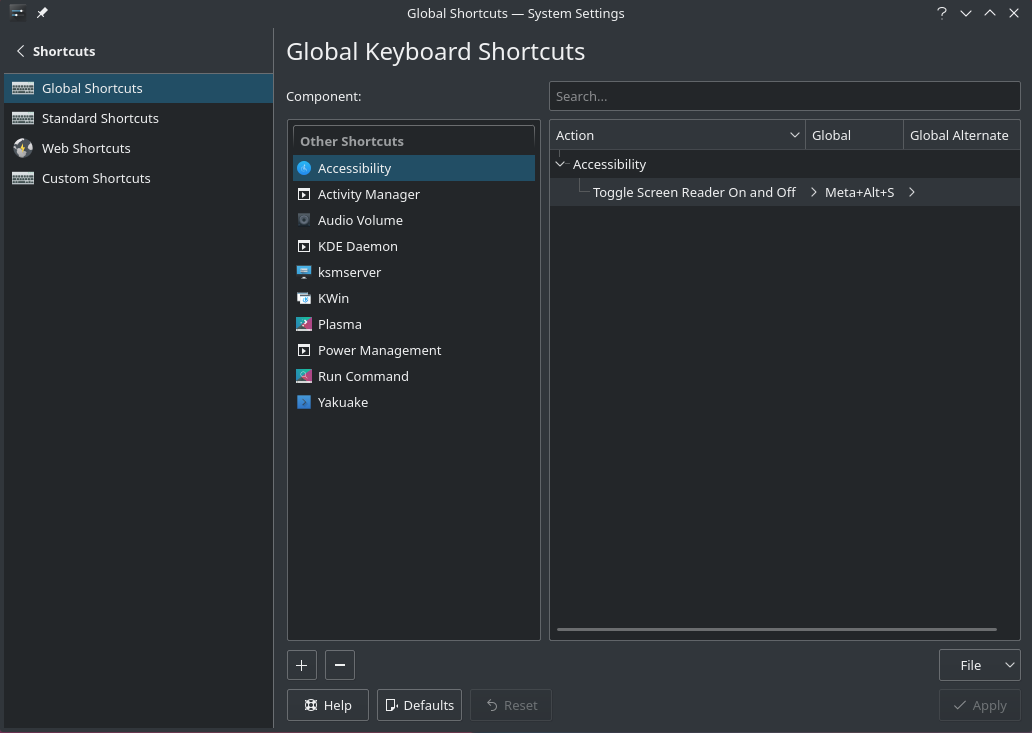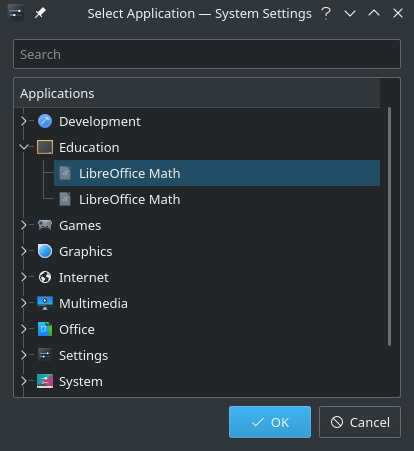Комбинации клавиш
Views
Actions
Namespaces
Variants
Tools
Комбинации клавиш можно использовать для доступа к часто используемым приложениям, таким как веб-браузер, терминал, файловый менеджер или менеджер пакетов.
Комбинации клавиш в XFCE
На вашей панели: Приложения -> Настройки -> Клавиатура.
Откройте вкладку "Ярлыки приложений". Вот как она выглядит (настроенная).
Чтобы добавить новый ярлык - нажмите на Добавить
Теперь нам нужно ввести имя команды. В этом примере мы установим ярлык для терминала XFCE
Нажмите Ok.
Затем нам нужно нажать клавишу(-и) клавиатуры чтобы создать ярлык.
Выбираем комбинацию клавиш Super(Windows) + t для Терминала
и ярлык будет создан.
Подобным образом можно создать больше таких ярлыков.
Эти ярлыки можно редактировать, дважды щелкнув по ним чтобы изменить команду.
Комбинации клавиш в KDE/plasma
Как и в XFCE, в Plasma встроен удобный способ создания и редактирования сочетаний клавиш.
Start by opening System Settings and open Shortcuts under Workspace.
Virtually every element of plasma is available on the list. Each Action can have a primary shortcut and an alternate assigned.
To set or change a shortcut simply click on the action you want to change, click on the key combination, press the keys you wish to assign and then click the Apply button.
To add an application to the list, press the + button and then select the application from the menu.
Комбинации клавиш в Gnome
To add custom shortcuts in Gnome , open gnome-settings or press Alt+F2 and then enter gnome-control-center.
Under keyboard selected in sidepanel , scroll to bottom and select Customize Shortcuts to open shortcuts dialog.
Scroll to bottom in this opened dialog and then click on Custom Shortcuts.
Then click on Add Shortcut in Custom Shortcuts dialog , then you will see following dialog .
In Name field you can give a name to shortcut describing what shortcut does.
Command field takes the command which will be run when you press your desired shortcut
For Example in my case I want to make shortcut for terminal. So Name is self explanatory , and in command I have the command which opens terminal (i.e. gnome-terminal)
Then press Set Shortcut and press your desired key sequences on keyboard. In my case I pressed Cntrl+Alt+T together , as I want terminal to open when I press Cntrl+Alt+T .
Then finally click Add at top right in dialog