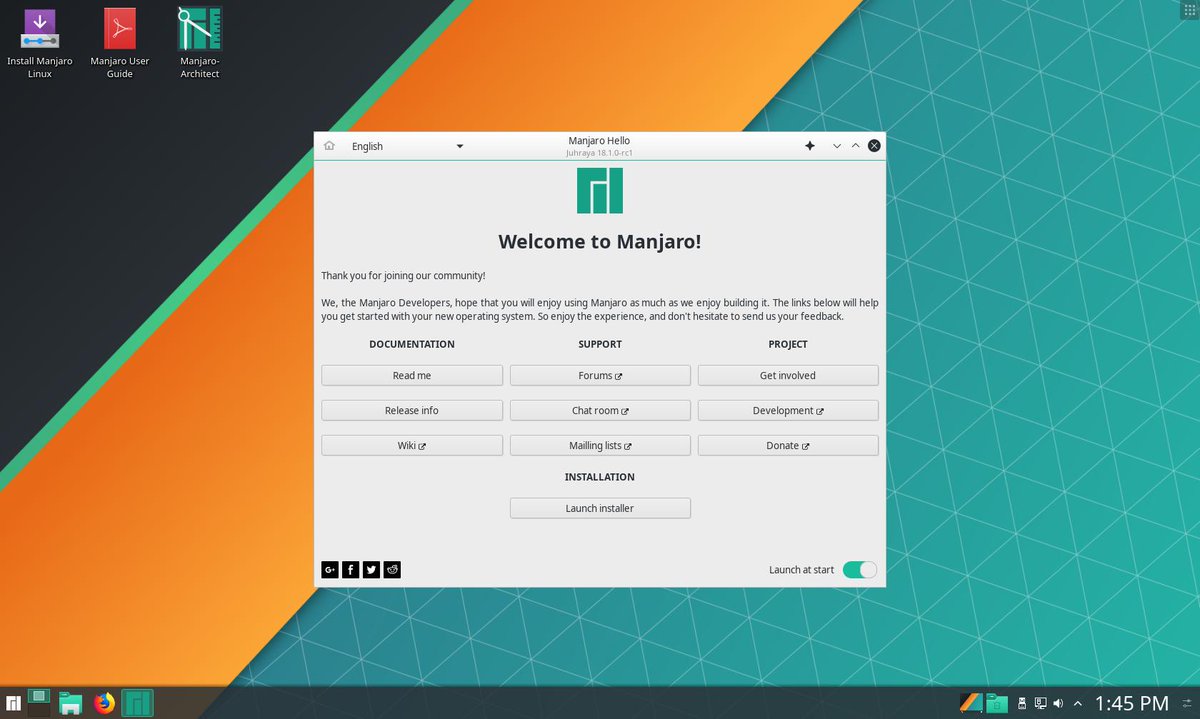کِیدیئی (KDE)
Views
Actions
Namespaces
Variants
Tools
نگاه کلّی
کِیدیئی یک پروژه نرمافزاری است که در حال حاضر از یک محیط میزکار به نام پلاسما، مجموعهای از کتابخانهها و چارچوبها و کارههای مختلف، تشکیل شده است.
شکل و ظاهر
تنظیمات میزکار
To reach desktop settings right click on the desktop and select Configure Desktop. If that option isn't available (it is configurable), you can use the keyboard shortcut Alt+D,Alt+S
Layout
Under the Wallpaper tab there is a 'Layout' option. Desktop Settings -> Wallpaper -> Layout
"Folder View" will allow you to place and interact with items on the desktop.
If you do not use desktop icons (or if you need encouragement for better organization) you can use "Desktop".
"Desktop" layout will not allow items on the desktop and results in almost 20 MiB of memory savings in plasmashell.
Lockscreen
Basic settings such as delay and shortcut can be configured at the System Settings location
System Settings -> Security & Privacy -> Screen Locking
Selecting the Configure Appearance button in the top-right corner will present styling options.
نکتهها و حُقهها
File Manager
Dolphin is the default file manager for Plasma.
See its dedicated page here.
KCMs
Settings in Plasma are provided by KDE Configuration Modules (KCM). These are the various modules or sections of System Settings, but it should be noted that some KCMs are hidden from System Settings. All modules can be managed and launched via the utility kcmshell6.
To list available KCMs:
To run a particular module (replacing kcm_kded with the desired module):
Single Click vs Double Click
In order to select between single and double click for opening files and folders you can use System Settings.
System Settings -> Workspace -> General Behavior -> "Clicking files or folders"
Power
Block Power Management
The Plasma Power widget can be used to manually inhibit Screen Locking and Sleep but the kde-inhibit command can be used to manually block specific features. The following example will use all of them to inhibit each feature for as long as trailing command is running (in this case spotify).
Disable Hibernate
Hibernation can be disabled and it's menu entries hidden with the drop-in file /etc/polkit-1/rules.d/99-disable-hibernate.rules.
// Disable hibernate for all users
polkit.addRule(function(action, subject) {
if ((action.id == "org.freedesktop.login1.hibernate")) {
return polkit.Result.NO;
}
});
polkit.addRule(function(action, subject) {
if ((action.id == "org.freedesktop.login1.hibernate-multiple-sessions")) {
return polkit.Result.NO;
}
});
Disable Suspend
Suspend can be disabled and it's menu entries hidden with the drop-in file /etc/polkit-1/rules.d/99-disable-suspend.rules.
// Disable suspend for all users
polkit.addRule(function(action, subject) {
if ((action.id == "org.freedesktop.login1.suspend")) {
return polkit.Result.NO;
}
});
polkit.addRule(function(action, subject) {
if ((action.id == "org.freedesktop.login1.suspend-multiple-sessions")) {
return polkit.Result.NO;
}
});
End Session Commands
Logging out or shutting down via a command can be useful whether for a non-graphical environment or inclusion in scripts. Whenever a plasma session is involved using the following commands should be preferred over more generic options such as systemctl reboot.
Prompt
DBUS provides methods to open a prompt to end a session (logout, reboot, shutdown).
Immediate
Similar commands can be used to initiate the process without any prompt.