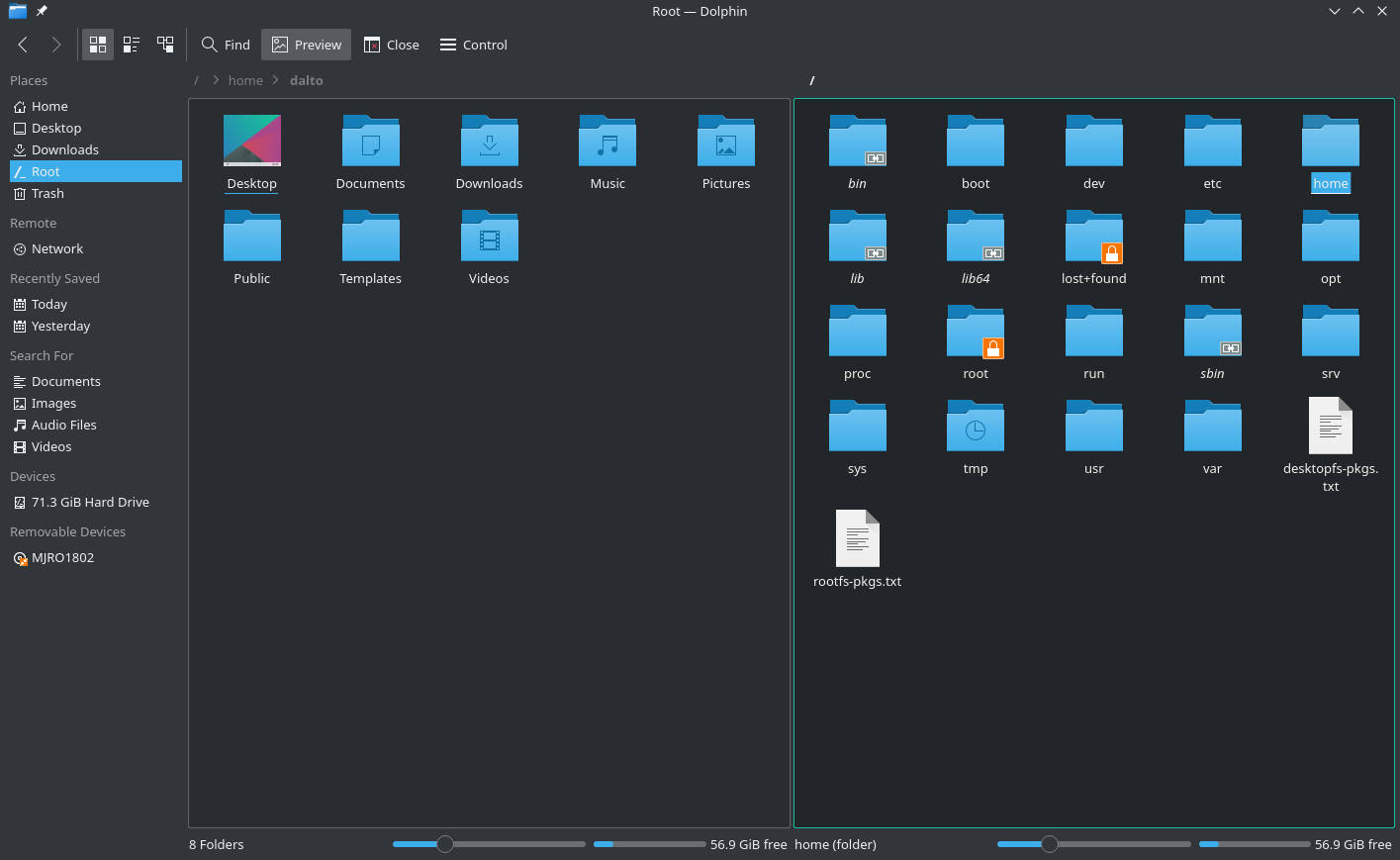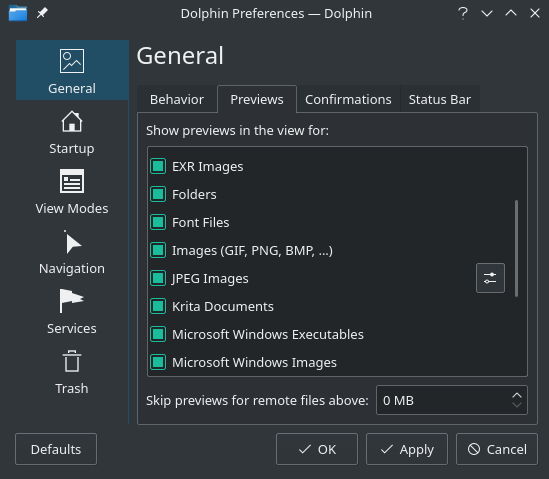Difference between revisions of "Dolphin"
From Manjaro
Views
Actions
Namespaces
Variants
Tools
imported>FadeMind m (all in one command) |
(Marked this version for translation) |
||
| (8 intermediate revisions by 5 users not shown) | |||
| Line 1: | Line 1: | ||
<languages/> | |||
__TOC__ | |||
= | [[File:Dolphin.png|400px|right]] | ||
<translate> | |||
=Overview= <!--T:1--> | |||
<!--T:2--> | |||
Dolphin is the file management application of Plasma Workspace. It is designed to be simple to use, yet powerful. | |||
=Installing Dolphin= <!--T:3--> | |||
---- | <!--T:4--> | ||
Dolphin can be installed by installing the package '''dolphin''' in any package manager or with the command: | |||
pamac install dolphin | |||
=Enabling previews= <!--T:5--> | |||
= | [[File:Dolphinsettings.png|400px|right]] | ||
==Installing optional dependencies== <!--T:6--> | |||
<!--T:7--> | |||
The following packages enable preview thumbnails in dolphin | |||
* ffmpegthumbs: video thumbnails | |||
* kdegraphics-thumbnailers: PDF and PS thumbnails | |||
* qt5-imageformats: thumbnails for additional image formats | |||
* kimageformats: thumbnails for additional image formats | |||
* taglib: audio file thumbnails | |||
* libappimage: AppImage thumbnails | |||
* raw-thumbnailer: Raw image files from a camera | |||
<!--T:8--> | |||
To install all of these use: | |||
pamac install ffmpegthumbs kdegraphics-thumbnailers qt5-imageformats kimageformats taglib libappimage raw-thumbnailer | |||
[[Category:Contents Page]] | ==Enabling preview thumbnails in Dolphin== <!--T:9--> | ||
<!--T:10--> | |||
Once the packages needed to generate thumbnails are installed, you need to enable the previews in dolphin in the settings. These can be found in Dolphin under Control->Configure Dolphin->General under the Previews tab. | |||
<!--T:11--> | |||
Check the boxes for the previews to be enabled. If you don't want large remote files to have previews generated, set a maximum size in box next to Skip previews for remote files above: section. | |||
</translate> | |||
[[Category:Contents Page{{#translation:}}]] | |||
[[Category:File Management{{#translation:}}]] | |||
Latest revision as of 16:36, 7 September 2021
Overview
Dolphin is the file management application of Plasma Workspace. It is designed to be simple to use, yet powerful.
Installing Dolphin
Dolphin can be installed by installing the package dolphin in any package manager or with the command:
pamac install dolphin
Enabling previews
Installing optional dependencies
The following packages enable preview thumbnails in dolphin
- ffmpegthumbs: video thumbnails
- kdegraphics-thumbnailers: PDF and PS thumbnails
- qt5-imageformats: thumbnails for additional image formats
- kimageformats: thumbnails for additional image formats
- taglib: audio file thumbnails
- libappimage: AppImage thumbnails
- raw-thumbnailer: Raw image files from a camera
To install all of these use:
pamac install ffmpegthumbs kdegraphics-thumbnailers qt5-imageformats kimageformats taglib libappimage raw-thumbnailer
Enabling preview thumbnails in Dolphin
Once the packages needed to generate thumbnails are installed, you need to enable the previews in dolphin in the settings. These can be found in Dolphin under Control->Configure Dolphin->General under the Previews tab.
Check the boxes for the previews to be enabled. If you don't want large remote files to have previews generated, set a maximum size in box next to Skip previews for remote files above: section.