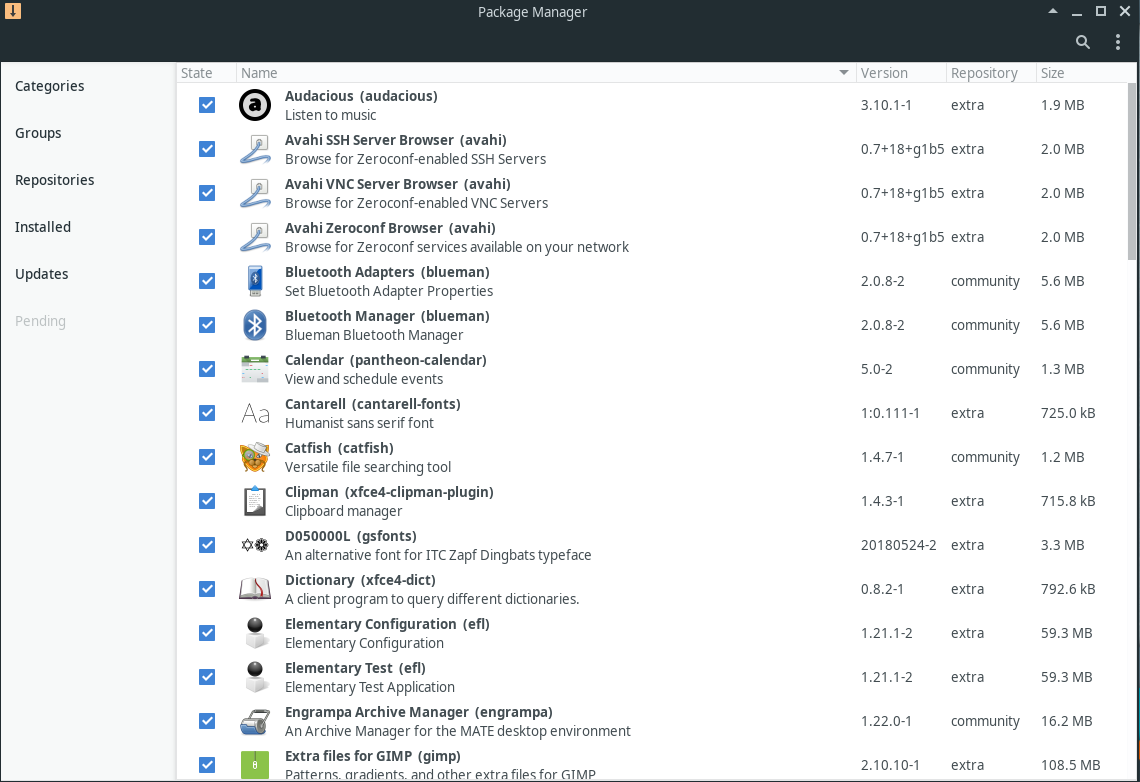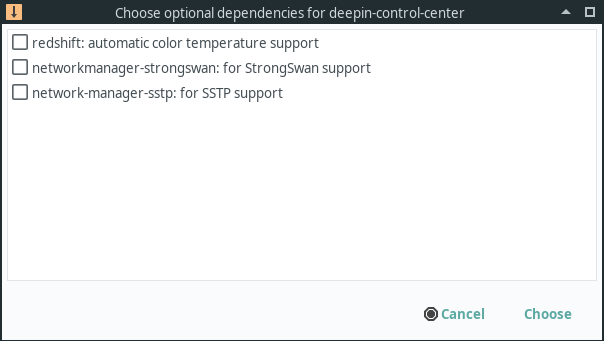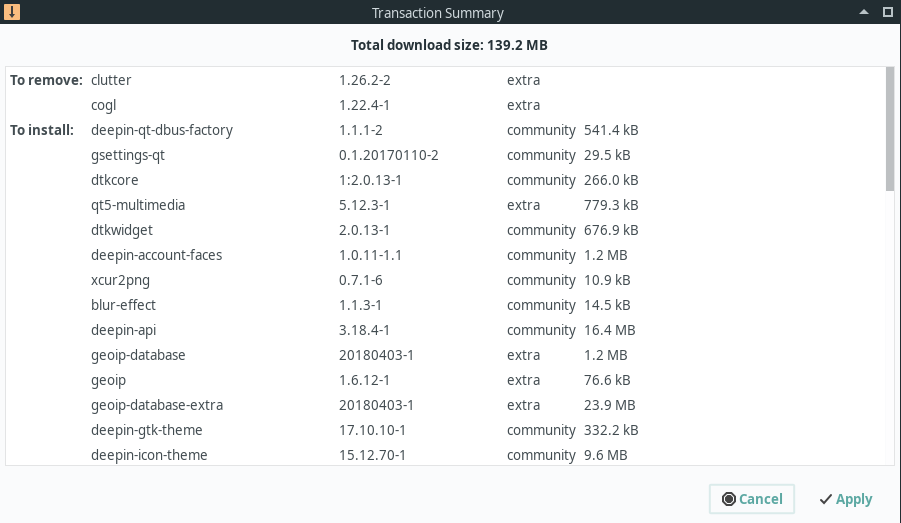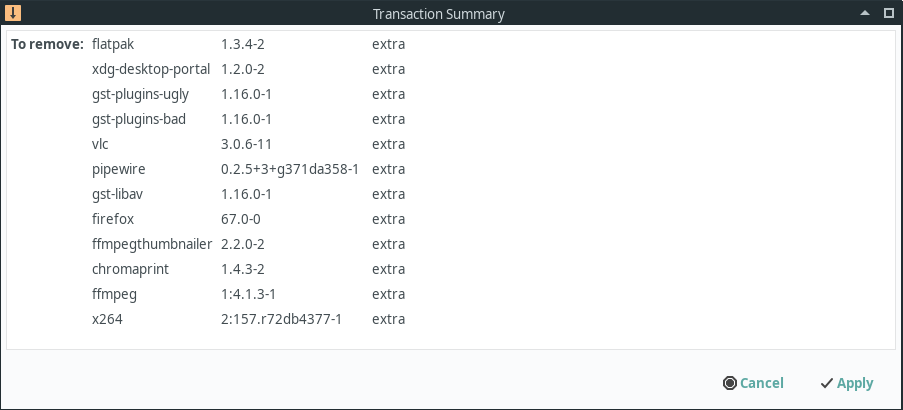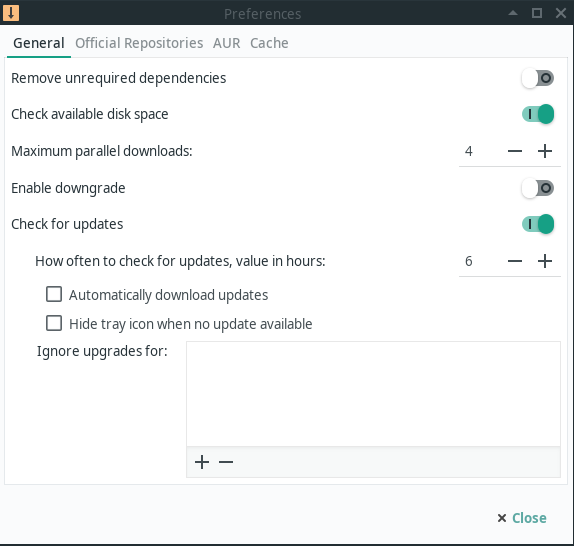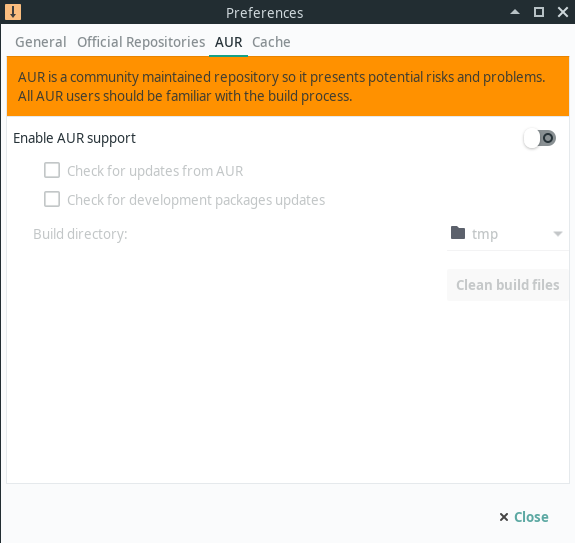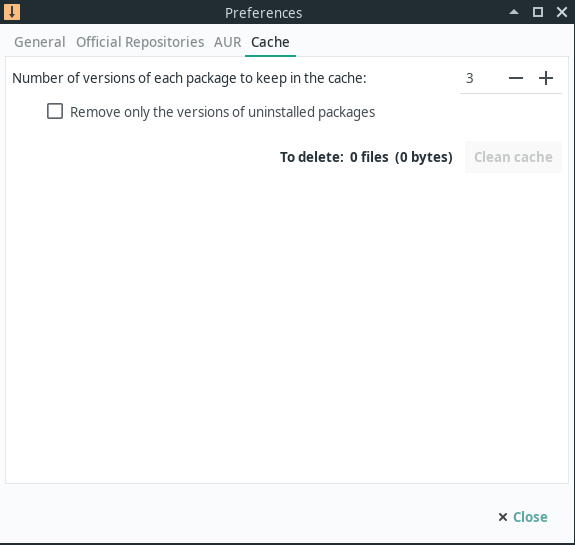Pamac
Views
Actions
Namespaces
Variants
Tools
简介
Pamac(添加/删除软件)是 Manjaro 的软件包管理器。它是由 AUR 和 Appstream 基于 libalpm 开发,致力于在简单易用的使用界面之下提供强大的功能。
安装 Pamac
Pamac 已预装在诸多 Manjaro 版本中。不过,即使你的系统中没有这款软件,也可以很轻松的安装它。Pamac 有几个不同的软件包:
pamac-gtk- Pamac 的 GTK 版本。包含了可用于多个桌面版本的托盘图标。pamac-cli- Pamac 的命令行版本。pamac-tray-appindicator- 用于 KDE Plasma 的托盘图标。
通过 pacman 可以安装这些软件包。例如,要安装 GTK 版本,你可以使用命令:
使用 Pamac 图形用户界面
To launch the package manager you use your application launcher's search function. The full name is Add/Remove Software and it resides in the System section of the application launcher.
安装软件
要安装软件包,只需勾选软件包旁边的复选框。勾选你想安装的所有软件包之后,点击画面底部的“应用”按钮。
如果这些软件包中有可选依赖项(即用于开启附加功能的软件包),你将看到如左图所示的窗口,可以在其中勾选希望安装的依赖项。
选择可选依赖项之后,你应当看到如左图所示的窗口。其中分别列出了将要进行安装、升级或移除等动作的所有软件包。在检查列表后,按下“应用”按钮以安装软件包。
You may notice this list has more packages than you selected in the GUI. This is because many packages also have dependencies which are packages that must be installed in order for the software you selected to function properly. You may also notice that packages are being removed even though you didn't select any packages to remove. This is happening in the example to the left where you can see clutter and cogl are being removed. They are being removed because they conflict with deepin-clutter and deepin-cogl which provide the same functionality.
Removing Software
Removing software is as simple as unchecking the packages you want to remove and clicking the Apply button at the bottom of the page.
Once you do, you should see a screen similar to the one on the left which lists all the packages that are about to be removed. You may notice this list contains more packages than you selected. This is because when you remove a package that other packages depend on, those packages are also removed.
Preferences
You can access the preferences by clicking on the three dots in the upper right corner and selecting preferences.
The General tab of preferences contains several settings, most of which are self-explanatory.
- Remove unrequired dependencies - This removes dependencies which are no longer required by any package
- Check available disk space - Checks to ensure you have sufficient disk space available before downloading and installing packages
- Maximum parallel downloads - The number of concurrent downloads allowed
- Enable downgrade - This allows packages to be downgraded as well as upgraded. This is important when switching branches.
- Check for updates - Disabling this will stop pamac from looking for updates. In most cases, turning this off on a rolling release distro like Manjaro is a bad idea.
- Ignore updates for - This is a list of packages that you don't want to be upgraded. This is inherently dangerous practice and should only be used by advanced users.
AUR (Arch User Repository)
Pamac is also capable of using scripts from the Arch User Repository(AUR) to install or update packages. Please carefully read the considerations in the linked page prior to enabling support for AUR.
If you enable AUR support, you may also select, "Check for updates from AUR" so software you install from AUR won't become outdated. An alternative is creating an account on AURweb and subscribe to notifications for the scripts you are using on a permanent basis.
Checking for "development package" updates will allow updates on *-git packages which are built from the latest source code to also be updated.
The "Build directory" is where AUR packages will be built. Using "tmp" usually will provide the best performance but very large packages may fail to build. In this case, select a location with more available space.
When pamac installs packages, it keeps a copy of all the old packages you have downloaded. This cache can be very useful if you have to install older packages in an emergency. However, left unchecked, this cache will grow very large over time. These preferences allow your cache to be automatically managed based on your preferences.
The first option allows you to set a number for how many copies of each package are retained. In other words, if you have downloaded 25 versions of Firefox over the life of your install and you set this number to "3", only the most recent 3 versions will be retained. Unless you are very short on disk space, it is recommended to set this to at least 2.
By selecting "Remove only the versions of uninstalled packages", pamac will retain all versions of packages you still have installed.
Using the Pamac CLI
Pamac also includes a fully functional CLI for when you don't have a working GUI or for those that prefer to manage packages that way.
Locating and Installing Packages
To search for available packages you can use the command pamac search. For example, to search the repos for packages containing the word smplayer:
pamac search smplayer smplayer [Installed] 19.5.0-1 community Media player with built-in codecs that can play virtually all video and audio formats smplayer-skins [Installed] 1:15.2.0-2 community Skins for SMPlayer smplayer-themes [Installed] 1:18.6.0-1 community Themes for SMPlayer
As you can see, this will also show you which packages are already installed. If you would like to search both the repos and AUR you add -a like this:
pamac search -a smplayer smplayer [Installed] 19.5.0-1 community Media player with built-in codecs that can play virtually all video and audio formats smplayer-skins [Installed] 1:15.2.0-2 community Skins for SMPlayer smplayer-themes [Installed] 1:18.6.0-1 community Themes for SMPlayer papirus-smplayer-theme-git 20181024-2 AUR Papirus theme for SMPlayer (git version) smplayer-svn 17.12.0.r8852-1 AUR Advanced front-end for MPlayer/MPV smplayer-svn-notitlebar 18.3.0.r8982M-1 AUR Advanced front-end for MPlayer/MPV + Patch to disable titlebar in compact mode smplayer-skins-svn 15.2.0.r8852-1 AUR Skins for SMPlayer smplayer-themes-svn 17.3.0.r8852-1 AUR Themes for SMPlayer smplayer-qt4 18.5.0-1 AUR Complete front-end for MPlayer/MPV (Qt4) rosa-media-player-plugin 1.0-2 AUR The new multimedia player(based on SMPlayer) with clean and elegant UI (mozilla plugin only). smplayer-theme-faenza (Out of Date: 09/15/2017) 2-2 AUR Normal, dark and silver faenza theme for smplayer. umplayer 0.98.2-2 AUR An alternative to SMPlayer
Once you have identified the packages you wish to install, you can install them with command pamac install. For example, if we wanted to install smplayer and smplayer-themes we could use the command:
If you want to install packages from AUR you use the command pamac build. Sticking with the above example, if you decided you wanted to install umplayer instead you could use the command:
Removing Packages
The command pamac remove can be used to uninstall packages installed from the repos or AUR. For example, if you wanted to remove all the packages installed above, you could use the command:
Identifying Installed Packages
To display a list of all installed packages, you can use the command:
Displaying Detailed Package Information
To display detailed information on a package that is in the repos or installed on your system, use the command pamac info. Keeping with our example of SMPlayer :
Updating the System
To check if updates are available, you can use the command:
To update all installed packages installed from the repos or AUR, you can use the command:
Dealing with Orphaned Packages
To check to see if there any orphaned packages (packages which are no longer needed) installed, you can use:
To remove all orphans use the command:
Cleaning the Cache
When pamac installs packages, it keeps a copy of all the old packages you have downloaded. This cache can be very useful if you have to install older packages in an emergency. However, left unchecked, this cache will grow very large over time.
Otherwise, to clear the cache completely, enter the following command (and use with care):
A safer way to remove old package cache files is to remove all packages except for the latest three package versions using:
Other Useful Pamac Functions
To see which package owns a certain file on your system, use the command pamac search -f. For example:
To force a package to be installed even if it is already installed, use pamac reinstall. For example: