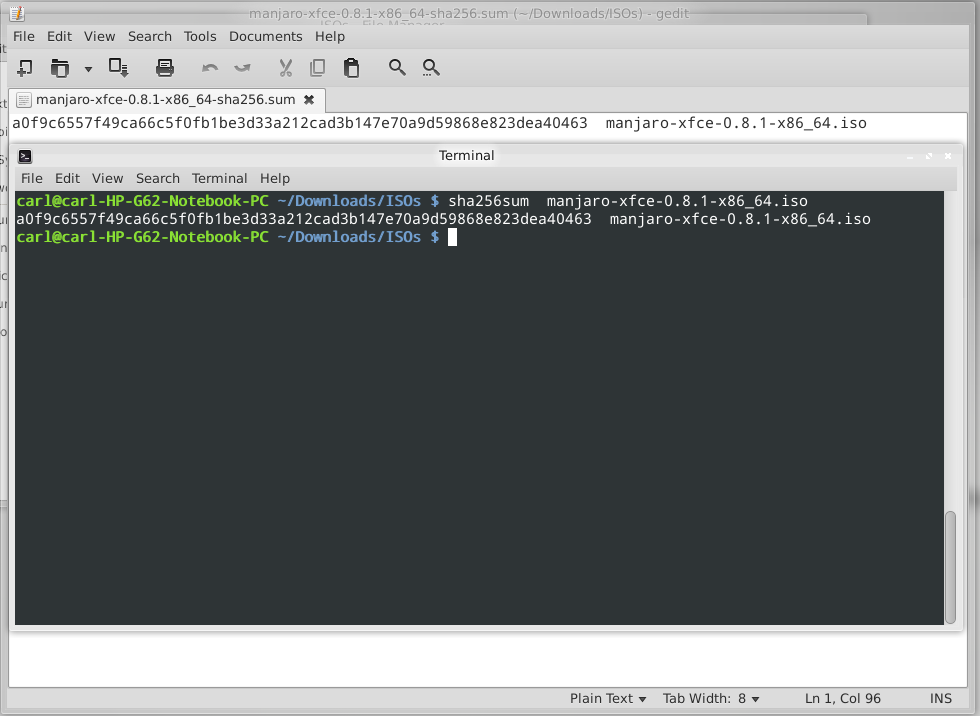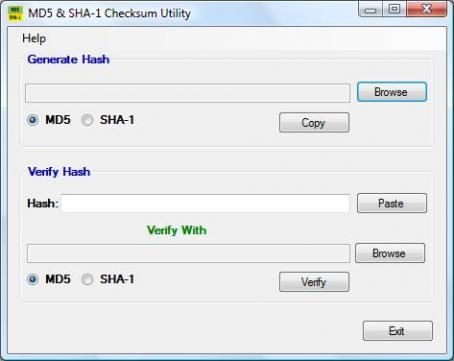Check a Downloaded ISO Image For Errors
To make the check, you must first download the appropriate checksum file from the same Sourceforge website folder as your chosen ISO image. A checksum file will have the same name as the ISO image that it is to be used with; the only difference is that it will end in either -sha1.sum or -sha256.sum. For example, the appropriate checksum files for the manjaro-xfce-0.8.1-x86_64.iso file (64 bit Manjaro release 0.8.1 with the XFCE desktop) would be:
- manjaro-xfce-0.8.1-x86_64-sha1.sum, and/or
- manjaro-xfce-0.8.1-x86_64-sha256.sum
The checksum file itself is just a text document that contains a code that should match the code generated by the sha1 or sha256 algorithm. As such, if the code generated from the ISO file matches that contained in the checksum file, then the ISO is fine; otherwise, if the two codes don't match then it means that the ISO file has changed in some way, most likely due to being corrupted. You can think of it like someone using a secret password to identify who they are: if they provide the wrong password, then something is obviously amiss!
Don't worry if this all sounds a bit much, it's actually very straightforward and easy to use!The command to then perform a checksum uses the following syntax:
[sha1sum or sha256sum] [ISO Image]
For example, the following command will use sha256 to generate a code from the 64 bit Manjaro XFCE 0.8.1 ISO. The code generated can then be compared to the code provided by the appropriate sha256 checksum file:
As illustrated, in this instance both codes match, thus confirming that the downloaded ISO file is correct. The following command would use sha1 to undertake exactly the same task:
When satisfied that both codes match, then it is safe to proceed to either burning the ISO to your chosen installation media, or using it immediately in Virtualbox. If the codes do not match, then it will be necessary to delete the ISO image and download it again.
It will be necessary to download and install a checksum utility application. There are many tools which can provide sha1 and sha256 sums. One such tool is Quick Hash