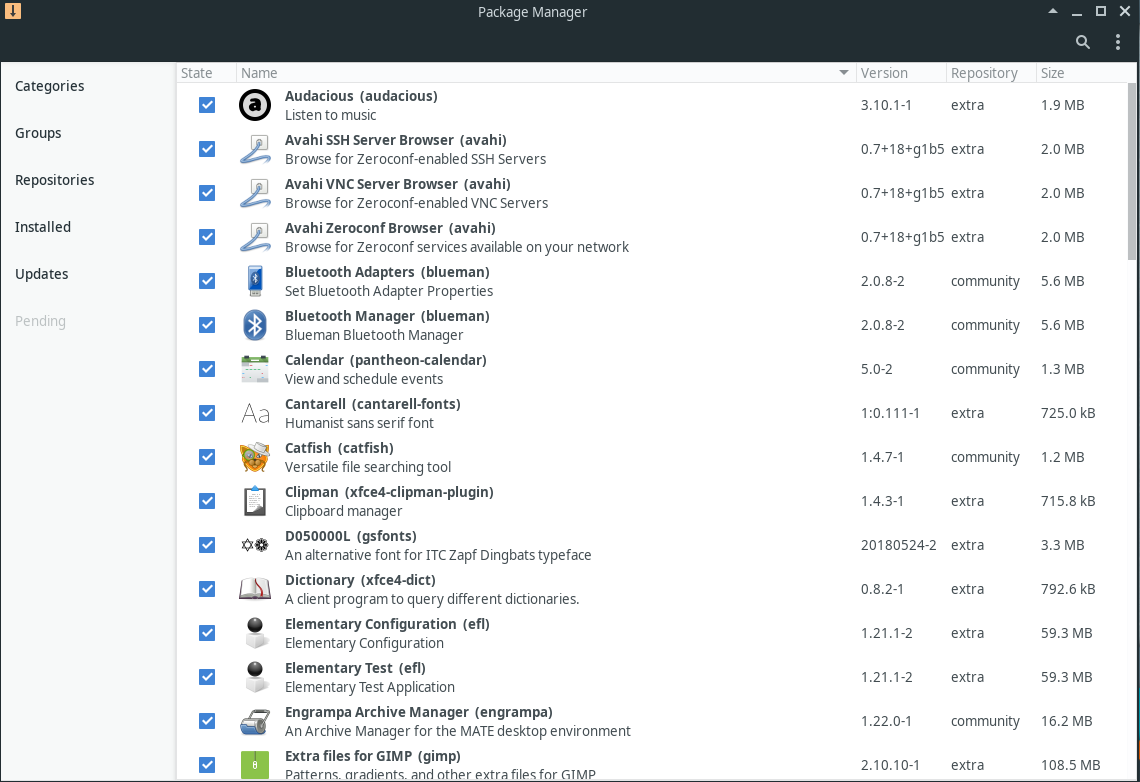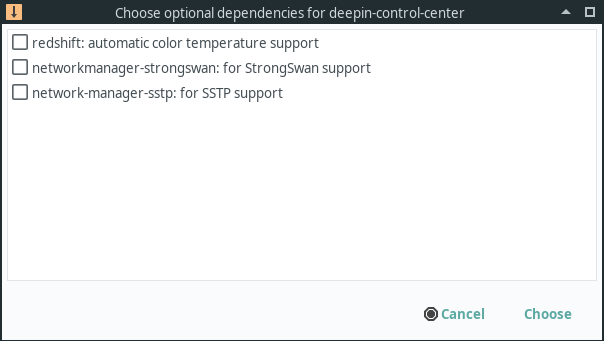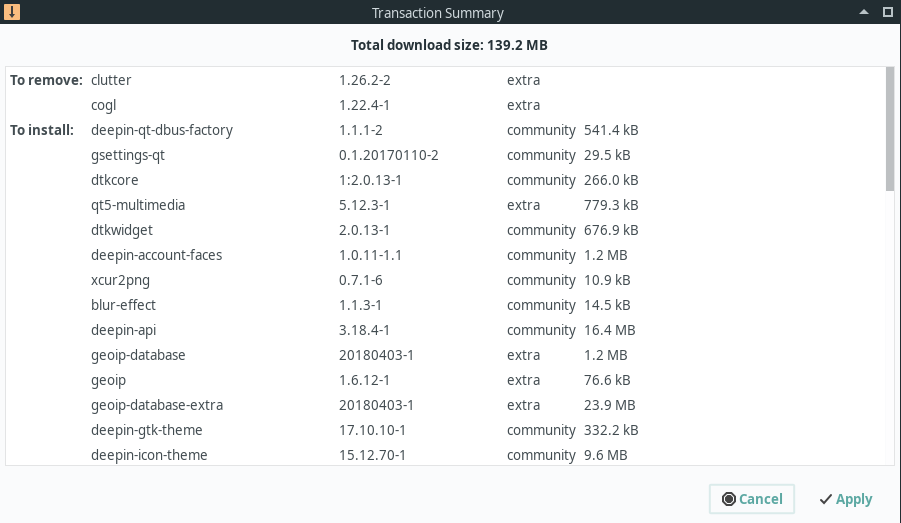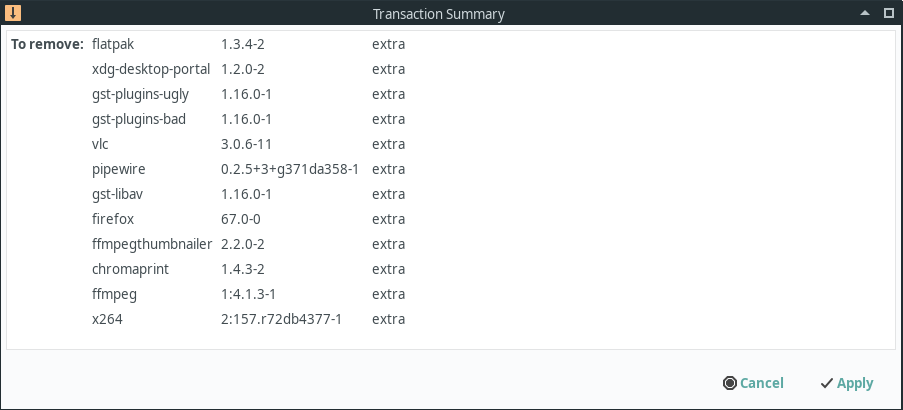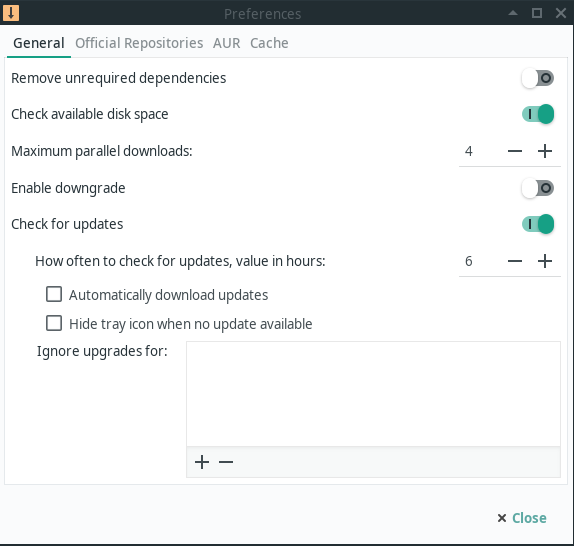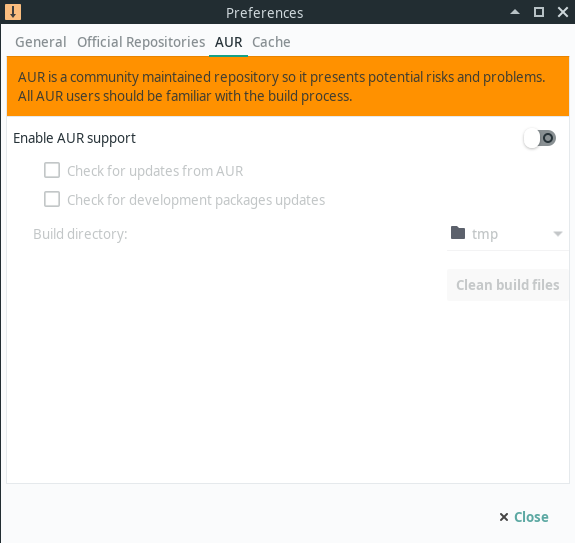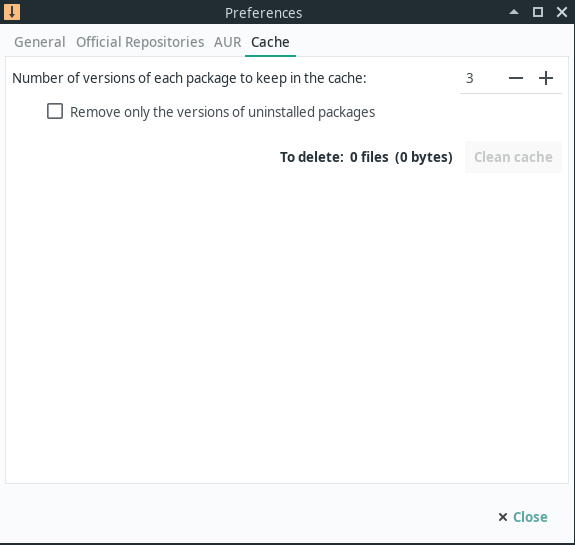Pamac
Views
Actions
Namespaces
Variants
Tools
Übersicht
Pamac ist der Paketmanager von Manjaro. Er basiert auf libalpm mit AUR- und Appstream-Unterstützung. Er konzentriert sich auf die Bereitstellung einer einfach zu bedienenden Benutzeroberfläche und bietet gleichzeitig einen leistungsstarken Satz von Funktionen.
Pamac installieren
Pamac ist auf vielen Manjaro-Editionen vorinstalliert, aber wenn Ihr System nicht darüber verfügt, kann er einfach installiert werden. Pamac ist in verschiedenen Paketen erhältlich:
pamac-gtk- Die GTK-Version von pamac. Enthält ein Tray-Icon für viele Desktops.pamac-qt- Die Qt-Version von pamac. Experimental.pamac-cli- Die Befehlszeilenversion von pamac.pamac-tray-appindicator- Ein Tray-Icon für KDE-Plasma
Diese Pakete können mit pacman installiert werden. Um beispielsweise die GTK-Version zu installieren, können Sie den Befehl verwenden:
sudo pacman -Syu pamac-gtk
Verwenden der Pamac-GUI
Software installieren
Um Pakete zu installieren, aktivieren Sie einfach das Kontrollkästchen neben den Paketen. Nachdem Sie alle Pakete ausgewählt haben, klicken Sie unten auf der Seite auf die Schaltfläche Übernehmen.
Wenn eines der Pakete optionale Abhängigkeiten hat (Pakete, die zusätzliche Funktionen ermöglichen), sehen Sie ein Fenster wie das linke, in dem Sie diejenigen auswählen können, die Sie installieren möchten.
Nachdem Sie optionale Abhängigkeiten ausgewählt haben, sollten Sie ein Fenster ähnlich dem links abgebildeten sehen. Hier werden alle Pakete aufgelistet, die durch die Aktion installiert, aktualisiert oder entfernt werden. Nachdem Sie die Liste überprüft haben, klicken Sie auf die Schaltfläche Übernehmen, um die Pakete zu installieren.
Möglicherweise stellen Sie fest, dass diese Liste mehr Pakete enthält, als Sie in der GUI ausgewählt haben. Dies liegt daran, dass viele Pakete auch Abhängigkeiten aufweisen, bei denen es sich um Pakete handelt, die installiert werden müssen, damit die von Ihnen ausgewählte Software ordnungsgemäß funktioniert. Möglicherweise stellen Sie auch fest, dass Pakete entfernt werden, obwohl Sie keine Pakete zum Entfernen ausgewählt haben. Dies geschieht im Beispiel links, wo Sie sehen können, dass clutter und cogl entfernt werden. Sie werden entfernt, weil sie mit deepin-clutter und deepin-cogl in Konflikt stehen, die dieselbe Funktionalität bieten.
Software entfernen
Das Entfernen von Software ist so einfach wie das Deaktivieren der Pakete, die Sie entfernen möchten, und das Klicken auf die Schaltfläche Übernehmen unten auf der Seite.
Sobald Sie dies getan haben, sollten Sie einen Bildschirm ähnlich dem auf der linken Seite sehen, der alle Pakete auflistet, die entfernt werden sollen. Möglicherweise stellen Sie fest, dass diese Liste mehr Pakete enthält, als Sie ausgewählt haben. Dies liegt daran, dass beim Entfernen eines Pakets, von dem andere Pakete abhängig sind, diese Pakete ebenfalls entfernt werden.
Einstellungen
Sie können auf die Einstellungen zugreifen, indem Sie auf die drei Punkte in der oberen rechten Ecke klicken und Einstellungen auswählen.
Die Registerkarte „Allgemein“ der Einstellungen enthält mehrere Einstellungen, von denen die meisten selbsterklärend sind.
- Remove unrequired dependencies - This removes dependencies which are no longer required by any package
- Check available disk space - Checks to ensure you have sufficient disk space available before downloading and installing packages
- Maximum parallel downloads - The number of concurrent downloads allowed
- Enable downgrade - This allows packages to be downgraded as well as upgraded. This is important when switching branches.
- Check for updates - Disabling this will stop Pamac from looking for updates. In most cases, turning this off on a rolling release distro like Manjaro is a bad idea.
- Ignore updates for - This is a list of packages that you don't want to be upgraded. This is inherently dangerous practice and should only be used by advanced users.
Pamac is also capable of installing and upgrading packages from the Arch User Repository(AUR). Please carefully read the considerations in the linked page prior to enabling support for AUR.
If you enable AUR support, it is usually wise to also select, "Check for updates from AUR" so software you install from AUR won't become outdated.
Checking for "development package" updates will allow updates on *-git packages which are built from the latest source code to also be updated.
The "Build directory" is where AUR packages will be built. Using "tmp" usually will provide the best performance but very large packages may fail to build. In this case, select somewhere with more available space.
When Pamac installs packages, it keeps a copy of all the old packages you have downloaded. This cache can be very useful if you have to download packages in an emergency. However, left unchecked, this cache will grow very large over time. These preferences allow your cache to be automatically managed based on your preferences.
The first option allows you to set a number for how many copies of each package are retained. In other words, if you have downloaded 25 versions of firefox over the life of your install and you set this number to "3", only the most recent 3 versions will be retained. Unless you are very short on disk space, it is recommended to set this to at least 2.
By selecting "Remove only the versions of uninstalled packages" pamac will retain all versions of packages you still have installed.
Using the Pamac CLI
Pamac also includes a fully functional CLI for when you don't have a functional GUI or for those that prefer to manager packages that way.
Locating and Installing Packages
To search for available packages you can use the command pamac search. For example, to search the repos for packages containing the word smplayer:
pamac search smplayer smplayer [Installed] 19.5.0-1 community Media player with built-in codecs that can play virtually all video and audio formats smplayer-skins [Installed] 1:15.2.0-2 community Skins for SMPlayer smplayer-themes [Installed] 1:18.6.0-1 community Themes for SMPlayer
As you can see, this will also show you which packages are already installed. If you would like to search both the repos and AUR you add -a like this:
pamac search -a smplayer smplayer [Installed] 19.5.0-1 community Media player with built-in codecs that can play virtually all video and audio formats smplayer-skins [Installed] 1:15.2.0-2 community Skins for SMPlayer smplayer-themes [Installed] 1:18.6.0-1 community Themes for SMPlayer papirus-smplayer-theme-git 20181024-2 AUR Papirus theme for SMPlayer (git version) smplayer-svn 17.12.0.r8852-1 AUR Advanced front-end for MPlayer/MPV smplayer-svn-notitlebar 18.3.0.r8982M-1 AUR Advanced front-end for MPlayer/MPV + Patch to disable titlebar in compact mode smplayer-skins-svn 15.2.0.r8852-1 AUR Skins for SMPlayer smplayer-themes-svn 17.3.0.r8852-1 AUR Themes for SMPlayer smplayer-qt4 18.5.0-1 AUR Complete front-end for MPlayer/MPV (Qt4) rosa-media-player-plugin 1.0-2 AUR The new multimedia player(based on SMPlayer) with clean and elegant UI (mozilla plugin only). smplayer-theme-faenza (Out of Date: 09/15/2017) 2-2 AUR Normal, dark and silver faenza theme for smplayer. umplayer 0.98.2-2 AUR An alternative to SMPlayer
Once you have identified the packages you wish to install you can install them with command pamac install. For example, if we wanted to install smplayer and smplayer-themes we could use the command:
pamac install smplayer smplayer-themes
If you want to install packages from AUR you use the command pamac build. Sticking with the above example, if you decided you wanted to install umplayer instead you could the command:
pamac build umplayer
Removing Packages
The command pamac remove can be used to uninstall packages installed from the repos or AUR. For example if you wanted to remove all the packages installed above you could use the command:
pamac remove smplayer smplayer-themes umplayer
Identifying Installed Packages
To display a list of all installed packages you can use the command:
pamac list -i
Displaying Detailed Package Information
To display detailed information on a package that is in the repos or installed on your system use the command pamac info. Keeping with our example:
pamac info smplayer
If you also would like to check packages in AUR you could use:
pamac info -a smplayer
Updating the System
To check if updates are available you can use the command:
pamac checkupdates -a
To update all installed packages installed from the repos or AUR you can use the command:
pamac upgrade -a
Dealing with Orphaned Packages
To check to see if there any orphaned packages(packages which are no longer needed) installed you can use:
pamac list -o
To remove all orphans use the command:
pamac remove -o
Cleaning the Cache
When pamac installs packages, it keeps a copy of all the old packages you have downloaded. This cache can be very useful if you have to install older packages in an emergency. However, left unchecked, this cache will grow very large over time.
Otherwise, to clear the cache completely, enter the following command (and use with care):
pamac clean
A safer way to remove old package cache files is to remove all packages except for the latest three package versions using:
pamac clean --keep 3
Other Useful Pamac Functions
To see which package owns a certain file on your system, use the command pamac search -f. For example:
pamac search -f /usr/bin/smplayer
To force a package to be installed even if it is already installed use pamac reinstall. For example:
pamac reinstall smplayer